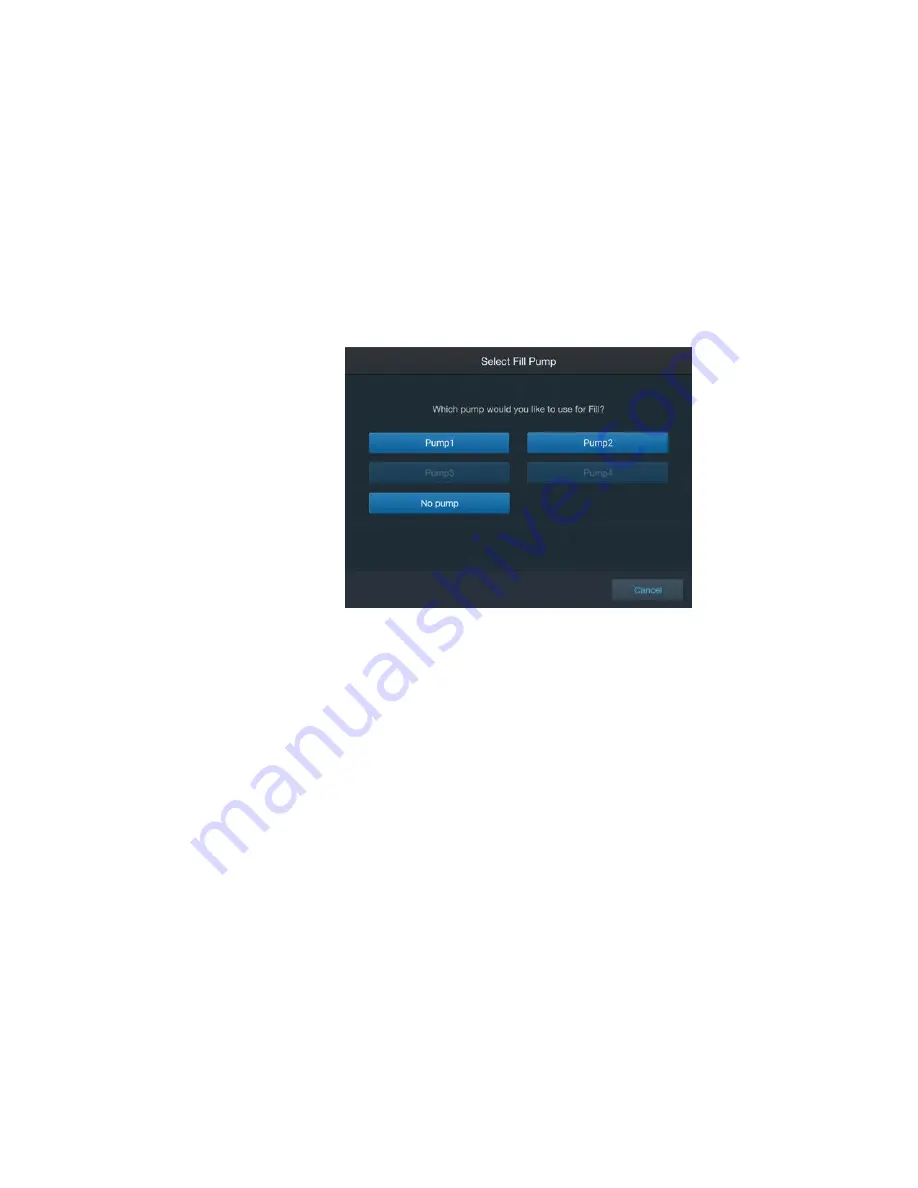
Thermo Scientific
imPULSE S.U.M. with Touchscreen Console User’s Guide
|
64
Chapter 3
|
Touchscreen Console setup
3. Touch
Done
when you are finished. The Fill Module Configuration
screen will reappear with your changes reflected in the
Units and
Liquid Density
field.
Fill pump selection
Select a pump to assign to the Fill module.
1. Touch the
Fill Pump Selection
field.
2. On the screen that appears, touch a pump to assign it to the Fill
module (Figure 3.36).
Figure 3.36. Fill Module Configuration screen.
Note:
Only detected pumps will appear as selectable options. Also,
if you changed the name of a pump during the pump module setup,
that name change will be reflected here.
After touching the pump you would like to use for filling, the Fill Module
Configuration screen will reappear, with the pump you selected
displayed in the
Fill pump selection
field.
Note:
At least one pump must be connected to the system in order to
assign a pump to the Fill module.
Fill control
Set the parameters for the liquid fill process, including: total fluid
delivery, stage flow rates, transition between stages, and termination.
1. Touch
Fill Control
. The screen that appears will prompt you to enter
a Start and Stop condition for the pump. If you don't have a pump,
proceed to step 4.






























