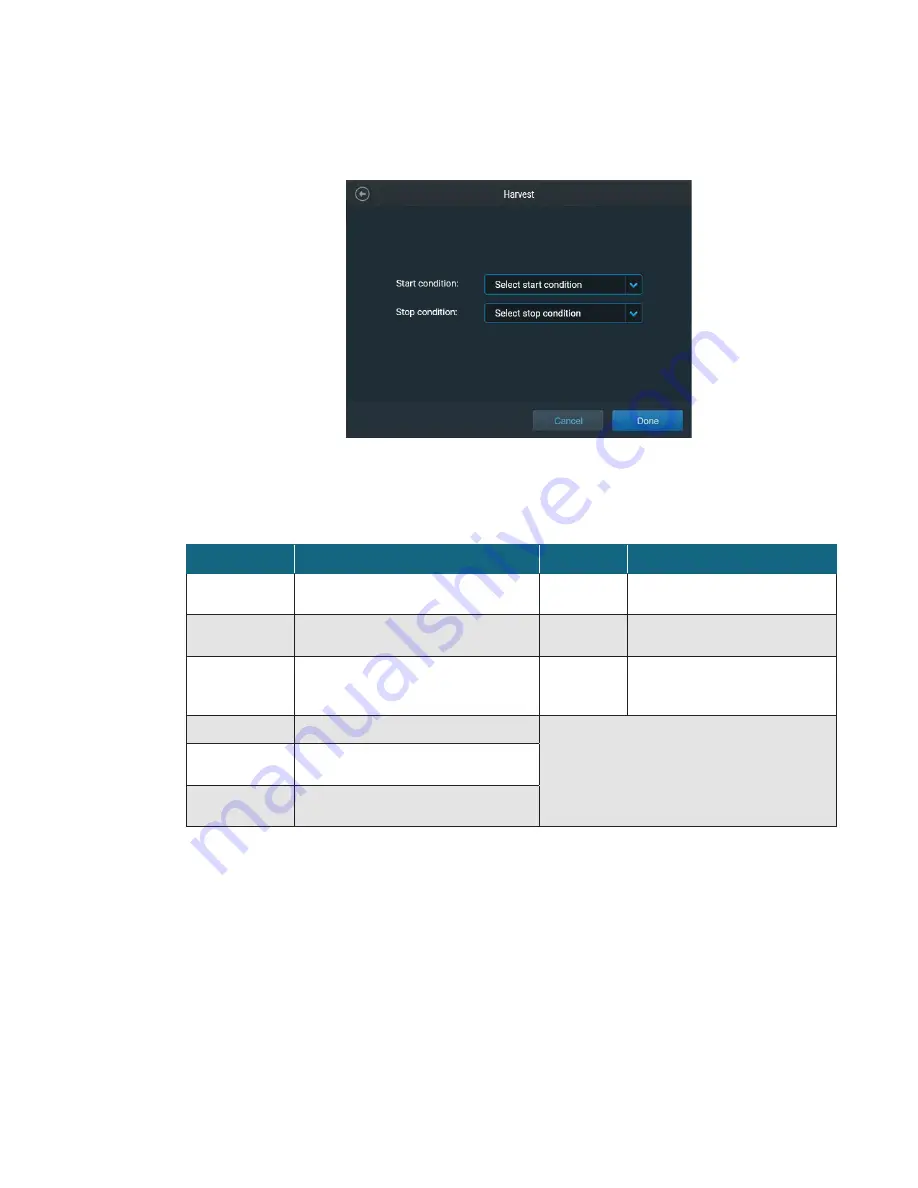
Thermo Scientific
imPULSE S.U.M. with Touchscreen Console User’s Guide
|
69
2. Touch the drop down for either
Start
or
Stop
and select the
condition that will either start or stop the pump (Figure 3.42). Refer to
Table 3.4 for Start and Stop condition options.
Chapter 3
|
Touchscreen Console setup
Figure 3.42. Harvest Start and Stop condition screen.
Table 3.4. Harvest Control Start and Stop conditions.
Start
Description
Stop
Description
Mass
Starts harvesting when the mass in vessel
reaches a specified value
Fill delivered
Stop filling when the specified
Fluid
target
is reached (see step 4)
Previous step
complete
Starts harvesting when the previous step
completes.
AuxIn1
N/A
None
Starts harvesting when operations begin
AuxIn2
Use the readings from the device
in the Auxiliary 2 port to stop
harvesting.
AuxIn1
N/A
AuxIn2
Uses the readings from the device in the
Auxiliary 2 port to start harvesting.
Pause for this
step
Pauses after the previous step completes
and waits for user input to start harvesting
3. Touch
Done
to proceed to the next screen. The screen that
appears will display fields for the steps of the harvest process
(Figure 3.43).






























