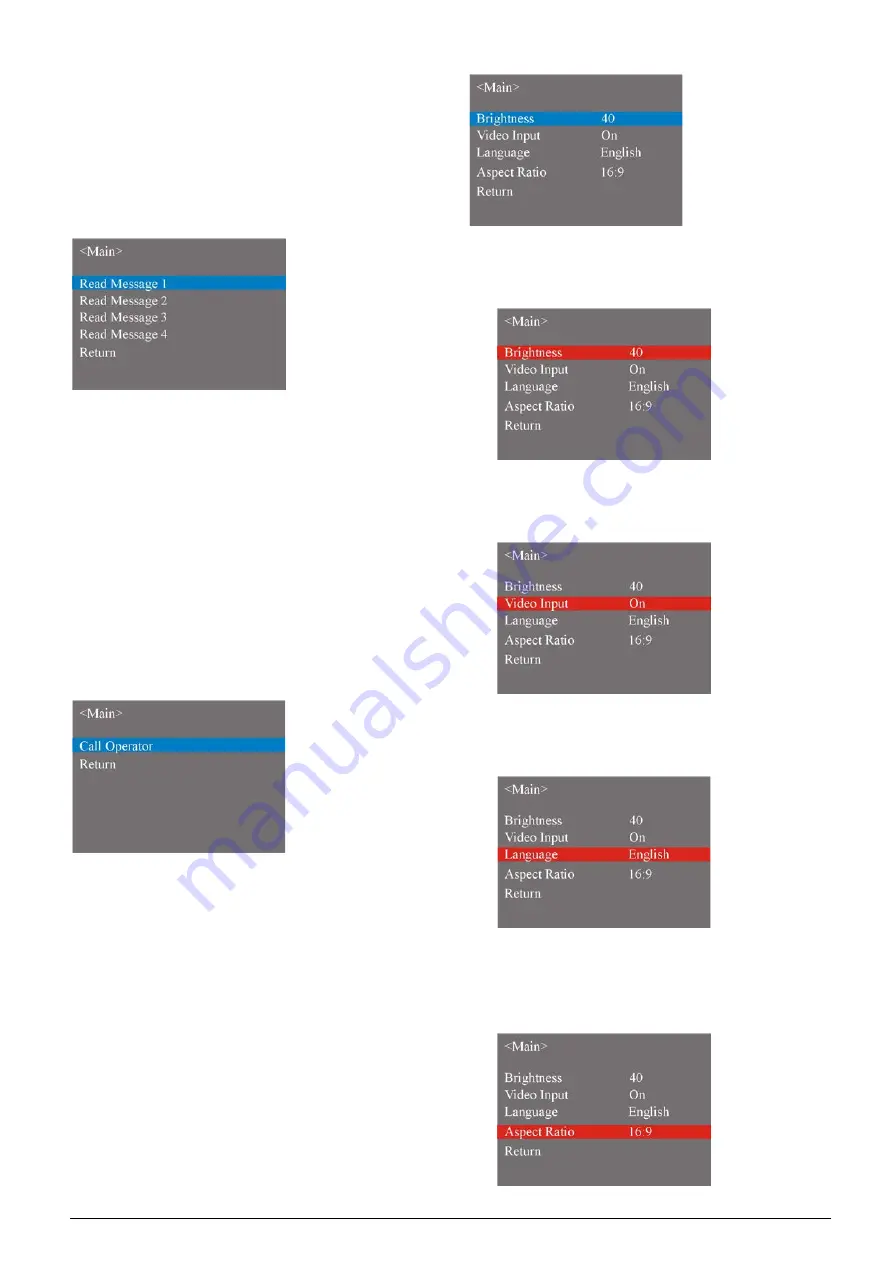
72
got a new message”
will be displayed on its LCD
and the indicating light of key “4”and “5” will blink.
Press key “4” to read the corresponding message
or press key “5” to ignore the message.
At most 4 messages can be stored in the congress
unit. In case of more incoming messages, the first
received message will be overlapped.
C. “Call”
The earphone shall be plugged to use the intercom
function. If not, it will remind you to plug the earphone.
Select “Call” and press the “3” key to enter the
sub-menu, then the following interface is shown. Select
“Call Operator” and press the “3” key to use the
intercom function. When the operator approved your
request, “Talking with operator…, please use
headphone.” will be displayed on the bottom of the
LCD. If the current unit is using the intercom function, it
will remind you that the line is busy.
D. “System Setting”
System setting includes Brightness, Video Input,
Language and Aspect Ratio. Select a sub-menu, the
item will be highlight with blue; when pressing the “3”
key, the item will be highlight with red. It means that the
content of this item can be modified by pressing the “4”
key or the “5” key and then press the “3” key again to
confirm.
Brightness
Set brightness of LCD screen.
Video Input
Enable/disable video input.
Language
Set the OSD menu language.
Aspect Ratio
Set aspect ratio for HCS-8335 series multimedia
terminal. Three items for choice: Full, 16:9, and 4:3.
Summary of Contents for hcs-8300
Page 22: ...9 Figure 1 1 6 CongressMatrix TM Software Interface ...
Page 25: ...12 Figure 1 1 10 By using microphone array terminals the conference room looks tidy ...
Page 89: ...76 3 4 2 Installation Figure 3 4 2 Fixing of HCS 8336 SDI monitor ...
Page 93: ...80 B About Display the product information including unit ID serial and version ...
Page 168: ...155 Figure 6 1 3 CMU connecting to infrared language distribution system via HCS 8300MO ...
Page 210: ...197 6 9 2 Connection Figure 6 9 4 Connection between the HCS 8301M and the HCS 8300MAU FS ...
Page 249: ...236 Appendices Custom made cables AppendixⅠ Dedicated 6 PIN Extension Cable ...
Page 250: ...237 Appendix Ⅱ CBL2SS 01 Professional 2 pin Cable for Conference System ...
Page 251: ...238 Appendix Ⅲ CBL4PK 01 Power Adapter Cable ...
Page 252: ...239 Appendix Ⅳ CBL4PT 02 Power Branch Cable ...
Page 253: ...240 Appendix Ⅴ CBL4PS 4 pin Extension Cable ...
Page 254: ...241 Appendix Ⅵ Cat 6 Gigabit Ethernet Cable ...






























