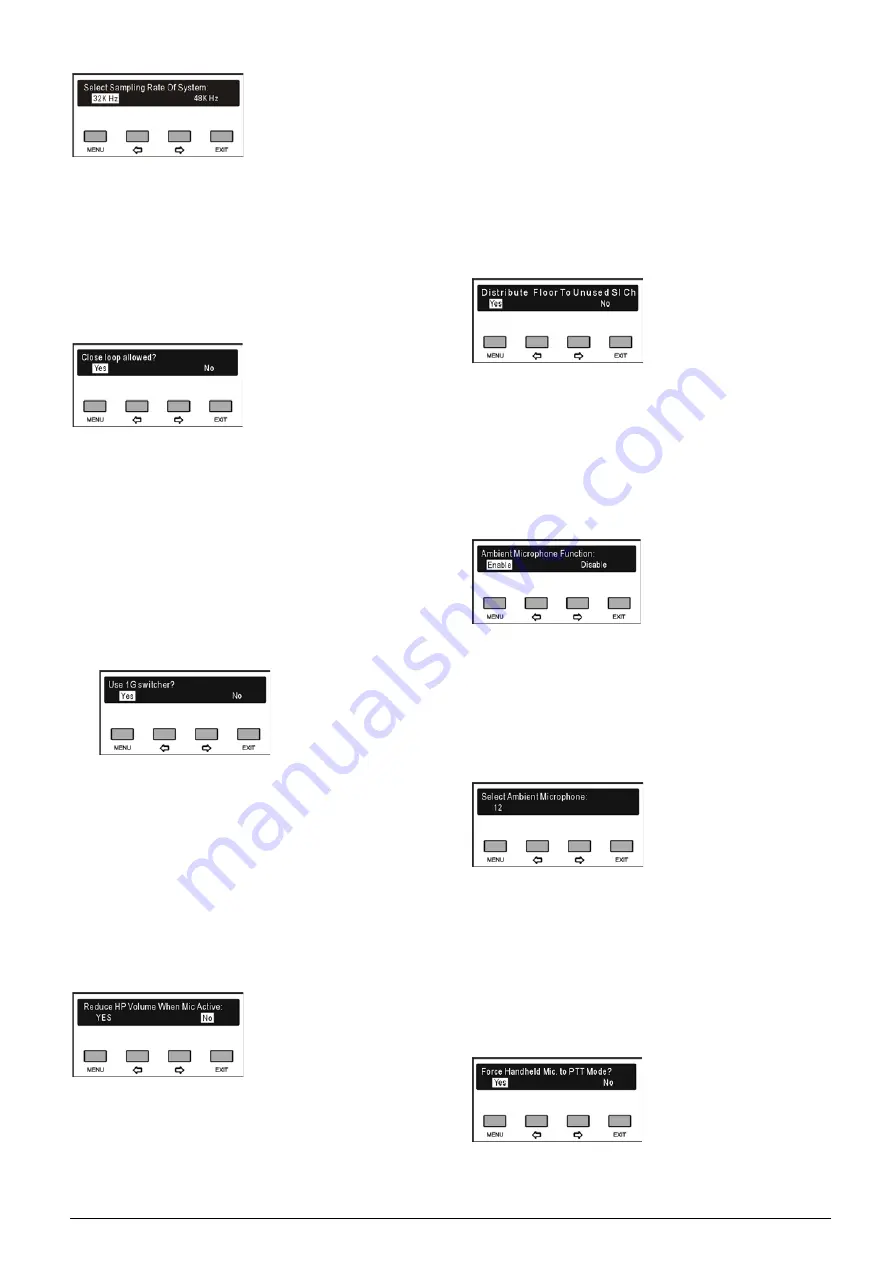
39
a). Press the “
/
” button to select “32 kHz” or “48
kHz”;
b). Press the “MENU” to save and return to upper level
menu.
27. Close Loop Setting
Enable/disable ring connection.
a). Press the “
/
” button to select “Yes” or “No”;
If “No” is selected, only “daisy chain” connection
can be used;
If “Yes” is selected, “Closed Loop” connection or
“daisy chain” connection can be used, press
“MENU” button to confirm and go to step b), to
select “Use Gigabit Network Switcher or not”,
this option is accessible only for HCS-8338 and
HCS-8348
series
Paperless
Multimedia
Congress Terminal;
b). Press the “
/
” button to select “Yes” or “No”;
■ If “No” is selected, only “daisy chain” connection
can be used;
■ If “Yes” is selected, “Closed Loop” connection or
“daisy chain” connection can be used;
c). Press the “MENU” to save and return to upper level
menu.
28. Headphone Volume Reduction
If a headphone is plugged howling may happen when
the microphone is activated. “Headphone volume
reduction” function is used to suppress howling. If
enabled, the headphone audio signal will decrease
automatically by 18 dB.
a). Press the “
/
” button to select “Yes” or “No”;
b). Press the “MENU” to save and return to upper level
menu.
29. Floor Distribution Setting
Enable/disable switch to floor channel automatically
when no interpretation channel is available.
a). Press the “
/
” button to select “Yes” or “No”;
b). Press the “MENU” to save and return to upper level
menu.
30. Ambient Microphone Setting
Enable/disable ambient microphone.
a). Press the “
/
” (left/right) button to select
enable/disable;
If “Disable” is selected, press the “MENU” button
to disable ambient microphone;
If “Enable” is selected, press the “MENU” button
to confirm and go to step b);
b). Press the “
/
” (left/right) button to select a
microphone ID;
c). Press the “MENU” button to save and return to
upper level menu.
31. Handheld Mic. PTT Setting
Setup PTT mode for handheld microphone.
Summary of Contents for hcs-8300
Page 22: ...9 Figure 1 1 6 CongressMatrix TM Software Interface ...
Page 25: ...12 Figure 1 1 10 By using microphone array terminals the conference room looks tidy ...
Page 89: ...76 3 4 2 Installation Figure 3 4 2 Fixing of HCS 8336 SDI monitor ...
Page 93: ...80 B About Display the product information including unit ID serial and version ...
Page 168: ...155 Figure 6 1 3 CMU connecting to infrared language distribution system via HCS 8300MO ...
Page 210: ...197 6 9 2 Connection Figure 6 9 4 Connection between the HCS 8301M and the HCS 8300MAU FS ...
Page 249: ...236 Appendices Custom made cables AppendixⅠ Dedicated 6 PIN Extension Cable ...
Page 250: ...237 Appendix Ⅱ CBL2SS 01 Professional 2 pin Cable for Conference System ...
Page 251: ...238 Appendix Ⅲ CBL4PK 01 Power Adapter Cable ...
Page 252: ...239 Appendix Ⅳ CBL4PT 02 Power Branch Cable ...
Page 253: ...240 Appendix Ⅴ CBL4PS 4 pin Extension Cable ...
Page 254: ...241 Appendix Ⅵ Cat 6 Gigabit Ethernet Cable ...






























