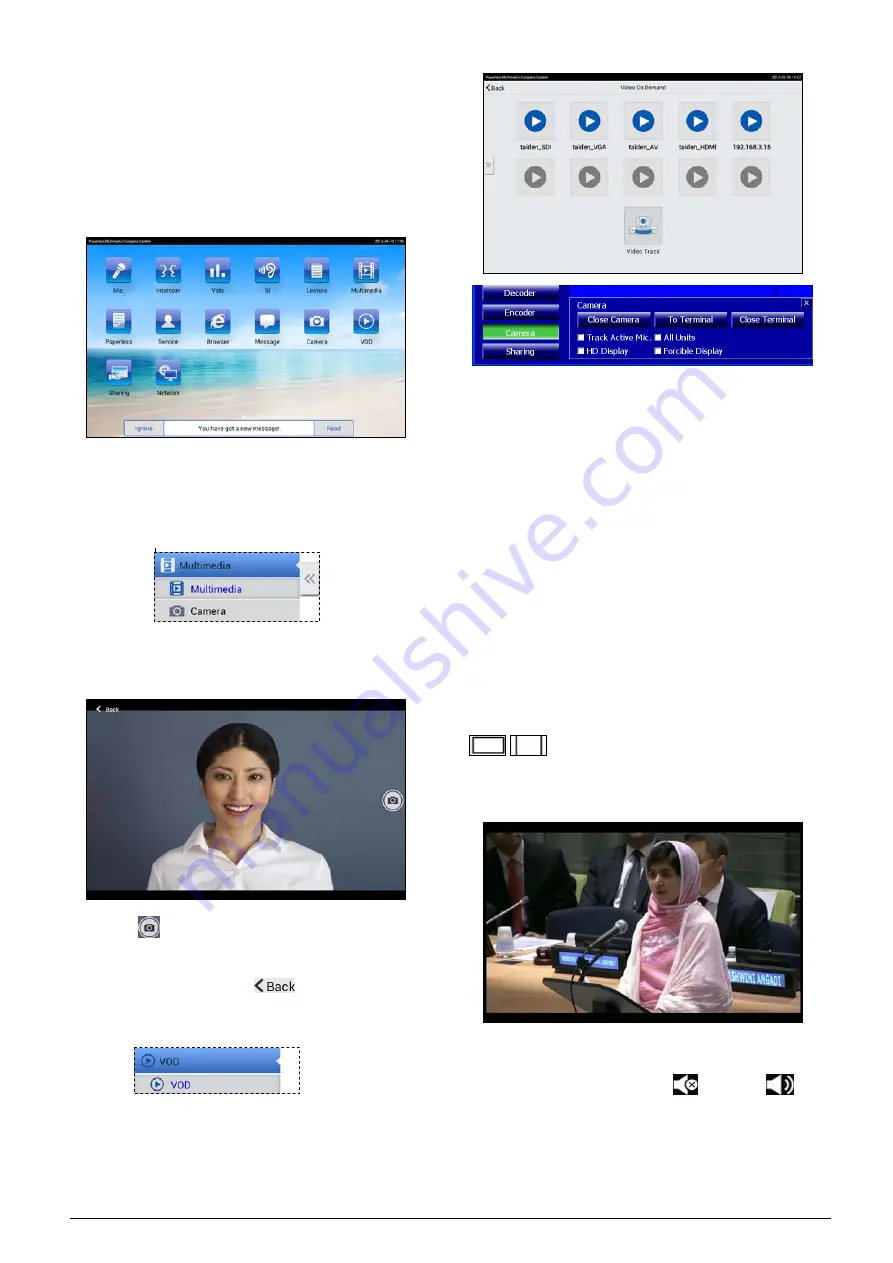
98
When controlled by PC, the operator can send a
message to any congress unit;
Click “Preview” and “Next” to read all messages;
When receiving a message, “You have a got a new
message!” will be displayed on the LCD. Click
“Read” to read the message or click “Ignore” to
ignore it;
At most 10 messages can be saved. If more
messages are received, the oldest message is
lost.
11. Camera
Click the “Camera” icon to go to the camera control
interface. The delegate can take photo via the built-in
camera (with flashlight and focus automatically).
Click the “
” icon to take a photo. The photo will be
saved on the congress terminal and can be browsed
from “Multimedia”; click the “
” button to return to
the upper level interface.
12. VOD
Click “VOD” icon to go to VOD service interface.
Supports up to 10 channels. Click one channel to play
video.
When Video Server performed the “
Display Camera
”
operation or selected “
Track Active Mic.
” item, the
“Video Track” function on the multimedia was activated.
Performed the “
Display Camera
” operation: click
the “Video Track” on terminal, and then the
terminal screen and video server will display the
same camera video.
Selected
“
Track Active Mic.
” item: click the
“Video Track” on terminal, current tracking
microphone camera video displayed on terminal
screen automatically. If no microphone is
activated or the activated microphone without
camera, terminal screen will display “Waiting…”,
until the microphone with camera is activated.
When playing, click the screen fist, and then click the
/
icon on the top right corner of the LCD
screen to switch video display on full screen or equal
proportion; click “back” to return to VOD list interface.
There is no audio default for VOD channel. If operator
set encoder as “Video and Audio” throgh video server
software, you can change the “
” state to “
” to
monitor audio through earphone.
Summary of Contents for hcs-8300
Page 22: ...9 Figure 1 1 6 CongressMatrix TM Software Interface ...
Page 25: ...12 Figure 1 1 10 By using microphone array terminals the conference room looks tidy ...
Page 89: ...76 3 4 2 Installation Figure 3 4 2 Fixing of HCS 8336 SDI monitor ...
Page 93: ...80 B About Display the product information including unit ID serial and version ...
Page 168: ...155 Figure 6 1 3 CMU connecting to infrared language distribution system via HCS 8300MO ...
Page 210: ...197 6 9 2 Connection Figure 6 9 4 Connection between the HCS 8301M and the HCS 8300MAU FS ...
Page 249: ...236 Appendices Custom made cables AppendixⅠ Dedicated 6 PIN Extension Cable ...
Page 250: ...237 Appendix Ⅱ CBL2SS 01 Professional 2 pin Cable for Conference System ...
Page 251: ...238 Appendix Ⅲ CBL4PK 01 Power Adapter Cable ...
Page 252: ...239 Appendix Ⅳ CBL4PT 02 Power Branch Cable ...
Page 253: ...240 Appendix Ⅴ CBL4PS 4 pin Extension Cable ...
Page 254: ...241 Appendix Ⅵ Cat 6 Gigabit Ethernet Cable ...






























