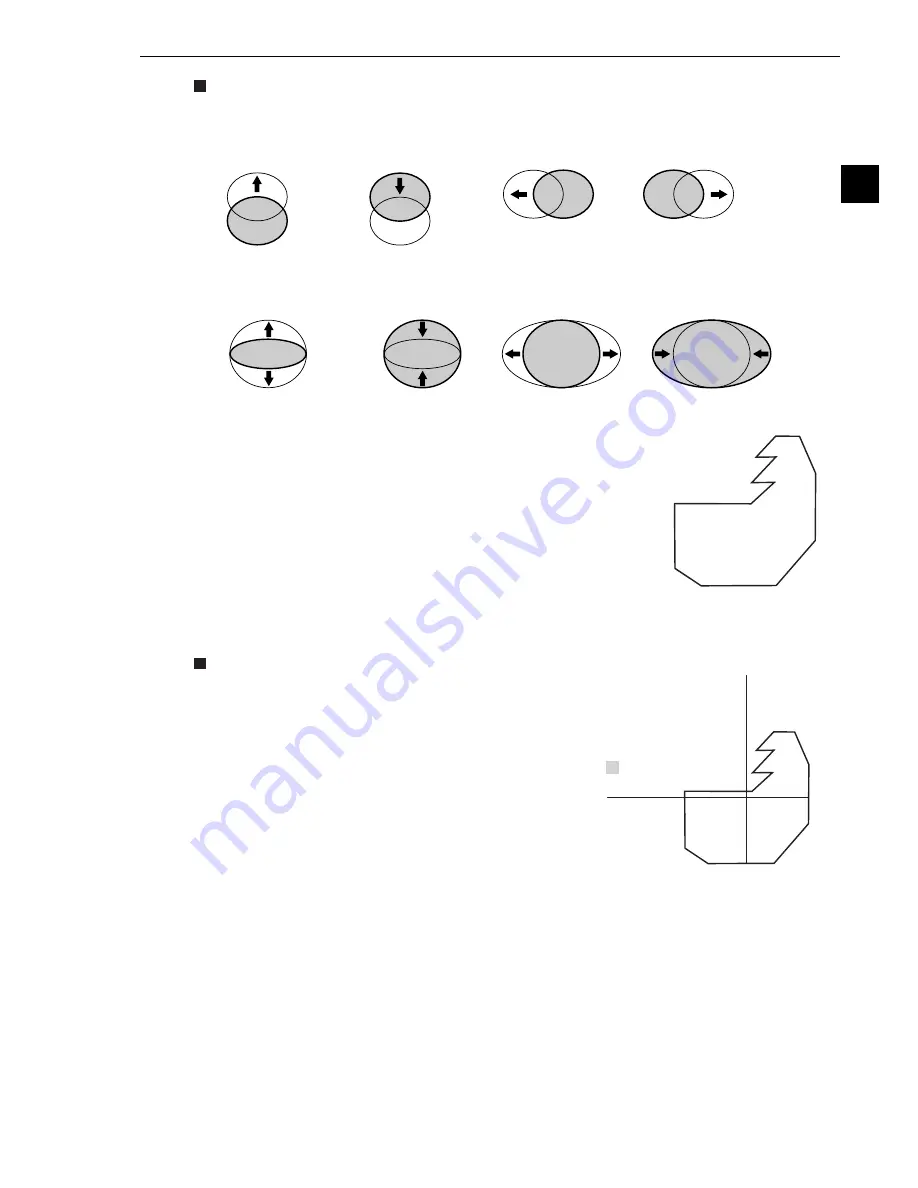
Setting the Conditions for Each Object Type
3-19
3
How to set an elliptical window
Shown here is an example of how to define a solid line elliptical window.
(5) Polygonal window
With the binary area measurement function, object counting after binary
conversion function, object identification after binary conversion function, or
point measurement after binary conversion function, you can create any
shape of polygonal window with up to 32 sides, in addition to the rectangles,
circles, and ovals that were available in previous versions.
How to create a window
On the "POLYGON" setting screen, specify a coordinate
using the up, down, left, and right arrow keys, and then press
the SET key. Thereafter, specify points 02, 03 and so on, in
numerical order. After specifying the last coordinate, press
the SET key again to confirm the polygonal shape you have
drawn.
To edit the polygonal shape, select a point to modify using
the up and down arrow keys, and press the SET key. A
popup menu will appear. Select CHANGE, INSERT or
DELETE.
Any polygonal window
(up to 32 sides)
1
6P
(305,153)
2
7P
(305,186)
3
8P
(272,186)
4
9P
(272,211)
5
10P
(243,211)
6
11P
(243,236)
7
12P
(217,239)
8
13P
(217,239)
- Up key
- Down key
- Left key
- Right key
- Up key
- Down key
- Left key
- Right key
1. Specifying the center
2. Specifying the radius






























