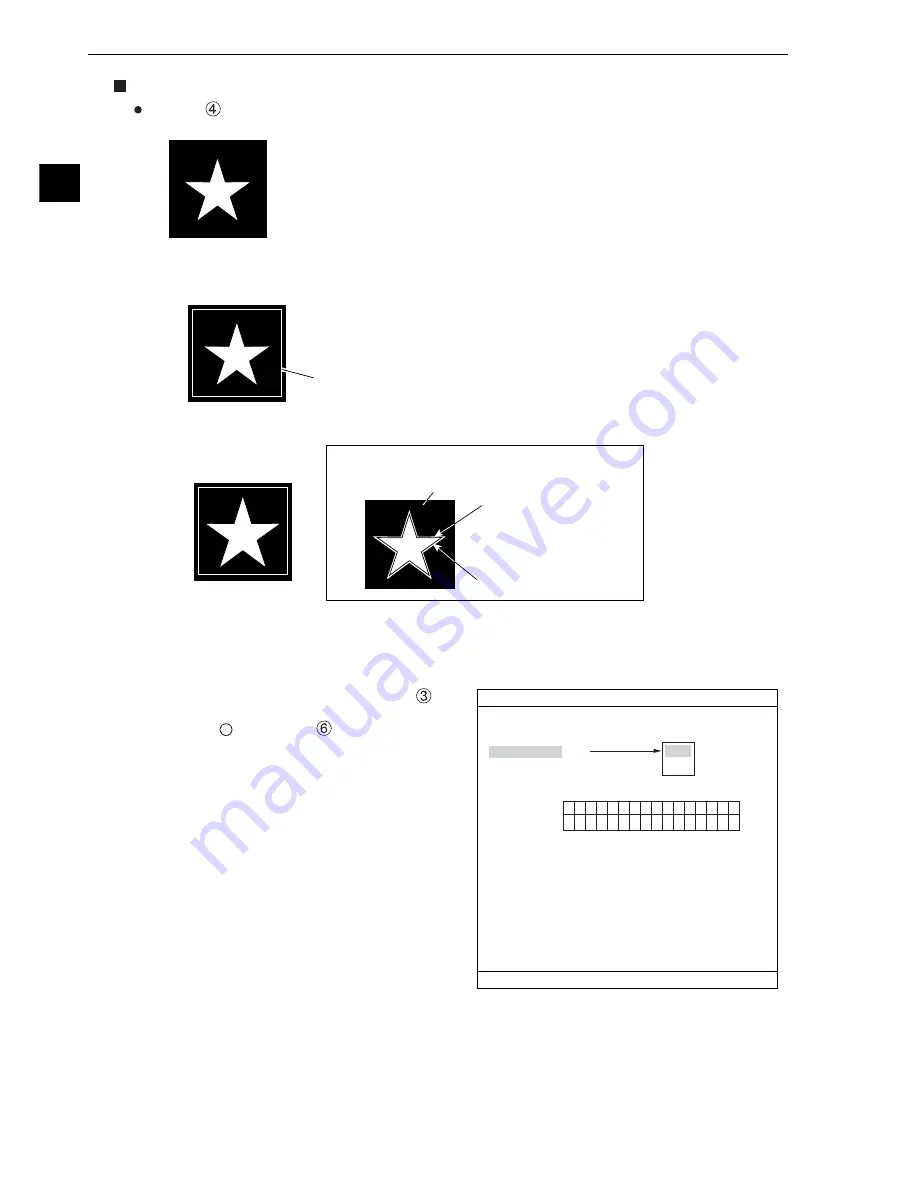
Setting Measurement Conditions
3-38
3
Setting example
When "
MASK BINARY IMG" is set to "REF-IMG."
Shown below is an example of how to specify a binary image mask for a star shape.
1. Select "YES" from the popup menu at "
REGISTER EXIST."
2. Select "
" (00) at the "
BINARY AREA" item
and press the SET key to bring up the "REG
COND" screen.
15
14
13
12
11
10
09
08
07
06
05
04
03
02
01
00
MEA-CND SCREEN COND SAVE
RED F C1 BRT
1
WINDOW
BINARY-IMG-MASK
2
REGISTER NO.
0
3
REGISTER EXIST
YES
4
MASK BINARY IMG REF-IMG
5
BIN IMG MASK
(TO NEXT SUB-MENU)
REGISTR NO.
6
BINARY AREA
YES
NO
SET=SELECT(YES/NO) ESC=BACK SEL=CHNG IMG TRG=FUNC
○
Mask outline
- Positional relation between the stored binary image
mask and the object to be measured.
Star-shaped binary image
mask (outside boundary)
Star-shaped object to be
measured (inside boundary)
Binary image mask
2. For correcting minor positional deviations, store an enlarged image as the binary image mask.
3. Return to the "TYPE MEAS COND" menu. Select "MEA-CND" in the area measurement
by binary conversion.
2) Settings on the "MEA-CND" screen
1) Store a binary image mask on the "BINARY IMG MASK" menu (mask setting =
standard) shown above.
1. Specify the mask outline for the object to be measured.






























