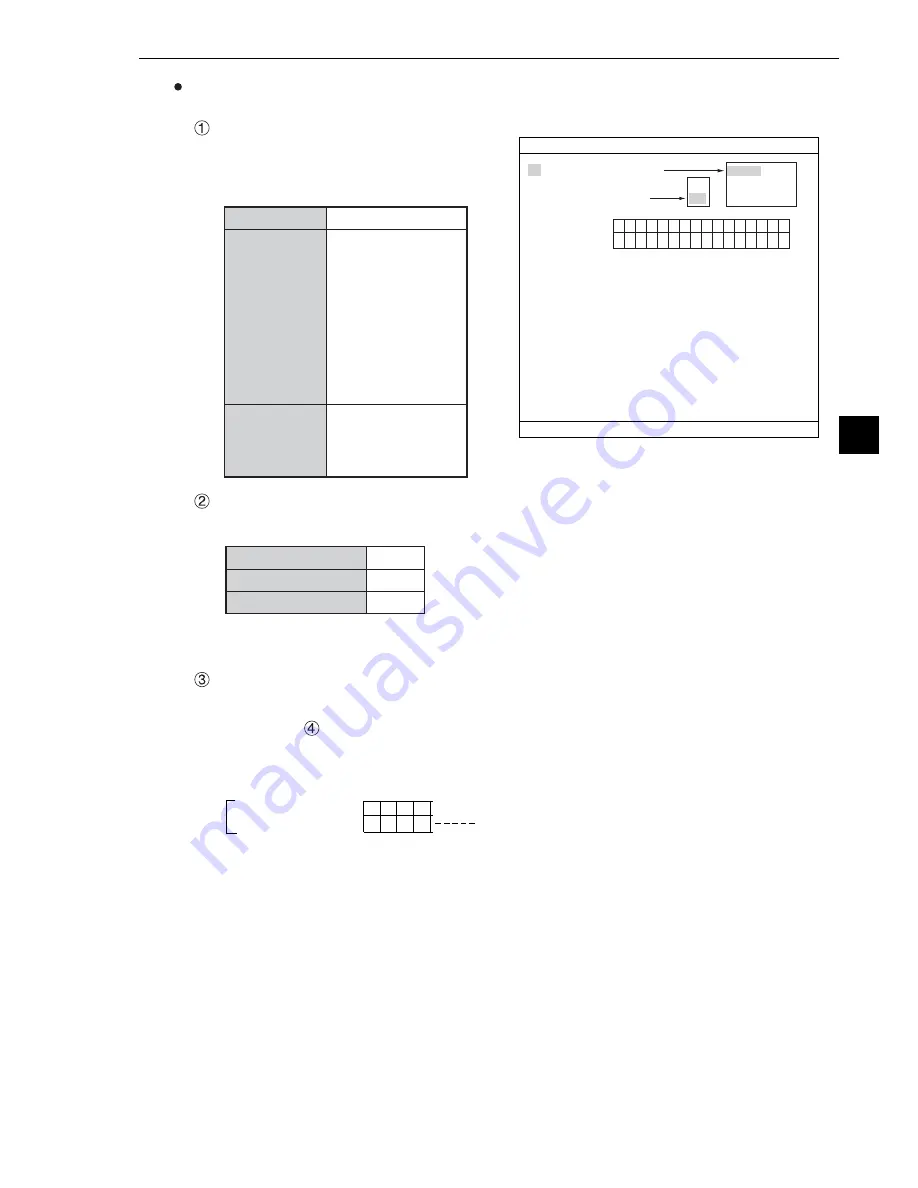
9-3
Object Counting by Binary Conversion
9
Setting the measurement conditions
WINDOW
Select a window type. On the popup menu,
move the cursor to "NORMAL," "BINARY-
IMG-MASK," or "POLYGON," and press the
SET key to select the item.
REGISTER NO.
Select register number to measure. Number of selectable registers varies with window shape
selected.
To save the measurement conditions using a different register number, press the SET key and
highlight the number. Change this number by pressing the up and down arrow keys.
REGISTER EXIST
Select whether to register or not.
REGISTER NO. (
BIN AREA COND)
Register setting conditions are shown for each register number. Circles mean that "REGISTER
EXIST" has set to "YES."
00 01 02 03
○ × ×
×:
No setting
Æ
Setting (display) of binary area conditions
When item "
3
REGISTER EXIST" is
set to "YES," a circle is displayed.
REGISTER NO.
4
BIN AREA COND
NORMAL
0 to 3
BINARY-IMG-MASK 0 only
POLYGON
0 only
1
WINDOW
NORMAL
2
REGISTER NO.
0(0
〜
3)
3
REGISTER EXIS
YES
REGISTER NO.
0
BIN AREA COND
MEA-CND
SCREEN COND SAVE
15
14
13
12
11
10
09
08
07
06
05
04
03
02
01
00
×
○ × ×
RED F C1 BRT
SET
=SELECT A MENU ESC=BACK SEL=CHNG IMG TRG=FUNC
NO
YES
NORMAL
BINARY-IMG-MASK
POLYGON
NORMAL
Normal window
BINARY-IMG-
MASK
Select this item if the
captured image is
other than a
rectangle, circle, or
ellipse. This function
masks the captured
image using a stored
binary image.
-
For details, see
pages 3-37 to 41.
POLYGON
You can manually
create any freeform
polygon for the
measurement area.















































