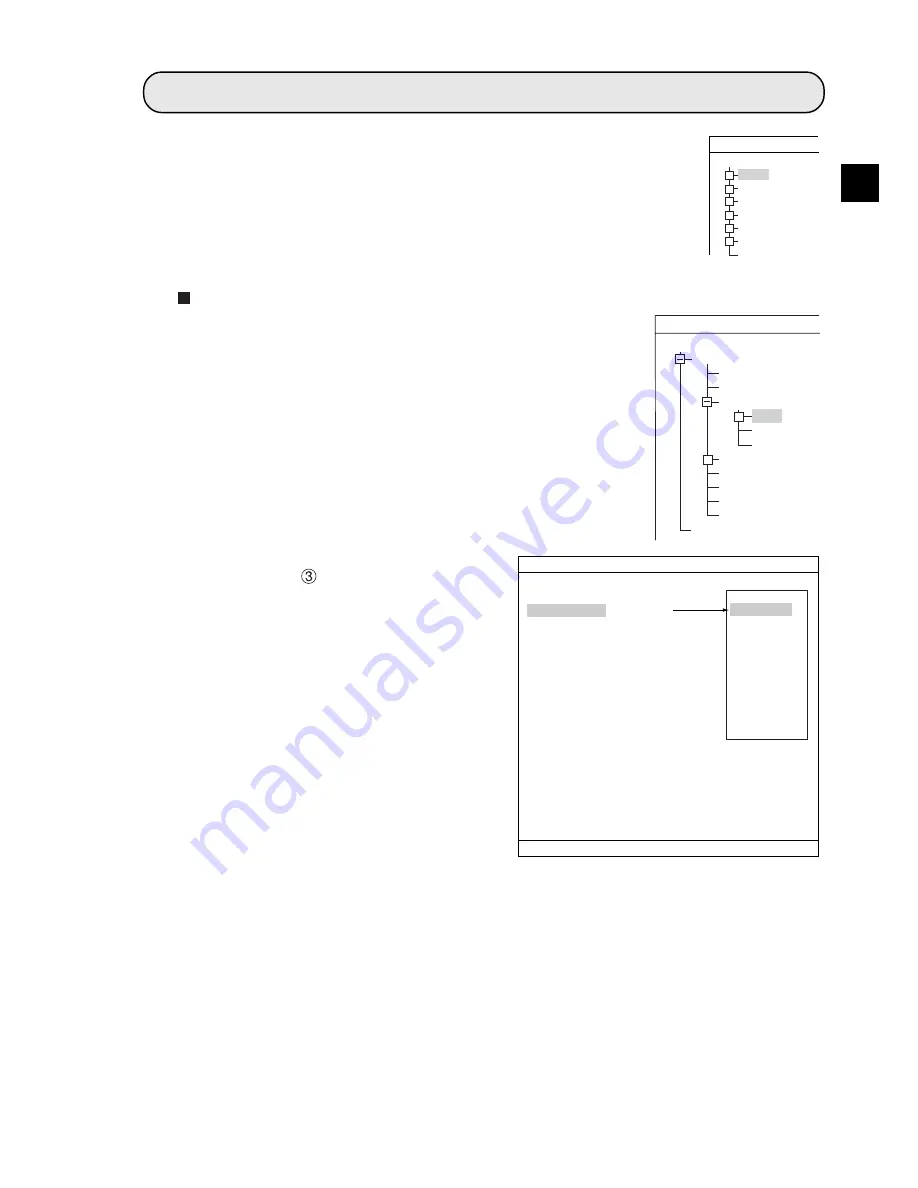
Setting the Conditions for Each Object Type
3-1
3
Chapter 3 : Setting Measurement Conditions
3-1 Outline
The measuring conditions for each object type (0 to 31) are set on the "OBJECT
TYPE COND" (conditions for object type) screen.
How to enter the setting screen
On the MAIN MENU, move the cursor to "OBJECT TYPE COND" and
press the SET key. The "SELECT OBJECT TYPE COND" screen will
appear. Select "TYPE00," "MEA-CND(CAMERA1)," and "MEAS0" or
"MEAS(NEW)."
Note: "MEAS0" is only used for measuring positional deviation.
Choose a measurement program from the
popup menu at "
MEAS SELECTION" to bring
up the "MEAS CND" screen.
Note: New measurement programs are
allocated to "MEAS01" through
"MEAS04." The smallest measurement
number available (from 1 to 4) will be
assigned. "MEAS0" is dedicated to
positional deviation measurements.
+
+
+
+
+
+
OBJECT TYPE COND
TYPE00
TYPE01
TYPE02
TYPE03
TYPE04
TYPE05
TYPE(NEW)
SELECT OBJECT TYPE COND
+
+
OBJECT TYPE COND
TYPE00
TYPE RUN COND
IMAGE-ADJ
MEA-CND(CAMERA1)
MEAS0
POSI-CORRECT
MEAS (NEW)
MEA-CND(CAMERA2)
FINAL NUM.CALC
FINAL OUTPUT COND
OBJ-TYPE I/O
OBJ-TYPE SYS.
TYPE(NEW)
SELECT OBJECT TYPE COND
1
COLOR MODE
2
COLOR FILTER SET
3
MEAS SELECTION
SET
=SELECT A MENU ESC=BACK SEL=CHNG IMG TRG=FUNC
RED F C1 BRT
MEASUREMENT1 SCREEN COND SAVE
COLOR FILTER
(TO NEXT SUB-MENU)
POSI-DEVIATION
NO
POSI-DEVIATION
CHK-DEG-MATCH
INSPECT-LEAD
INSPECT-BAG/CSP
MEAS-BIN-AREA
CNT-BIN-OBJ
LABEL-BIN-OBJ
POINT-MEAS
MULTI-POSI
MULTI MATCHES
INSPECT NG






























