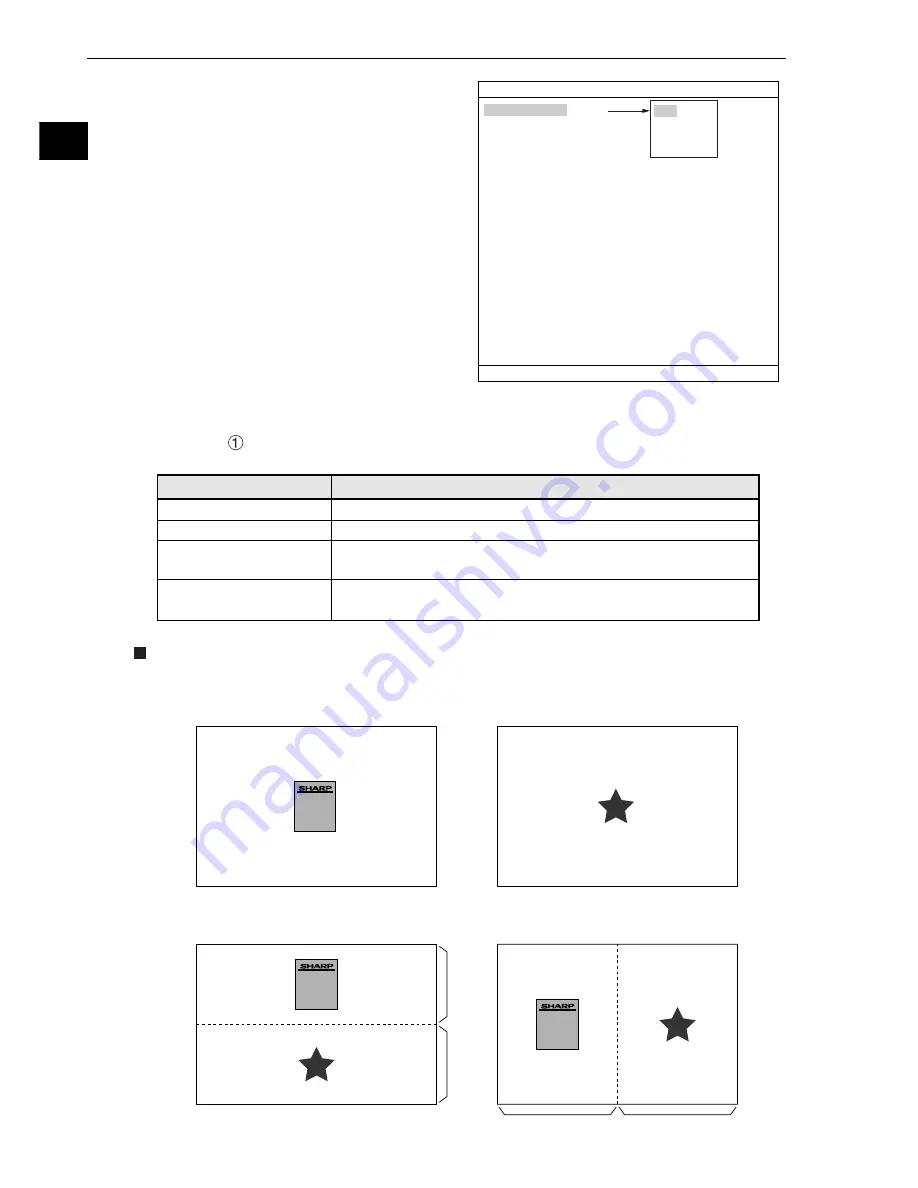
2-2
Setting the Operating and System Conditions
2
[1] Monitor output
When two cameras have been connected to IV-
C35M, you can switch back and forth between the
image from the cameras on one monitor. Also, the
monitor screen can be divided into two parts to
display the two images simultaneously.
- Purpose of the setting
To set the conditions in which an image captured
during measurement will be displayed on the
operation screen.
- Output monitor switching
There are two methods for changing the monitor
output: change the TYPE RUN COND settings, use
external input signals through the parallel port to
make changes from outside.
(1) Change the monitor output by changing the TYPE RUN COND settings
Select the "
MONITOR OUTPUT" item on the "TYPE RUN COND" screen and then select an
item from the popup menu.
Display examples on the operation screen
1
MONITOR OUTPUT
CAM1
2
CAPTURE IMG
PARTIAL-IMG
3
MESSAGE DISPLAY
YES(NUMERIC)
4
PATTERN DISPLAY
YES
5
SHOW BINARY IMG
YES
6
SHOW
θ
FIX IMG
YES
7
OPS MAIN DISP
YES
8
DISP CHG-EVAL
NO
9
PC-MNTR
NO
0
THROUGH DISPLAY
NO
q
EXTENSION FUNC.
NO
TYPE RUN COND SCREEN SAVE
COLOR F C1 BRT
SET=SELECT A MENU ESC=BACK SEL=CHNG IMG TRG=FUNC
CAM1
CAM2
CAM1&2(HORIZ)
CAM1&2(VERT)
SERIAL NO.
8F053G26
MODEL
IV-C35M
COLOR F C2 H
SERIAL NO.
8F053G26
MODEL
IV-C35M
SERIAL NO.
8F053G26
MODEL
IV-C35M
- Simultaneous display on a divided screen
(When "CAM1&2 (VERT)"
has been specified
in item "
1
MONITOR OUTPUT
.")
- Camera 1 on the whole screen
(When "CAM1" has been specified in item
1
MONITOR OUTPUT.)
- Camera 2 on the whole screen.
(When "CAM2" has been specified in item
1
MONITOR OUTPUT.)
- Simultaneous display on a divided screen
(When "CAM1&2(HORIZ)" has been specified
in item "
1
MONITOR OUTPUT.")
Camera 2
image
Camera 1
image
Camera 1 image
Camera 2 image
COLOR F CV H
COLOR F CH H
COLOR F C1 H
CAM1
CAM2
CAM1&2(HORIZ)
CAM1&2(VERT)
Description
1
MONITOR OUTPUT
Display the camera 1 image on the whole screen.
Display the camera 2 image on the whole screen.
Display the camera 1 image on upper half, and the camera 2 image
on lower half.
Display the camera 1 image on left half, and the camera 2 image on
right half.*






























