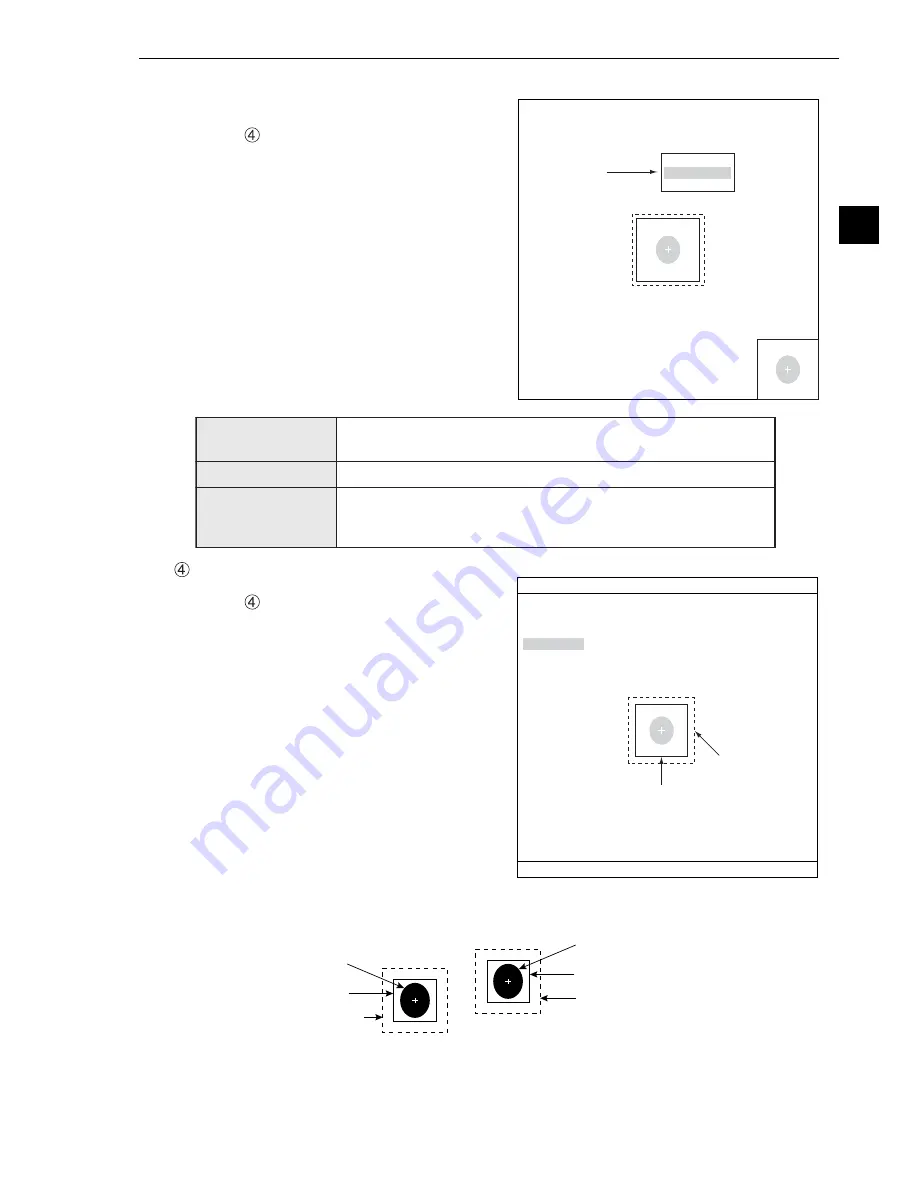
4-7
Positional Deviation Measurement
4
Register a reference image
After setting the reference image area, store an
image in the controller as a reference image.
Select "
REF IMG" and select "REG" from the
popup menu.
SEARCH ARE
Specify the search area (inside the dotted lines)
on the "
SEARCH ARE (MDL0)" line, using the
same procedures used for setting the reference
image area.
If you are selecting a 2-point search, also set the
points the same way as for MDL1.
Note: When setting the horizontal and vertical lines, specify the line length as follows:
The reference image must shorter than the search area lines.
Model 0
Reference image
(Model 0)
Search area
(Model 0)
Model 1
Reference image (model 1)
Search area (model 1)
An example of storing
- This is an example of a 2-point search when the detection shape is a rectangle.
CONTRAST SRCH
(contrast search)
After changing to a gray search, automatically search for the area
with the most features (maximum contrast) in the captured image.
REG (register)
Store the currently displayed image as a reference image.
DISP (display)
Select any one of the registered reference images using the
up/down/left/right arrow keys, the selected reference image will be
displayed in the lower right of the screen.
MDL 0
1
UP.L (224.208)
2
LO.R (287.271)
3
MOVE
4
REFERENCE IMG
CONTRAST SRCH
REG
DISP
RECTANGLE RESET RETURN BLUE F
C1 BRT
X:224 Y:208
SET=DECISION ESC=BACK SEL=CHNG IMG TRG=FUNC
Object to measure
REG COND
SCREEN COND
SAVE
DETAIL BLUE
1
REGISTER NO.
0(0
〜
7)
2
MEAS SHAPE (MDL0)
RECTANGLE
3
REFIMG ARE (MDL0)
SET
(
224.208)
〜
(287.271
)
4
SEARCH ARE (MDL0)
SET
(
216.200)
〜
(295.279
)
SEL=VALUE INPUT ESC=BACK SEL=CHNG IMG TRG=FUNC
F C1 BRT
Search area






























