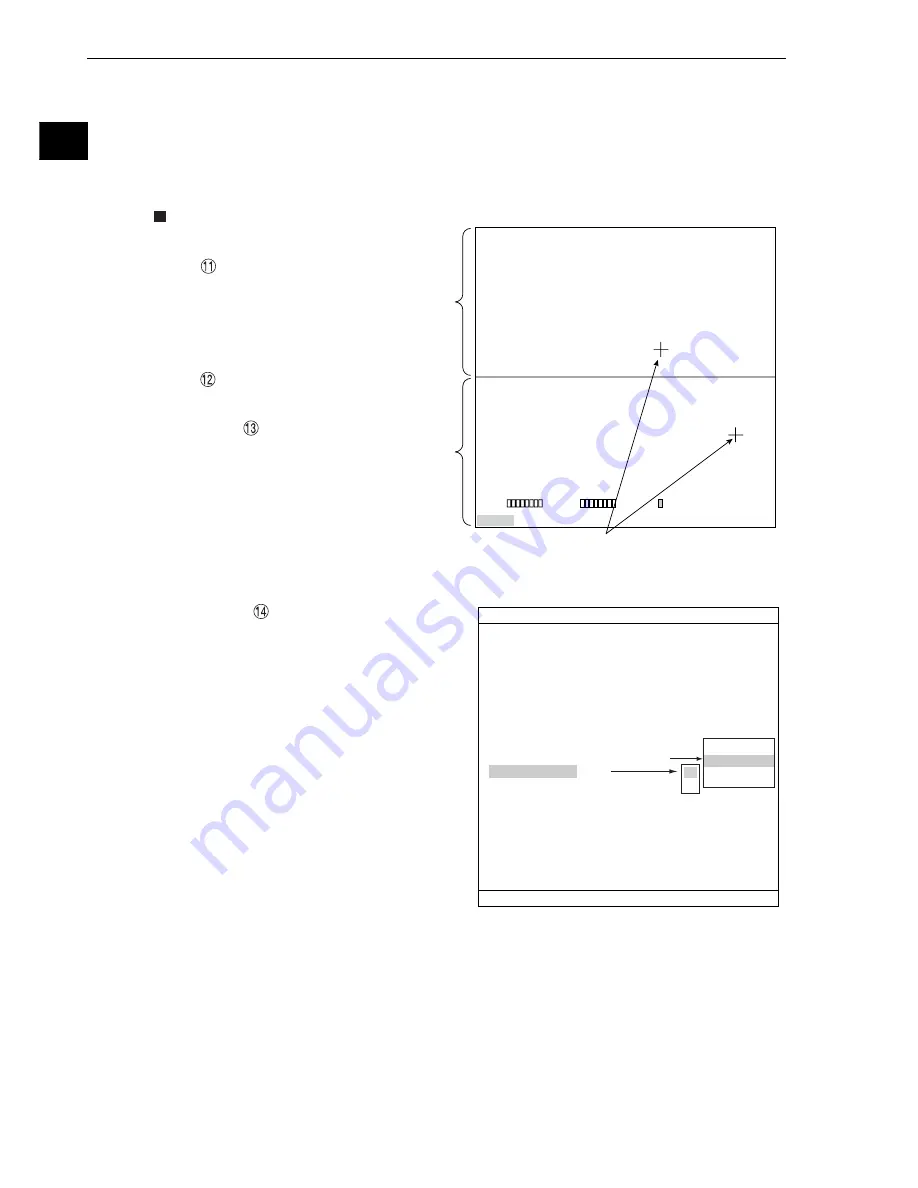
2-12
Setting the Operating and System Conditions
2
[11] Extension functions
The extension function has crosshair cursor display and manual display functions.
(1) Crosshair cursor display
The crosshair cursor can be displayed on any position.
- "1" equals a 16-pixel line. "2" equals a full line.
- The initial coordinates of the crosshair cursor center are (256, 240).
Operation procedure
1. On the "TYPE RUN COND" screen,
move the cursor to item
"
EXTENSION FUNC." using the
up and down keys, and press the
SET key.
2. Select "CURSOR" on the
popup menu and press the SET
key.
3. Press the SET key on the
"
CURSOR 1" line and
select "1" or "2" on the popup menu.
Then press the SET key.
4. Select "
CROSS CURSOR
COORD" and press the SET key.
Now, the crosshair appear on the
screen. Move the crosshair cursor
using the up/down/left/right arrow
keys. (It moves one pixel at a time)
5. When the cursor is positioned
where you want it, press the SET
key to confirm the position.
If you select "
CURSOR 2," you
can display two cursors when you output
monitor images from Cameras 1 and 2.
NO
CURSOR
MANL-MEAS
1
MONITOR OUTPUT
CAM1
2
CAPTURE IMG
PARTIAL-IMG
3
MESSAGE DISPLAY
YES(NUMERIC)
4
PATTERN DISPLAY
YES
5
SHOW BINARY IMG
YES
6
SHOW
θ
FIX IMG
YES
7
OPS MAIN DISP
YES
8
DISP CHG-EVAL
NO
9
PC-MNTR
NO
0
THROUGH DISPLAY
NO
q
EXTENSION FUNC.
CURSOR
w
CURSOR 1
1
e
CLOSS CURSOR COORD
SET
(256,240)
r
CURSOR 2
NO
1
2
TYPE RUN COND SCREEN SAVE
COLOR F C1 BRT
SET=SELECT A MENU ESC=BACK SEL=CHNG IMG TRG=FUNC
OK
X0〜7
Y0〜7
READY
(TYPE00)AREA1
MEAS
XXXX
ms 2002-10-14 10:38
MEASURE 0 CAM1 POSI DEVIATION
MNU-CHG MAIN-COND CHG-MEA COND-CHG CHNG-REG SCREEN-CHG CHG-TYPE
[Display example]
Measurement image of
camera 1.
Measurement image of
camera 2.
Displays two crosshair cursors.






























