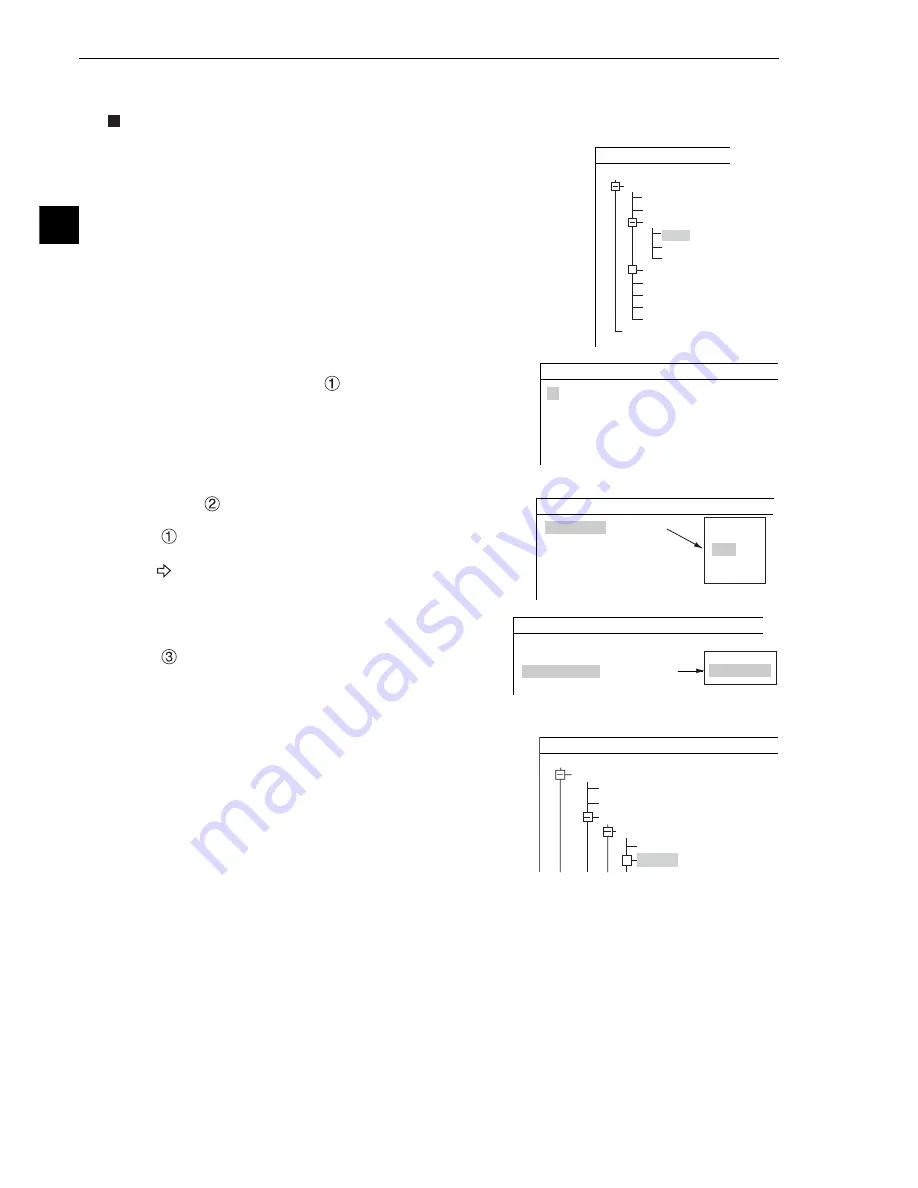
4-2
Positional Deviation Measurement
4
1
COLOR MODE
2
COLOR FILTER SET
3
MEAS SELECTION
MEASUREMENT1 SCREEN COND SAVE
COLOR FILTER
(TO NEXT SUB-MENU)
NO
OBJECT TYPE COND
TYPE00
TYPE RUN COND
IMAGE-ADJ
MEA-CND(CAMERA1)
MEAS0
POSI-CORRECT
MEAS(NEW)
MEA-CND(CAMERA2)
FINAL NUM. CALC
FINAL OUTPUT COND
OBJ-TYPE I/0
OBJ-TYPE SYS.
TYPE(NEW)
SELECT OBJECT TYPE COND
++
4-2 Setting operation
Setting the measurement conditions
1. Select "MAIN COND" -> "OBJECT TYPE COND" -> "TYPE00" ->
"MEA CND (CAMERA1) " -> "MEAS0," in that order.
.
2. "MEASUREMENT 0" is special for positional deviation
measurement. Therefore, "
COLOR FILTER SET" shall
be set to "COLOR FILTER."
3. Select "
COLOR FILTER SET" and press the SET key, a
sub-menu "COLOR FILTER" screen appears. Select
"
FILTER TYPE" and press the SET key. Select a color
you want to filter from the popup menu.
For detail, see page 3-5.
4. Return to the "MEASUREMENT 0" screen and select
"POSI-DEVIATION" from the popup menu on the
"
MEAS SELECTION" line.
5. Press the ESC key to return to the "SELECT OBJECT
TYPE COND" screen. Select "MEAS CND" that is a sub-
menu of "MEAS0(POSI-DEVIATION F)" and press the
SET key to enter the "MEAS CND" setting screen.
Note: "POSI-DEVIATION" (positional deviation) measurement can be specified in the "MEAS0"
(measurement 0) and "MEAS1" (measurement 1) to "MEAS4" (measurement 4) functions. If
you choose "MEAS(NEW)," the smallest available measurement number will be chosen
automatically ("MEAS1" to "MEAS4").
1
FILTER TYPE
BLUE
COLOR FILTER SCREEN COND SAVE
RED
GREEN
BLUE
BRIGHT LEV
ANY
1
COLOR MODE
2
COLOR FILTER SET
3
MEAS SELECTION
MEASUREMENT 0 SCREEN COND SAVE
COLOR FILTER
(TO NEXT SUB-MENU)
POSI-DEVIATION
NO
POSI-DEVIATION
OBJECT TYPE COND
TYPE00
TYPE RUN COND
IMAGE-ADJ
MEA-CND(CAMERA1)
MEAS0 (POSI-DEVIATION F)
IMG PRE-PROC
MEAS CND
.
SELECT OBJECT TYPE COND
+






























