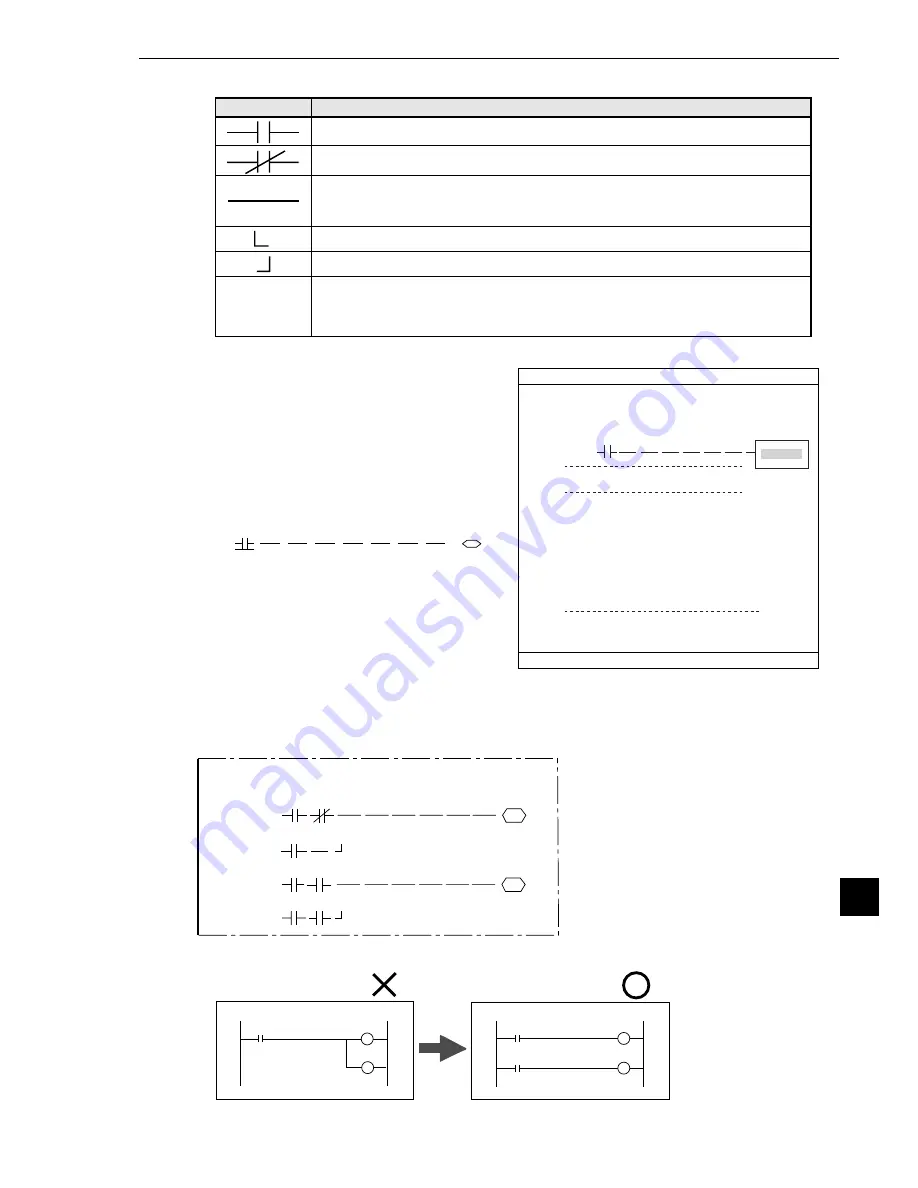
20-5
PC Function
20
(3) How to specify the output conditions for ladder circuit diagrams
Move the cursor to the "OUT" row for the desired
line number and press the SET key. Press the
SET key while the cursor is on "AUX-RLY" and
select the auxiliary relays you want to use from
the table that is displayed.
Note: Only the lines which have a specified input
signal can be selected for output.
Creation example:
(4) Creating a ladder circuit is complete
Create a ladder circuit for the page numbers registered in step (1), repeating the operations in
steps (2) and (3).
Creation example:
Note: Output relays cannot be used in series on a ladder circuit. Change circuit a to circuit b.
INPUT0
LOGIC
INPUT1
LOGIC
INPUT2
LOGIC
INPUT3
LOGIC
1
0
2
3
4
5
6
7
OUT
00M0
C000
N01
C001
C001
0X0
N03
N02
N04
C010
C001
C011
Circuit a
Circuit b
C010
C001
C011
C001
Logic symbol
Function
Deletes a contact on the cursor. (Contacts after the deleted contact will not be
brought forward.)
Note: This symbol cannot be used on the first row.
Deletes the contact on the cursor. (Contacts after the deleted contact will be
brought forward.)
When a contact exists only on the first row, if the contact is deleted, also the
output relay will be deleted.
a contact on a series circuit (ON, when the evaluation result is OK)
b contact on a series circuit (OFF, when the evaluation result is OK)
Used to create an OR circuit.
Used to create an OR circuit
DEL
INPUT00-07
CHANGE
INPUT
INPUT00
LOGIC
INPUT01
LOGIC
INPUT02
LOGIC
INPUT03
LOGIC
INPUT04
LOGIC
INPUT05
LOGIC
INPUT06
LOGIC
INPUT07
LOGIC
AUX-RLY
C
000
C
001
C
002
C
003
C
004
C
005
C
006
C
007
Use place
NO
NO
NO
NO
NO
NO
NO
NO
OUTPUT COND SCREEN SAVE
RED F C1 BRT
SET=SELECT OUTPUT RELAY SEC=BACK SEL=CHNG IMG TRG=FUNC
0 1 2 3 4 5 6 7
OUT
00M0
AUX-RLY
4. Press the SET key and select a logic symbol from the popup menu.
1
2
3
4
5
6
7
OUT
00M0
C000
0
INPUT00
LOGIC






























