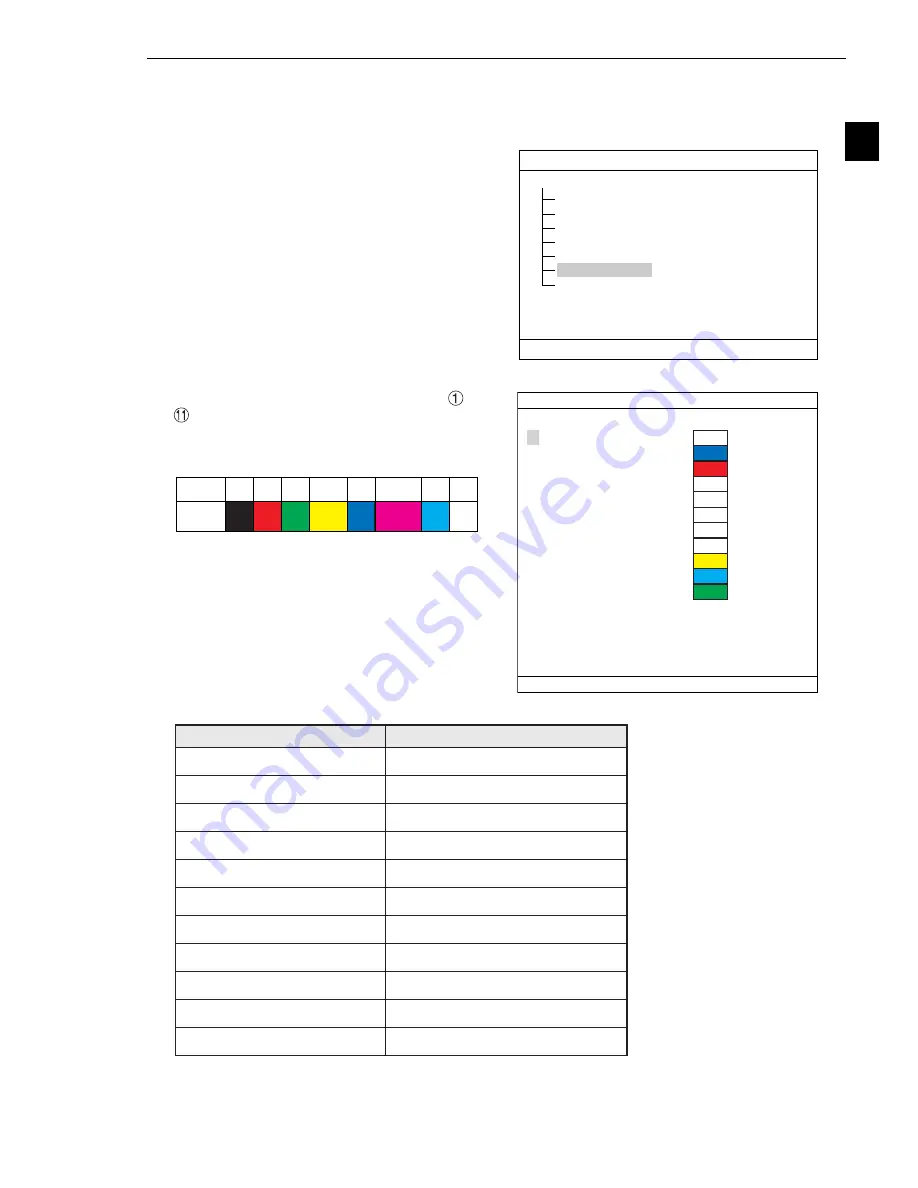
2-21
Setting the Operating and System Conditions
2
2-6 Environment settings
The IV-C35M can change the display color of each items displayed on the screens.
How to enter the environment setting screen
To change color of each item, enter the
"ENVIRONMENT SETTING" screen. To enter the
"ENVIRONMENT SETTING" screen, on the "MAIN
MENU," select the "ENVIRONMENT SETTING" and
press the SET key.
Setting method
Select an item to change display color from
to
, and press the SET key, and select the color
number using up and down arrow keys. The frame
at right changes color. Color numbers are allocated
as follows.
Available colors of each item are as follows.
COLOR F C1 BRT
MAIN MENU
SET
=TO NEXT SUB-MENU ESC=BACK SEL=CHNG IMG TRG=POPUP
IVC35M
SYS-CND
OBJECT TYPE COND
SET WIZARD
EDIT MAIN OPS MENU
OPTION
ENVIRONMENT SETTING
MEMORY CARD
Display items
Available colors
1
OBJ TYPE NO.&TITLE
0 (black), 7 (white)
2
FIN EVAL RESULT(OK)
0 (black), 1 (red), 4 (blue), 7 (white)
3
FIN EVAL RESULT(NG)
0 (black), 1 (red), 4 (blue), 7 (white)
4
MEAS EVAL RESULT(OK)
0 (black), 7 (white)
5
MEAS EVAL RESULT(NG)
0 (black), 7 (white)
6
ERROR MESSAGE
0 (black), 7 (white)
7
DISP A MENU(NORMAL)
0 (black), 7 (white)
8
DISP A MENU(SELECTED)
0 (black), 7 (white)
9
BIN IMAGE(NORMAL)
0 to 7 (all colors)
0
BIN IMAGE(SELECTED)
0 to 7 (all colors)
q
PATTERN DISPLAY
0 to 7 (all colors)
Color No.
Display
color
0
1
2
3
4
5
6
7
Black Red Green
Yellow
Blue Magenta Cyan
White
[DISPLAY TYPE] [COLOR NUMBER]
1
OBJ TYPE NO. &TITLE
7(0
〜
7)
2
FIN EVAL RESULT(OK)
4(0
〜
7)
3
FIN EVAL RESULT(NG)
1(0
〜
7)
4
MEAS EVAL RESULT(OK)
7(0
〜
7)
5
MEAS EVAL RESULT(NG)
7(0
〜
7)
6
ERROR MESSAGE
7(0
〜
7)
7
DISP A MENU(NORMAL)
7(0
〜
7)
8
DISP A MENU(SELECTED)
7(0
〜
7)
9
BIN IMAGE(NORMAL)
3(0
〜
7)
0
BIN IMAGE(SELECTED)
6(0
〜
7)
q
PATTERN DISPLAY
2(0
〜
7)
COLOR F C1
BRT
ENVIRONMENT SETTING
SCREEN COND SAVE
SET=VALUE INPUT ESC=BACK SEL=CHNG IMG TRG=FUNC






























