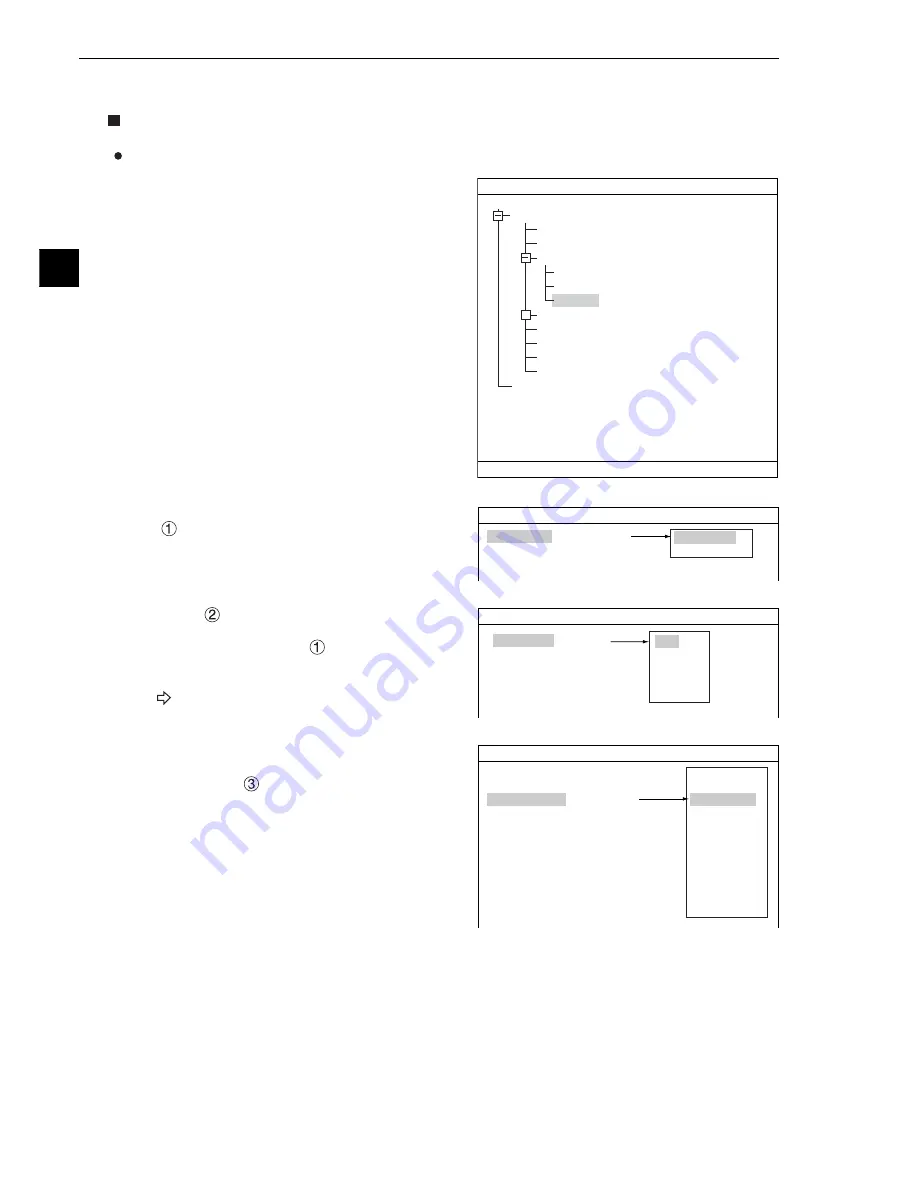
5-2
Degree of Match Inspection
5
1
COLOR MODE
2
COLOR FILTER SET
3
MEAS SELECTION
RED F C1 BRT
MEASUREMENT1 SCREEN COND SAVE
COLOR FILTER
(TO NEXT SUB-MENU)
NO
COLOR FILTER
EXTRACT COLOR
5-2 Setting operation
Setting the measurement conditions
How to enter the measurement conditions setting screen
1. Select "MAIN-COND" -> "OBJECT TYPE
COND" (menu tree)-> "TYPE00" ->"MEA-CND
(CAMERA1)" -> "MEAS(NEW)," in that order.
Then press the SET key to bring up the
"MEAS1"
2. On the "MEASUREMENT 1" screen, select
"
COLOR MODE" and press the SET key.
From the popup menu, select "COLOR FILTER."
3. Select "
COLOR FILTER SET" and press the
SET key, a sub-menu "COLOR FILTER SET"
screen appears. Select "
FILTER TYPE" and
press the SET key. Select a color you want to
filter from the pop-up menu.
For detail, see page 3-5.
4. Return to the "MEASUREMENT 1" screen and
select "CHK-DEG-MATCH" from the popup
menu on the "
MEAS SELECTION" line.
5. Press the ESC key to return to the "SELECT OBJECT TYPE COND" screen. Select "MEAS CND"
that is a sub-menu of "MEAS01(CHK-DEG-MATCH)" and press the SET key to enter the "MEAS
CND" setting screen.
RED F C1 BRT
COLOR FILTER SET SCREEN COND SAVE
1
FILTER TYPE
RED
RED
GREEN
BLUE
BRIGHT LEV
ANY
OBJECT TYPE COND
TYPE00
TYPE RUN COND
IMAGE-ADJ
MEA-CND(CAMERA1)
MEAS0
POSI-CORRECT
MEAS(NEW)
MEA-CND(CAMERA2)
FINAL NUM. CALC
FINAL OUTPUT COND
OBJ-TYPE I/O
OBJ-TYPE SYS.
TYPE(NEW)
+
1
COLOR MODE
2
COLOR FILTER SET
3
MEAS SELECTION
COLOR F C1
BRT
SELECT OBJECT TYPE COND
SET
=NEW REGISTRATION ESC=BACK SEL=CHNG IMG TRG=POPUP
1
COLOR MODE
2
COLOR FILTER SET
3
MEAS SELECTION
RED F C1 BRT
MEASUREMENT1 SCREEN COND SAVE
COLOR FILTER
(TO NEXT SUB-MENU)
CHK-DEG-MATCH
NO
POSI-DEIVATION
CHK-DEG-MATCH
INSPECT-LEAD
INSPECT-BAG/CSP
MEAS-BIN-AREA
CNT-BIN-OBJ
LABEL-BIN-OBJ
POINT-MEAS
MULTI-POSI
MULTI MATCHES
INSPECT NG






























