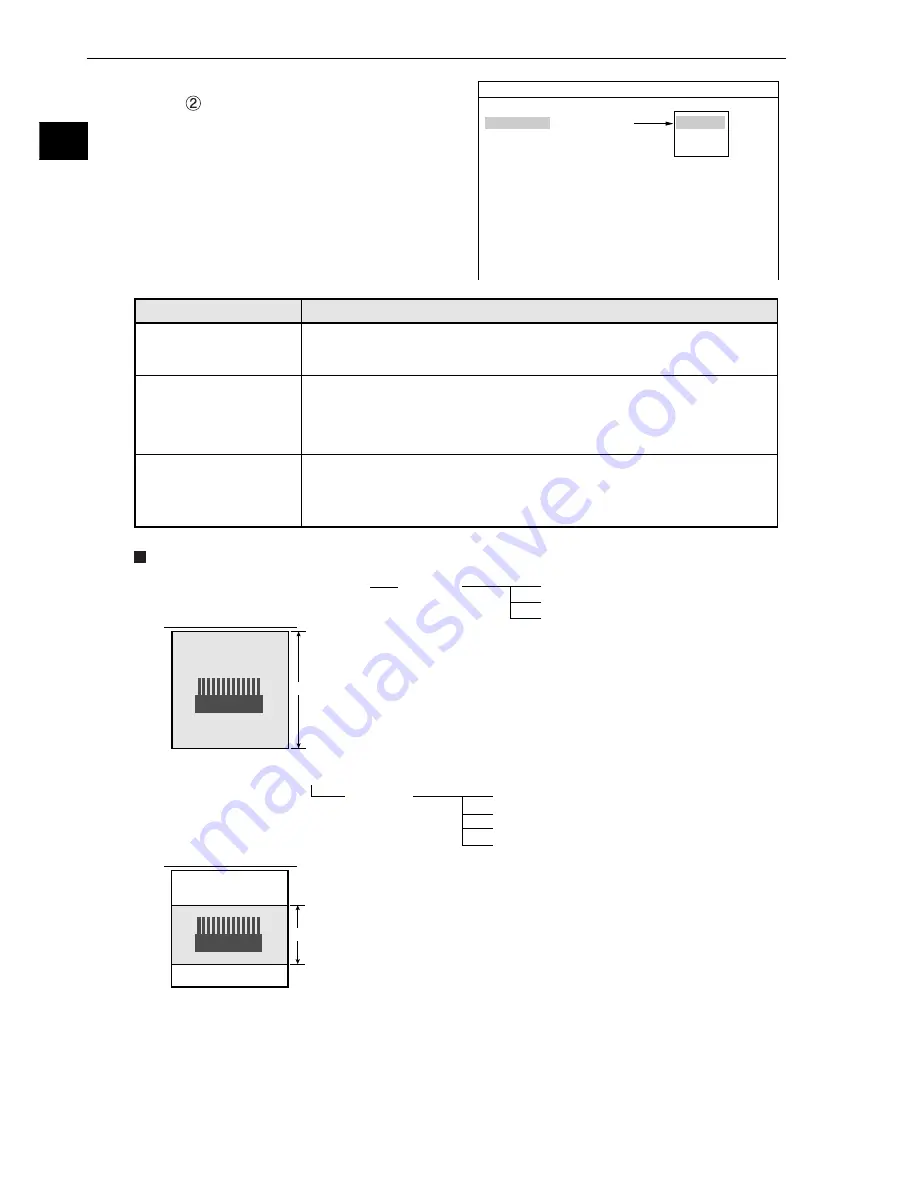
2-4
Setting the Operating and System Conditions
2
[2] Image capture
In item "
CAPTURE IMG" on the "TYPE RUN
COND" screen, specify the range which will be
captured during operation.
Example of a comparison of the capture times
Capture whole image
Capture partial image
480 lines
240 lines
- Image capture mode (full/half mode)
-
See page 2-18.
* The image capture time may vary with the
position of the partial image. (In the following
case, maximum 0.4 ms)
IV-C35M
8.3 ms (high-speed camera and full mode)*
4.2 ms (high-speed camera and half mode)*
12.5 ms (high-speed camera and full + half mode)*
16.6 ms (color camera)
IV-C35M
16.7 ms (high-speed camera and full mode)
8.3 ms (high-speed camera and half mode)
33.3 ms (color camera)
- When "WHOLE-IMG" is selected
- When the "PARTIAL-IMG" is selected (when there are 240 scan lines)
1
MONITOR OUTPUT
CAM1
2
CAPTURE IMG
PARTIAL-IMG
3
MESSAGE DISPLAY
YES(NUMERIC)
4
PATTERN DISPLAY
YES
5
SHOW BINARY IMG
YES
6
SHOW
θ
FIX IMG
YES
7
OPS MAIN DISP
YES
8
DISP CHG-EVAL
NO
9
PC-MNTR
NO
0
THROUGH DISPLAY
NO
q
EXTENSION FUNC.
NO
TYPE RUN COND SCREEN SAVE
COLOR F C1 BRT
PARTIAL-IMG
WHOLE-IMG
NO
PARTIAL-IMG
(partial image)
WHOLE-IMG
(whole image)
NO
(no image)
Description
2
CAPTURE IMG
- No image will be captured during operation. Measurements will be
carried out with an image being displayed.
- This mode only used to carry out measurements on an image
transmitted from a personal computer to the IV-C35M.
- A whole image will be captured, irrespective of the window settings for
inspection or measurement.
- This mode is used to monitor portions of an image outside the window
set up for inspection or measurement
- An image of the specified lines, required for inspection or measurement,
will be captured.
- The processing time is shorter than in the "WHOLE-IMG" mode.
















































