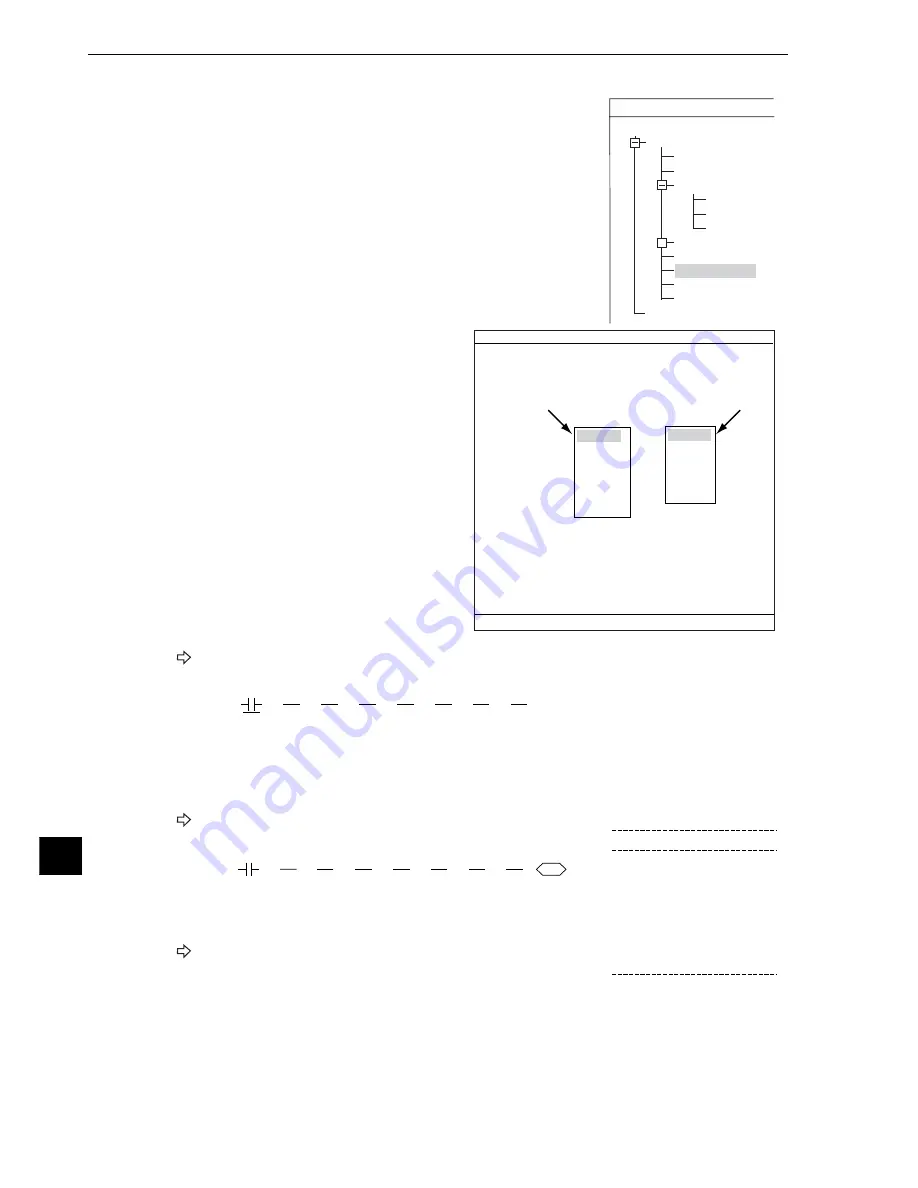
Numerical Calculations
19-16
19
(5) Operations on the "FINAL OUTPUT COND" screen
1. Select "FINAL OUTPUT COND" on the "SELECT OBJECT TYPE
COND" screen, to display the final output conditions screen.
2. Move the cursor to "INPUT00" and row 0, and
press the SET key. Select "AUX. RLY-C."
from the popup menu and press the SET key.
The following logical symbol will be displayed in the left most column of INPUT 0.
3. Move the cursor to the "OUT" row using the left and right arrow keys, and press the SET key.
Select "OUTPUT Y" from the popup menu and press the SET key.
4. Now, a list of the Y outputs will be displayed. Select "Y0" using the up and down arrow keys, and
press the SET key.
The output coil for INPUT 0 will be displayed.
5. Press the TRG/BRT key to move the cursor to the upper function
menu. Then select "SCREEN" and press the SET key. Select "OPS-
MENU" from the popup menu and press the SET key.
Select the operation screen.
OUTPUT COND SCREEN SAVE
COLOR F C1 BRT
INPUT00
LOGIC
INPUT01
LOGIC
INPUT02
LOGIC
INPUT03
LOGIC
INPUT04
LOGIC
INPUT05
LOGIC
INPUT06
LOGIC
INPUT07
LOGIC
1
0
2
3
4
5
6
7
OUT
SET=SELECT TYPE SEC=BACK SEL=CHNG IMG TRG=FUNC
AUX.RLY-C
EXT-INP X
TMR TM
CNTR CN
AN
OUTPUT Y
OUTPUT Y
AUX.RLY-C
TMR TM
CNTR CN
DEL
INPUT00-07
CHANGE INPUT
OBJECT TYPE COND
TYPE00
TYPE RUN COND
IMAGE-ADJ
MEA-CND(CAMERA1)
MEAS0
POSI-CORRECT
MEAS (NEW)
MEA-CND(CAMERA2)
FINAL NUM.CALC
FINAL OUTPUT COND
OBJ-TYPE I/O
OBJ-TYPE SYS.
TYPE(NEW)
+
SELECT OBJECT TYPE COND
0
1
2
3
4
5
6
7
C000
OUTPUT
[PAGE0]
INPUT0
LOGIC
C000
0
1
2
3
4
5
6
7
Y00
OUTPUT
[PAGE0]
INPUT0
LOGIC
Y0
Y1
Y2
Y3
Y4
Y5
Y6
Y7
FINAL OUTPUT COND
NO
NO
NO
NO
NO
NO
NO
Y OUTPUT Use place






























