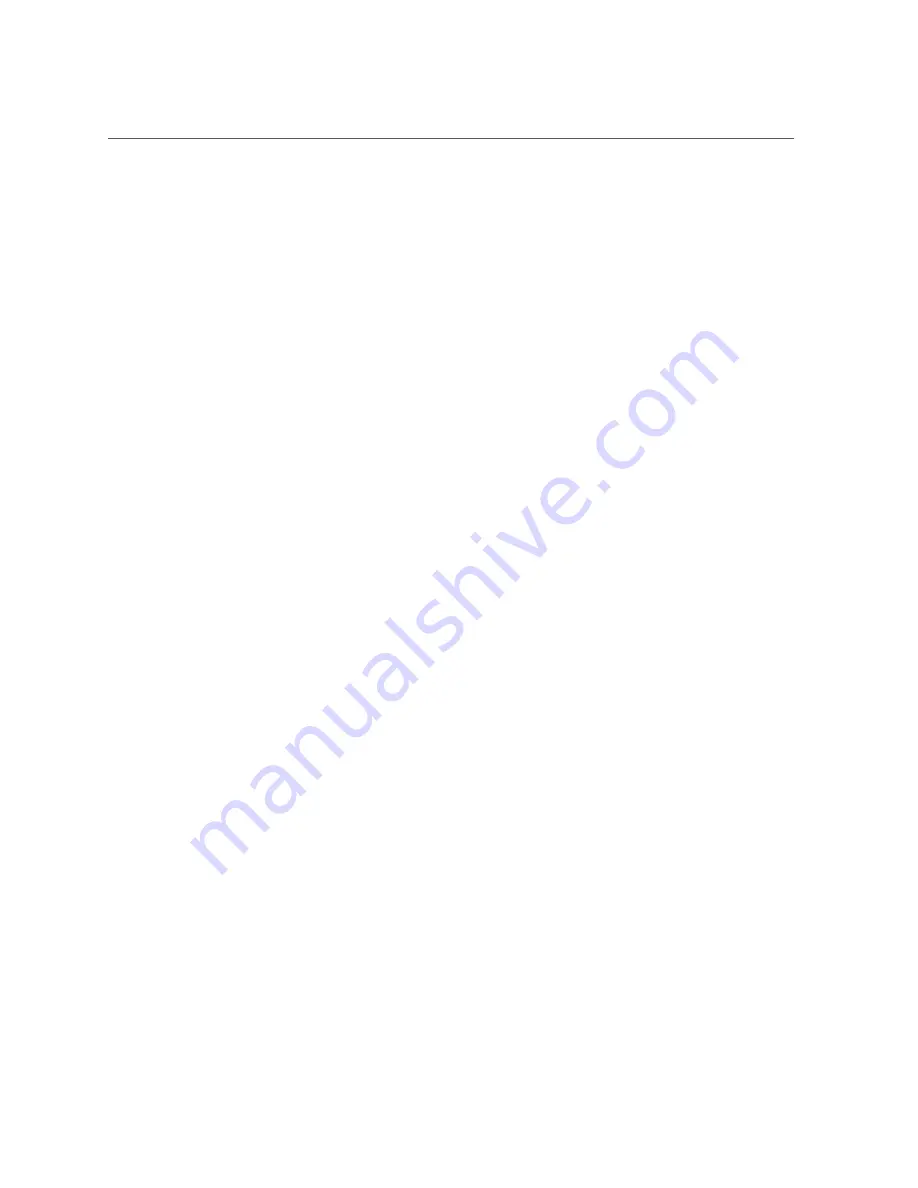
Install a Processor
5.
Return the server to operation.
Return the server to service after performing cold service.
a.
Install the CMOD.
.
b.
Reconnect the power cords to the power supplies.
Verify that the power supply AC OK LED is lit.
See
“Prepare the Server for Operation” on page 237
.
c.
Power on the main server power.
“Power On the Server” on page 238
.
6.
Use Oracle ILOM to clear server processor faults.
Refer to the Oracle Integrated Lights Out Manager (ILOM) 4.0 Documentation Library at
http://www.oracle.com/goto/ilom/docs
for more information about the following steps.
a.
To show server faults, log in to the server as
root
using the Oracle ILOM CLI,
and type the following command to list all known faults on the server:
->
show /SP/faultmgmt
The server lists all known faults, for example:
->
show /SP/faultmgmt
Targets:
shell
0 (/SYS/MB/P0)
Properties:
Commands:
cd
show
Alternatively, to list all known faults in the server, log into the Oracle Solaris OS and
issue the
fmadm faulty
command, or log into the Oracle ILOM service processor from
the Oracle ILOM Fault Management Shell and issue the
fmadm faulty
command. For
more information about how to use the Oracle ILOM Fault Management Shell and
supported commands, see the
Oracle ILOM User's Guide for System Monitoring and
Diagnostics Firmware Release 4.0.x
in the Oracle Integrated Lights Out Manager (ILOM)
4.0 Documentation Library at
http://www.oracle.com/goto/ilom/docs
b.
To clear the fault identified in Step 6.a, type the following command:
Servicing Components
181
Summary of Contents for X7-8
Page 1: ...Oracle Server X7 8 Service Manual Part No E71936 01 October 2017 ...
Page 2: ......
Page 13: ...Contents Index 303 13 ...
Page 14: ...14 Oracle Server X7 8 Service Manual October 2017 ...
Page 16: ...16 Oracle Server X7 8 Service Manual October 2017 ...
Page 46: ...46 Oracle Server X7 8 Service Manual October 2017 ...
Page 268: ...268 Oracle Server X7 8 Service Manual October 2017 ...
Page 294: ...294 Oracle Server X7 8 Service Manual October 2017 ...






























