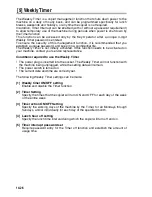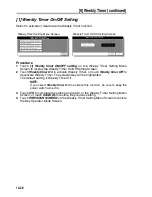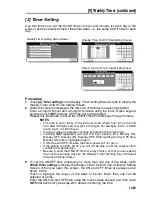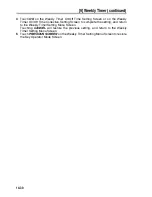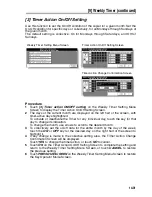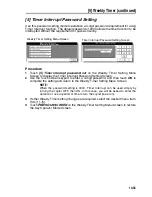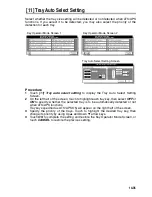14-35
[11] Tray Auto Select Setting
Select whether the tray size setting will be detected or not detected when ATS/APS
functions. If you select it to be detected, you may also select the priority of the
detection for each tray.
Procedure
1
Touch
[11] Tray auto select setting
to display the Tray Auto Select Setting
Screen.
2
On the left half of the screen, touch to highlight each tray key, then select
OFF
or
ON
to specify whether the selected tray is to be automatically detected or not
when ATS/APS functions.
Tray keys specified as ATS/APS ON will appear on the right half of the screen.
3
Specify the priority of the trays. Touch to highlight the desired tray key, then
change its priority by using Up
c
and Down
d
arrow keys.
4
Touch
OK
to complete the setting and restore the Key Operator Mode Screen, or
touch
CANCEL
to restore the previous setting.
Key Operator Mode Screen 1
Key Operator Mode Screen 2
Tray Auto Select Setting Screen
Summary of Contents for CF5001
Page 1: ...CF5001 User Manual ...
Page 17: ...Basic ...
Page 18: ......
Page 73: ...Positioning Originals continued 3 5 3 Adjust paper guides ...
Page 159: ...Advanced ...
Page 160: ......
Page 168: ...Colour Copy Quality continued 7 8 4 4 Blue ...
Page 170: ...Colour Copy Quality continued 7 10 4 4 Yellow 4 4 Black ...
Page 196: ......
Page 232: ......
Page 302: ......
Page 331: ...12 Section 12 Paper and Original Information Paper Information 12 2 Original Information 12 9 ...
Page 342: ......
Page 364: ......
Page 423: ...Index ...
Page 424: ......
Page 430: ......
Page 431: ...65AN97100 01 ...