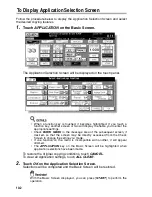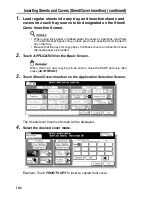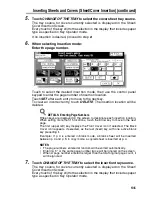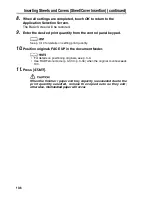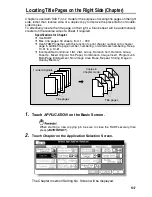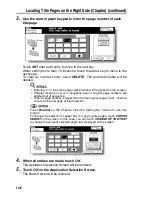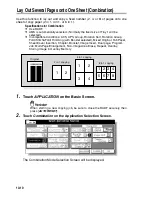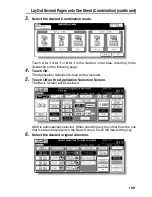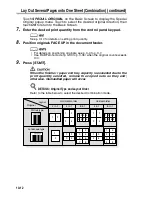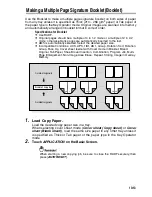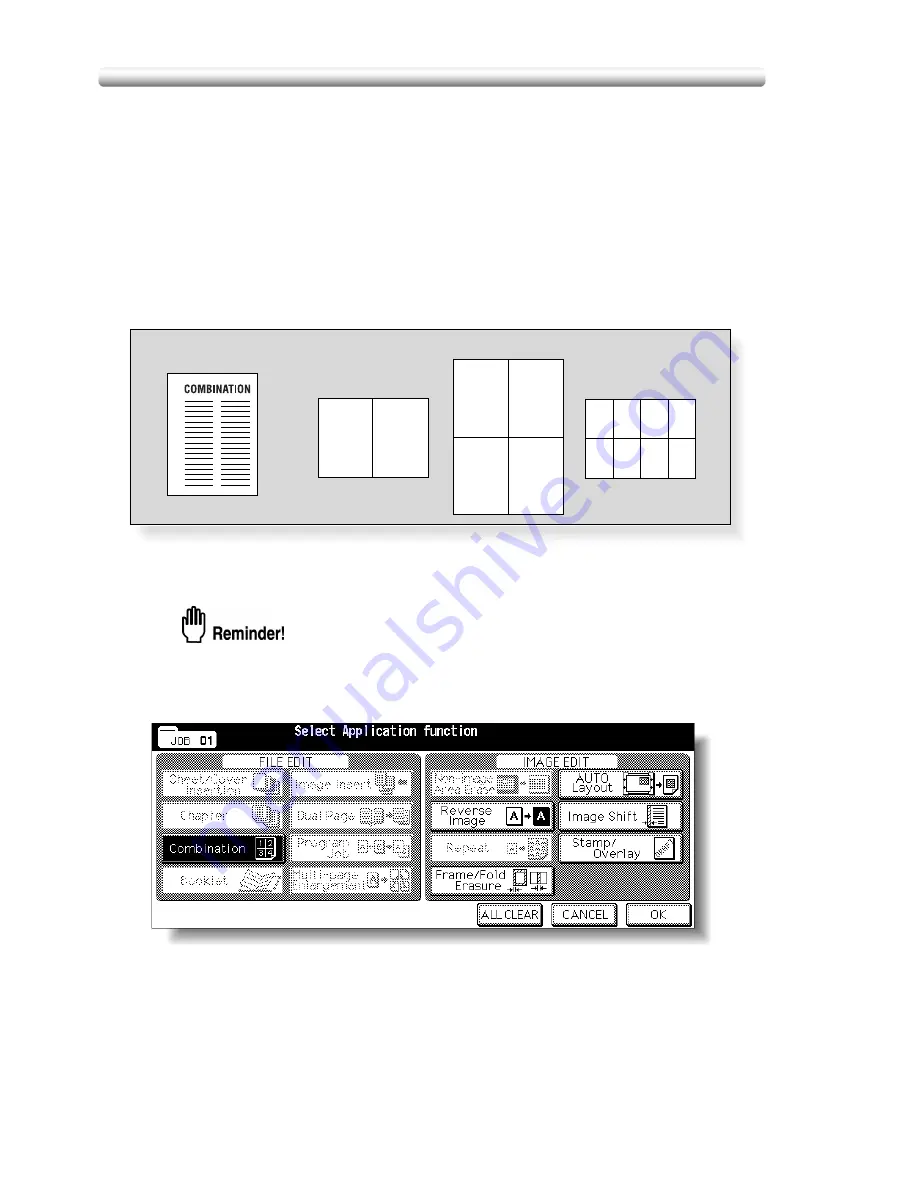
10-10
Lay Out Several Pages onto One Sheet (Combination)
Use this function to lay out and copy a fixed number (2, 4, or 8) of pages onto one
sheet of copy paper (2 in 1, 4 in 1, or 8 in 1).
Specifications for Combination
❒
Use RADF.
❒
AMS is automatically selected. (Normally the fixed size of Tray 1 will be
selected.)
❒
Incompatible Conditions: ACS, APS, Group, Rotation Sort, Rotation Group,
Fold/ Stitch&Fold/ Trimming (with Booklet selected), Mixed Original, Tab Paper,
Sheet/Cover Insertion, Chapter, Booklet, Image Insert, Dual page, Program
Job, Multi-Page Enlargement, Non-Image Area Erase, Repeat, Overlay,
Storing Image in Overlay Memory
1.
Touch
APPLICATION
on the Basic Screen.
When starting a new copying job, be sure to close the RADF securely, then
press [
AUTO RESET
].
2.
Touch
Combination
on the Application Selection Screen.
The Combination Mode Selection Screen will be displayed.
1
2
1
2
3
4
1
5
2
6
3
7
4
8
Original
2 in 1 copying
4 in 1 copying
8 in 1 copying
Summary of Contents for CF5001
Page 1: ...CF5001 User Manual ...
Page 17: ...Basic ...
Page 18: ......
Page 73: ...Positioning Originals continued 3 5 3 Adjust paper guides ...
Page 159: ...Advanced ...
Page 160: ......
Page 168: ...Colour Copy Quality continued 7 8 4 4 Blue ...
Page 170: ...Colour Copy Quality continued 7 10 4 4 Yellow 4 4 Black ...
Page 196: ......
Page 232: ......
Page 302: ......
Page 331: ...12 Section 12 Paper and Original Information Paper Information 12 2 Original Information 12 9 ...
Page 342: ......
Page 364: ......
Page 423: ...Index ...
Page 424: ......
Page 430: ......
Page 431: ...65AN97100 01 ...