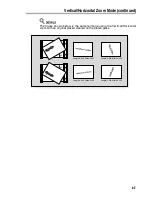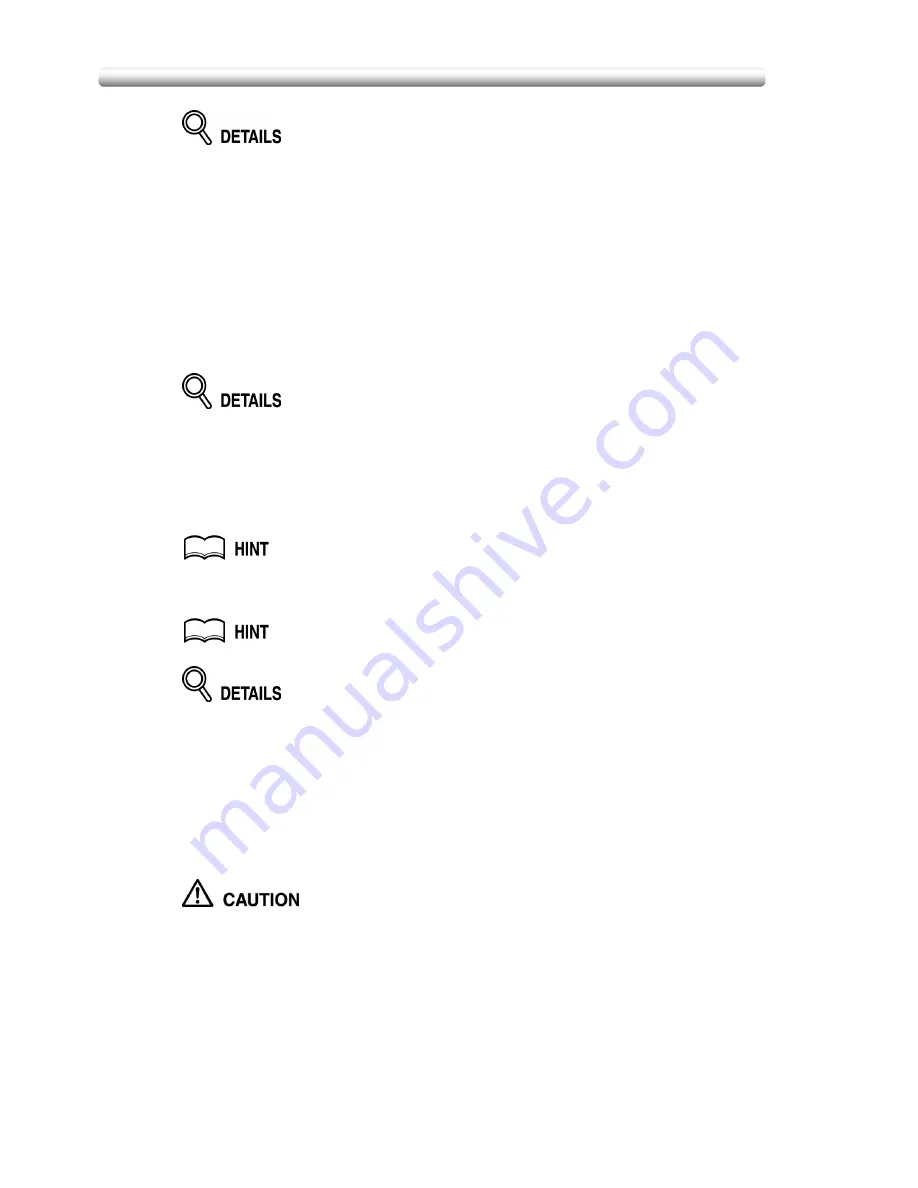
Making Folded Booklet (Fold / Stitch & Fold) (continued)
8-10
Selecting
FOLD
or
STITCH & FOLD
will automatically switch the output tray
to Booklet tray. Notice that the arrow pointing from the Main tray
shifts to the
Booklet tray.
When selecting
STITCH & FOLD
, the machine with the trimmer unit installed
selects
TRIM
automatically. To cancel the trimming mode, touch
TRIM
to
deselect it.
4.
Touch
OK
on the Output Mode popup menu.
The Basic Screen will be restored and the selection made in the output
mode will be reflected in the OUTPUT icon area.
5.
Select additional copying features, as required.
NO COVER SHEET
of Booklet is automatically selected.
To change this selection, touch
APPLICATION
on the Basic Screen to display
the Application Selection Screen, then touch
Booklet
twice to display the
Booklet Mode Selection Screen to make another selection or to release the
setting.
6.
Enter the desired print quantity from the control panel keypad.
See p. 3-10 for details on setting print quantity.
7.
Position originals.
See p. 3-4 to p. 3-9 for details on positioning originals.
When loading originals, heed the following limits on capacity:
Fold mode:
12 pages or less for simplex copying
6 pages or less for duplex copying
Stitch & Fold mode:
80 pages or less for simplex copying (80 g/m
2
paper only)
40 pages or less for duplex copying (80 g/m
2
paper only)
Exceeding the above capacity limits may cause trouble in the finisher.
8.
Press [
START
].
When the Booklet tray capacity is exceeded, the finisher will cease
operating. To avoid this, select the appropriate print quantity from
the specifications shown on p. 8-8.
Summary of Contents for CF5001
Page 1: ...CF5001 User Manual ...
Page 17: ...Basic ...
Page 18: ......
Page 73: ...Positioning Originals continued 3 5 3 Adjust paper guides ...
Page 159: ...Advanced ...
Page 160: ......
Page 168: ...Colour Copy Quality continued 7 8 4 4 Blue ...
Page 170: ...Colour Copy Quality continued 7 10 4 4 Yellow 4 4 Black ...
Page 196: ......
Page 232: ......
Page 302: ......
Page 331: ...12 Section 12 Paper and Original Information Paper Information 12 2 Original Information 12 9 ...
Page 342: ......
Page 364: ......
Page 423: ...Index ...
Page 424: ......
Page 430: ......
Page 431: ...65AN97100 01 ...