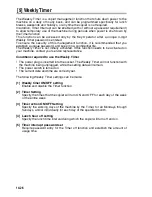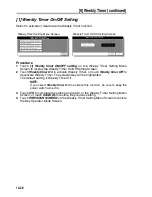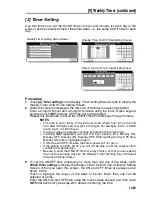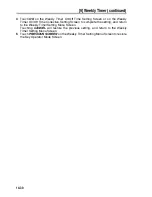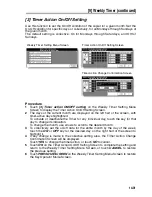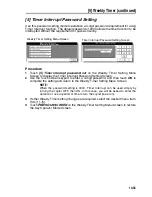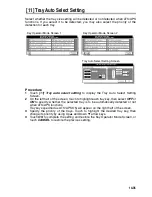14-34
[10] Control Panel Adjustment
Use this feature to check the LCD touch screen and realign the position of the touch
sensor that may have shifted.
Procedure
1
Touch
[10] Control panel adjustment
on the Key Operator Mode Screen to
display the Control Panel Adjustment Screen.
2
Touch the “
+
” symbol at the upper right corner, then lower left corner on the
screen. The present coordinates will be displayed in the message area of the
screen.
3
Check that the X coordinate and Y coordinate displayed in the first line of the
message area fall within the standard value displayed in the second line.
4
Touch the
CHECK BUTTON
s at the upper left and lower right corners on the
screen to check if the buzzer tone functions normally.
5
If the coordinates fall out of the range of the standard value in step
3
, or the
buzzer tone does not sound in step
4
, repeat the adjustment procedure from
2
to
4
or contact your service representative.
6
Press [
1
] of the control panel keypad to restore the Key Operator Mode Screen.
Key Operator Mode Screen
Control Panel Adjustment Screen
Summary of Contents for CF5001
Page 1: ...CF5001 User Manual ...
Page 17: ...Basic ...
Page 18: ......
Page 73: ...Positioning Originals continued 3 5 3 Adjust paper guides ...
Page 159: ...Advanced ...
Page 160: ......
Page 168: ...Colour Copy Quality continued 7 8 4 4 Blue ...
Page 170: ...Colour Copy Quality continued 7 10 4 4 Yellow 4 4 Black ...
Page 196: ......
Page 232: ......
Page 302: ......
Page 331: ...12 Section 12 Paper and Original Information Paper Information 12 2 Original Information 12 9 ...
Page 342: ......
Page 364: ......
Page 423: ...Index ...
Page 424: ......
Page 430: ......
Page 431: ...65AN97100 01 ...