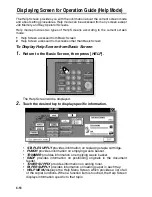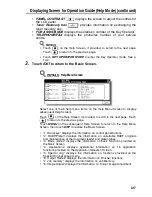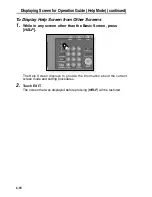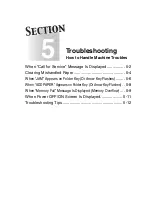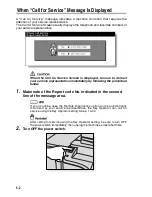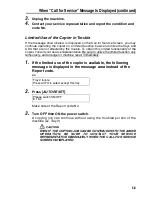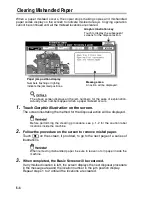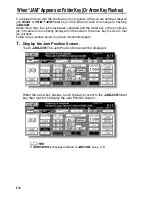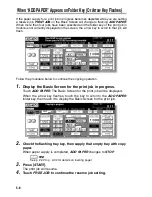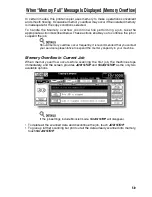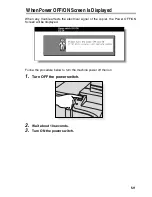4-16
Displaying Screen for Operation Guide (Help Mode)
The Help Screen provides you with the information about the current screen mode
and about setting procedures. Help mode can be accessed from any screen except
Job Memory and Key Operator Screens.
Help mode provides two types of Help Screens according to the current screen
mode:
1
Help Screen accessed from Basic Screen
2
Help Screen accessed from screens other than Basic Screen
To Display Help Screen from Basic Screen
1.
Return to the Basic Screen, then press [
HELP
].
The Help Screen will be displayed.
2.
Touch the desired key to display specific information.
•
STAPLE SUPPLY
provides information on replacing staple cartridge.
•
PUNCH
provides information on emptying waste basket.
•
TRIMMER
provides information on emptying waste basket.
•
RADF
provides information on positioning originals in the document
feeder.
•
TONER SUPPLY
provides information on adding toner.
•
PAPER SUPPLY
provides information on loading paper in each tray.
•
HELP MENU
displays the Help Menu Screen which provides a list of all
of the copier functions. When a function item is touched, the Help Screen
displays information specific to that topic.
Summary of Contents for CF5001
Page 1: ...CF5001 User Manual ...
Page 17: ...Basic ...
Page 18: ......
Page 73: ...Positioning Originals continued 3 5 3 Adjust paper guides ...
Page 159: ...Advanced ...
Page 160: ......
Page 168: ...Colour Copy Quality continued 7 8 4 4 Blue ...
Page 170: ...Colour Copy Quality continued 7 10 4 4 Yellow 4 4 Black ...
Page 196: ......
Page 232: ......
Page 302: ......
Page 331: ...12 Section 12 Paper and Original Information Paper Information 12 2 Original Information 12 9 ...
Page 342: ......
Page 364: ......
Page 423: ...Index ...
Page 424: ......
Page 430: ......
Page 431: ...65AN97100 01 ...