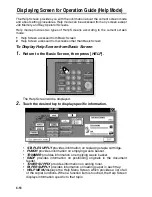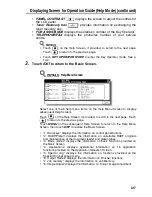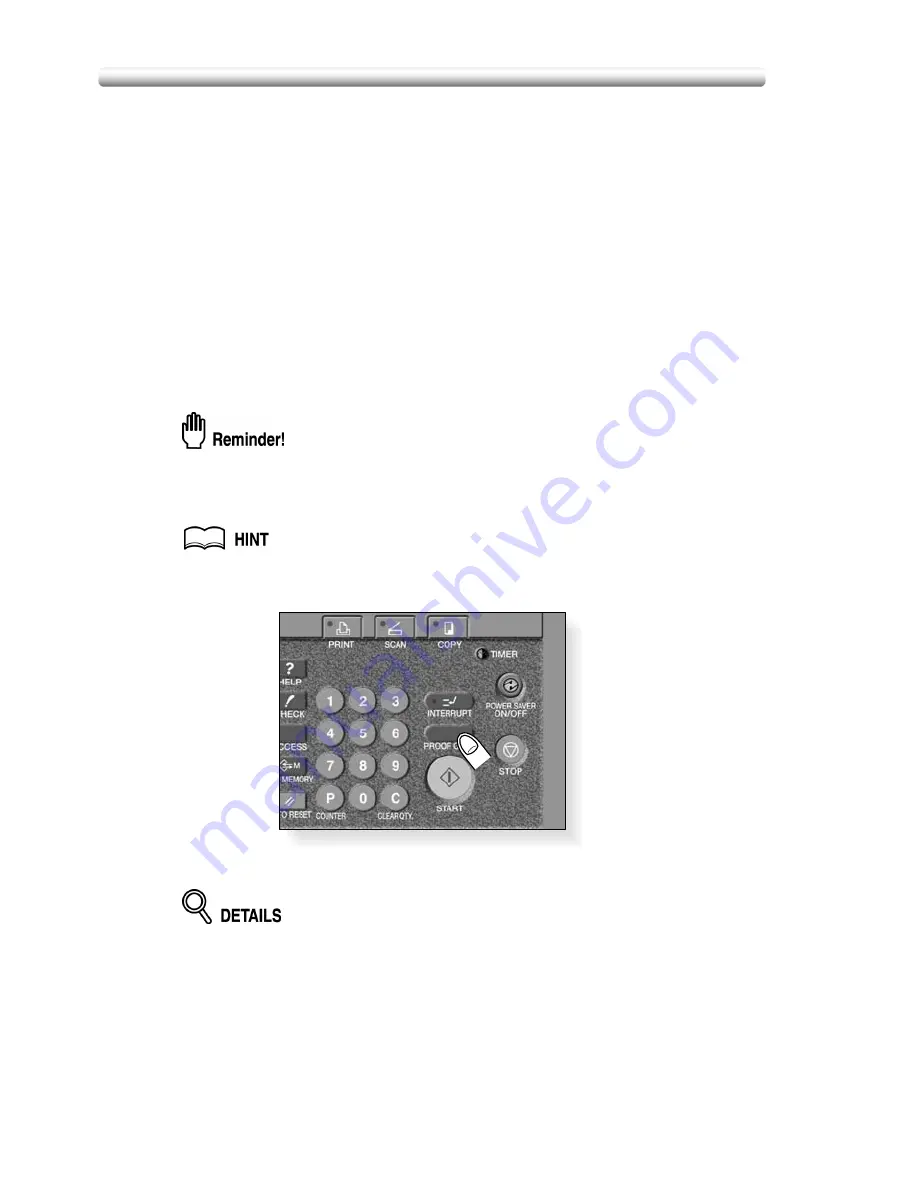
4-2
Making Sample Copy (Proof Copy)
Use Proof copy to produce a sample of the copied set before making multiple copies.
This is a convenient and cost effective way of viewing the results of the following
copying selections.
• Copying conditions using Store mode
• Booklet
• Sheet/Cover Insertion
• Image Insert
• Chapter
• Dual Page
• Combination
• Program Job
Specifications for Proof Copy
❒
Proof copy is available when using RADF or Platen store mode for multiple
originals.
❒
Proof copy is not compatible with Group or Rotation group output mode.
1.
Select the desired copy conditions and enter the desired
print quantity.
When starting a new copying job, be sure to close the RADF securely, then
press [
AUTO RESET
].
2.
Position original(s).
See p. 3-4 to p. 3-9 for details on positioning originals.
3.
Press [
PROOF COPY
] on the control panel.
A sample copy will be output, and the Check Screen will be displayed.
• Press [
STOP
] to suspend the proof copying. In this case, the scanned
image data will not be deleted from memory.
• You cannot change or release selections that appeared dimmed after proof
copying.
Summary of Contents for CF5001
Page 1: ...CF5001 User Manual ...
Page 17: ...Basic ...
Page 18: ......
Page 73: ...Positioning Originals continued 3 5 3 Adjust paper guides ...
Page 159: ...Advanced ...
Page 160: ......
Page 168: ...Colour Copy Quality continued 7 8 4 4 Blue ...
Page 170: ...Colour Copy Quality continued 7 10 4 4 Yellow 4 4 Black ...
Page 196: ......
Page 232: ......
Page 302: ......
Page 331: ...12 Section 12 Paper and Original Information Paper Information 12 2 Original Information 12 9 ...
Page 342: ......
Page 364: ......
Page 423: ...Index ...
Page 424: ......
Page 430: ......
Page 431: ...65AN97100 01 ...