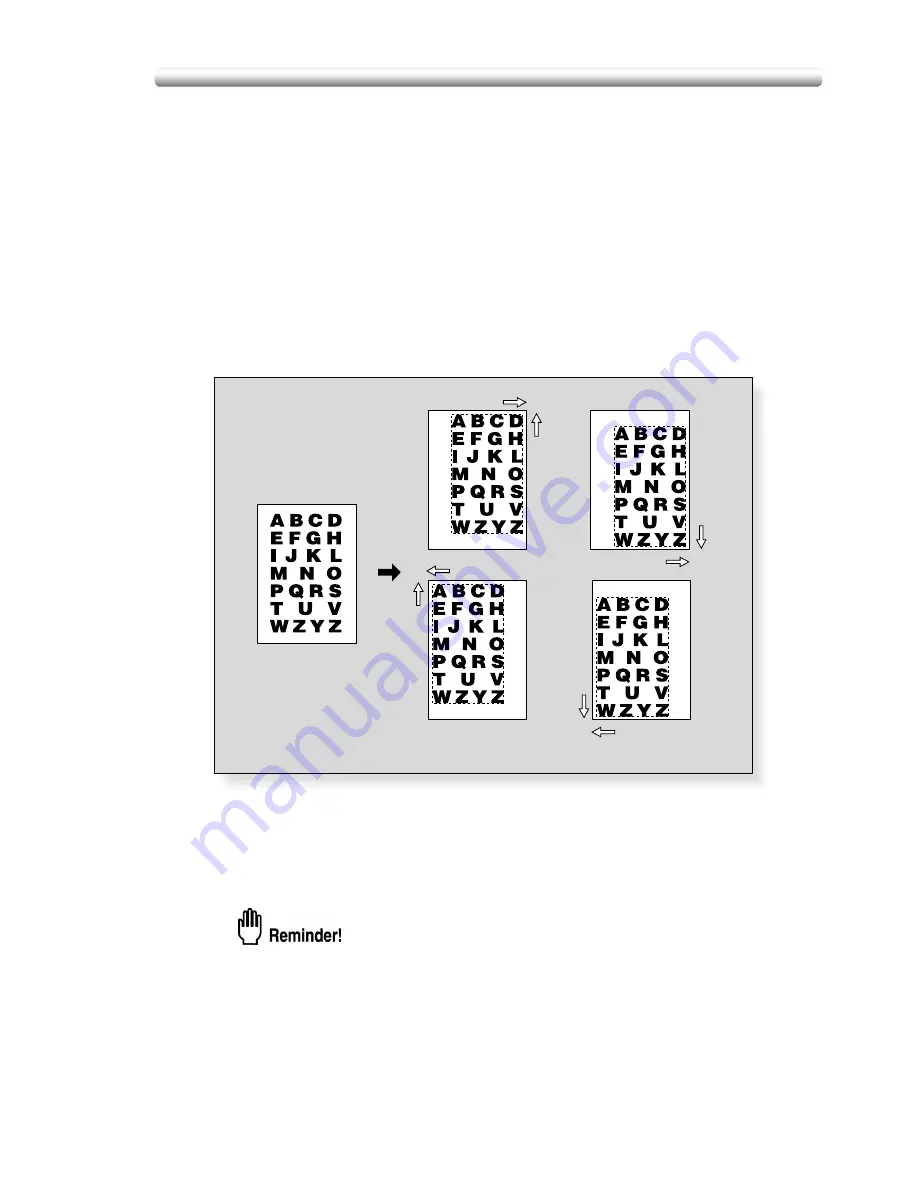
10-45
Adjusting Position of Copy Image (Image Shift)
Use Image Shift to adjust the position of copy images, e.g. for the purpose of
creating a new binding margin on originals to make it easier for filing purposes.
Page Space function is available only when Booklet or 2 Repeat mode of Repeat has
been already selected. Use this function to make the desired amount of blank space
between the two images on a page. See the illustration on p. 10-47 for details.
If image loss is likely, select the Reduce & Shift mode instead of regular Image shift.
See p.10-48.
Specifications for Image Shift
❒
Shift amount: 0 to 250 mm in 1 mm increments
Setting in 0.1 mm increments using up/down arrow key is also available by Key
Operator setting. See p. 14-37 to 14-42.
❒
Incompatible Conditions: Multi-Page Enlargement, AUTO Layout, Storing
images in Overlay Memory
1.
Select the copy mode and paper size from the Basic Screen,
as required.
2.
Touch
APPLICATION
on the Basic Screen.
When starting a new copying job, be sure to close the RADF securely, then
press [
AUTO RESET
].
Original
Copies
Up
Up
Down
Down
Left
Left
Right
Right
Summary of Contents for CF5001
Page 1: ...CF5001 User Manual ...
Page 17: ...Basic ...
Page 18: ......
Page 73: ...Positioning Originals continued 3 5 3 Adjust paper guides ...
Page 159: ...Advanced ...
Page 160: ......
Page 168: ...Colour Copy Quality continued 7 8 4 4 Blue ...
Page 170: ...Colour Copy Quality continued 7 10 4 4 Yellow 4 4 Black ...
Page 196: ......
Page 232: ......
Page 302: ......
Page 331: ...12 Section 12 Paper and Original Information Paper Information 12 2 Original Information 12 9 ...
Page 342: ......
Page 364: ......
Page 423: ...Index ...
Page 424: ......
Page 430: ......
Page 431: ...65AN97100 01 ...






























