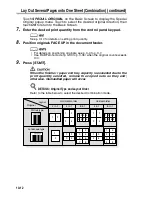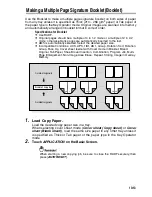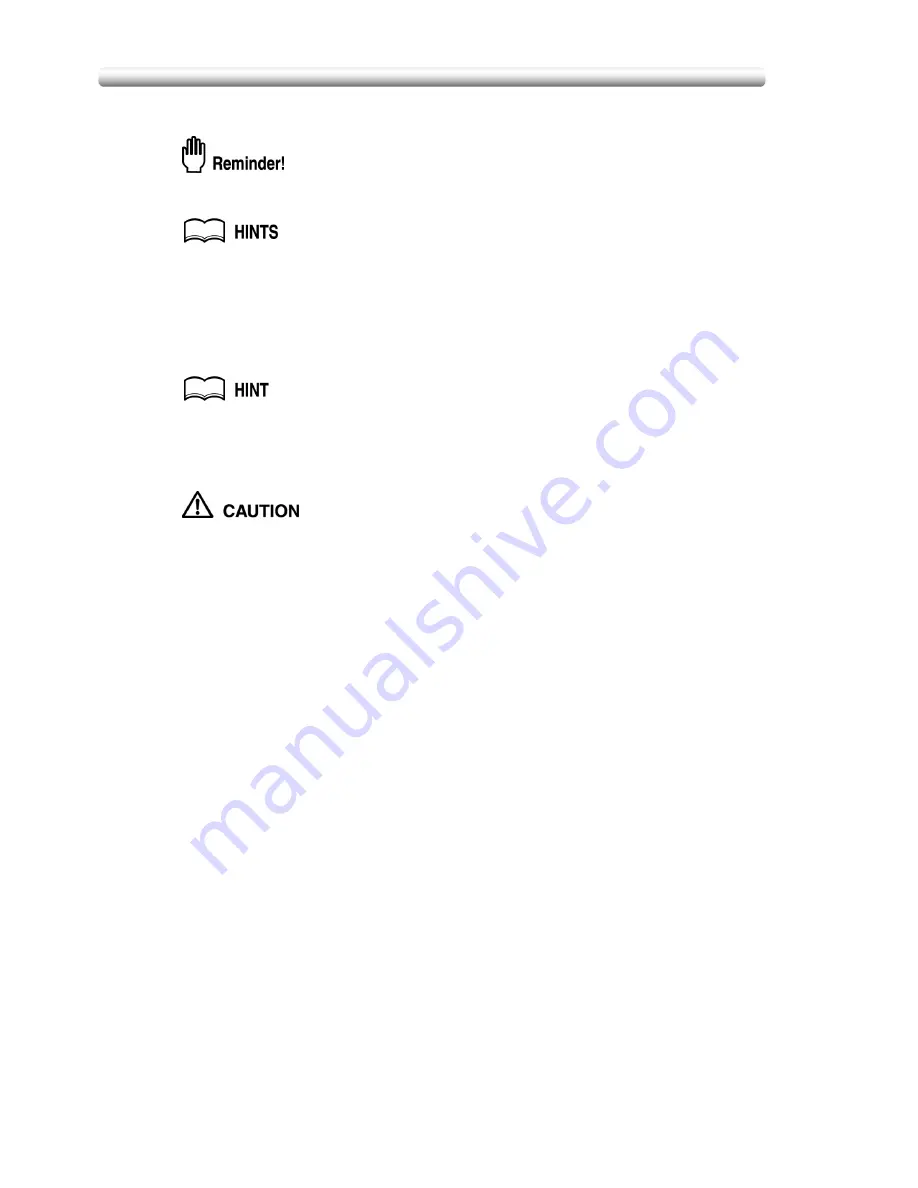
Programming Different Settings for an Output Job (Program Job) (continued)
10-26
8.
Repeat steps
4
to
7
until all JOB originals are scanned.
PLACE AND SCAN EACH ORIGINAL SET IN THE CORRECT ORDER OF
PAGINATION.
• Memory overflow may occur during scanning. See p. 5-9 to p. 5-10.
• Should memory overflow occur frequently, it is recommended that you
contact your service representative to expand the memory capacity in your
machine.
9.
Select the desired output mode and enter the print quantity from
the control panel keypad.
See p. 3-10 for details on setting print quantity.
10.
Touch
STORE
to exit the Store mode.
11.
Press [
START
].
When the finisher / paper exit tray capacity is exceeded due to the
print quantity selected, remove the copied sets as they exit;
otherwise, mishandled paper will occur.
Summary of Contents for CF5001
Page 1: ...CF5001 User Manual ...
Page 17: ...Basic ...
Page 18: ......
Page 73: ...Positioning Originals continued 3 5 3 Adjust paper guides ...
Page 159: ...Advanced ...
Page 160: ......
Page 168: ...Colour Copy Quality continued 7 8 4 4 Blue ...
Page 170: ...Colour Copy Quality continued 7 10 4 4 Yellow 4 4 Black ...
Page 196: ......
Page 232: ......
Page 302: ......
Page 331: ...12 Section 12 Paper and Original Information Paper Information 12 2 Original Information 12 9 ...
Page 342: ......
Page 364: ......
Page 423: ...Index ...
Page 424: ......
Page 430: ......
Page 431: ...65AN97100 01 ...