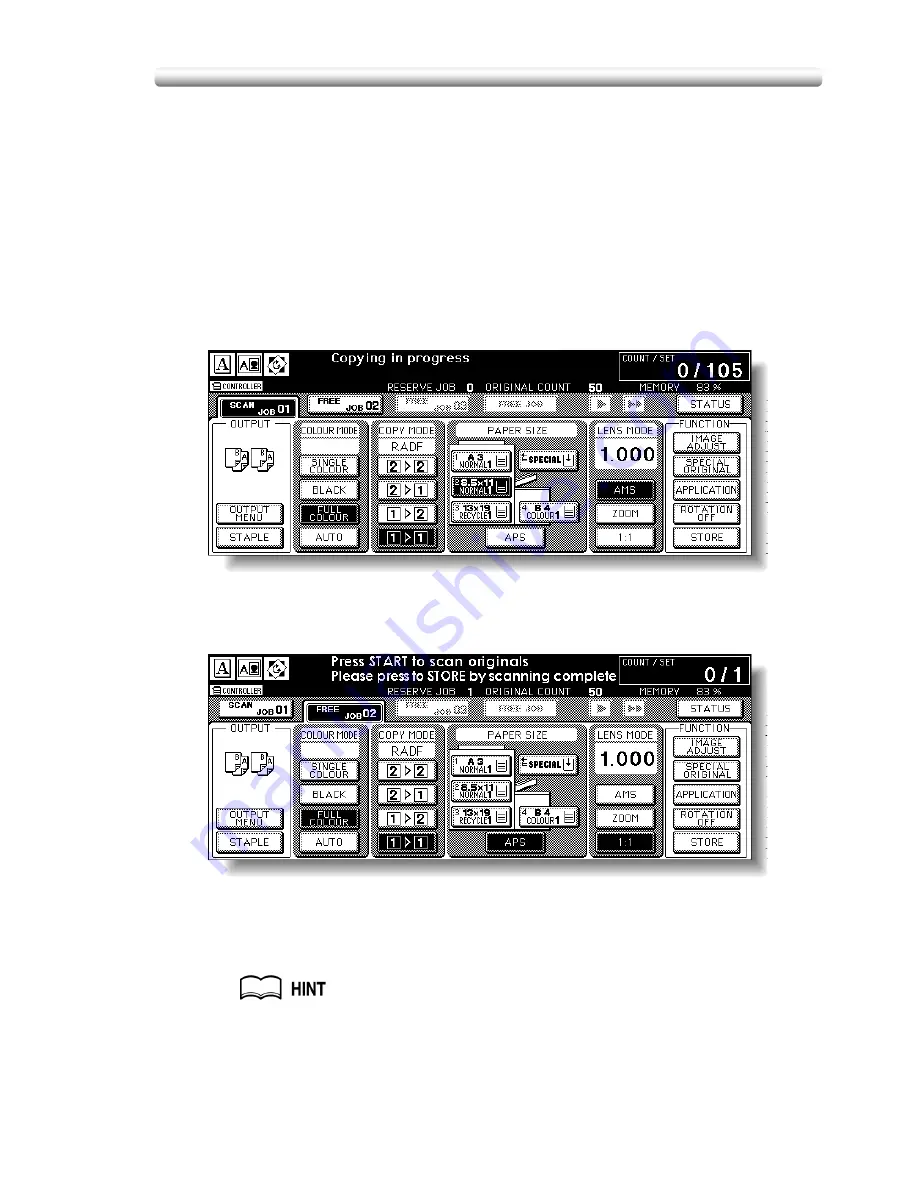
3-35
To Set Next Copying Job (Reserve)
The Reserve function allows you to set up a new job while a current job is in process.
When the current job is finished, the Reserve job starts printing immediately.
Specifications for Reserve
❒
Job settings: Max. 10 (current job plus 9 reserve jobs)
❒
When the current job is in Store mode, Image Insert, or Dual Page, the reserve
job setting will be available after the copier starts to print the current job.
❒
Incompatible Conditions: Interrupt copying, Scanning in Store mode, Proof
copy, Storing image in Overlay Memory
1.
Press [
START
] to start scanning/printing for the current job.
FREE JOB
will become active to show that the reserve job setting is now
available.
2.
Touch
FREE JOB
to highlight it.
The Reserve Job Setting Screen will be displayed.
On the Reserve Job Setting Screen, all keys on the LCD and control panel
will function for the reserve job.
3.
Select copy conditions for the reserve job, as desired.
When trouble occurs while setting the reserve job, the
or
SCAN JOB
key on the Basic Screen will change to
JAM
or
ADD PAPER
key. See p. 5-6
to p. 5-8.
Summary of Contents for CF5001
Page 1: ...CF5001 User Manual ...
Page 17: ...Basic ...
Page 18: ......
Page 73: ...Positioning Originals continued 3 5 3 Adjust paper guides ...
Page 159: ...Advanced ...
Page 160: ......
Page 168: ...Colour Copy Quality continued 7 8 4 4 Blue ...
Page 170: ...Colour Copy Quality continued 7 10 4 4 Yellow 4 4 Black ...
Page 196: ......
Page 232: ......
Page 302: ......
Page 331: ...12 Section 12 Paper and Original Information Paper Information 12 2 Original Information 12 9 ...
Page 342: ......
Page 364: ......
Page 423: ...Index ...
Page 424: ......
Page 430: ......
Page 431: ...65AN97100 01 ...






























