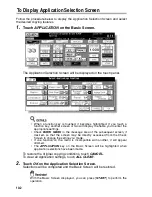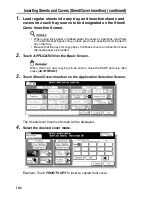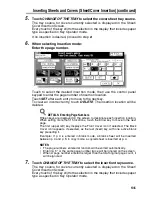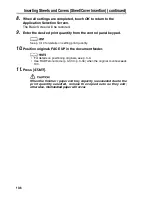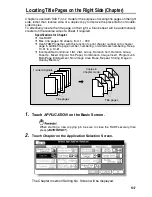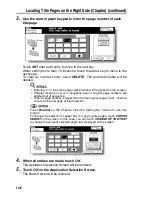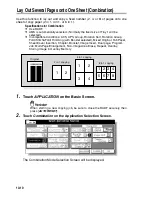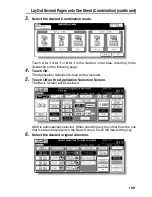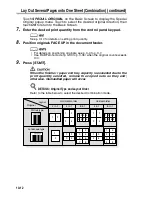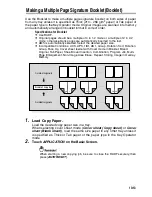Locating Title Pages on the Right Side (Chapter) (continued)
10-8
3.
Use the control panel keypad to enter the page number of each
title page.
Touch
SET
after each entry to move to the next key.
When setting more than 15 locations, touch the arrow key to move to the
next page.
To clear an incorrect entry, touch
DELETE
. The entered number will be
deleted.
• Entering “0” or the same page number twice will be ignored on the screen.
• Chapter insertions occur in sequence even if original page numbers are
entered out of sequence.
• When a page number is larger than the total original page count, insertion
occurs as the last page of the document.
Touch
Booklet
on the Chapter Inser tion Setting No. Screen to use this
function.
To change the selection of paper tray for copying title pages, touch
COPIED
INSERT
on the screen. In this case, you can touch
CHANGE OF THE TRAY
to change the currently selected paper tray displayed on the screen.
4.
When all entries are made, touch
OK
.
The Application Selection Screen will be restored.
5.
Touch
OK
on the Application Selection Screen.
The Basic Screen will be restored.
Summary of Contents for CF5001
Page 1: ...CF5001 User Manual ...
Page 17: ...Basic ...
Page 18: ......
Page 73: ...Positioning Originals continued 3 5 3 Adjust paper guides ...
Page 159: ...Advanced ...
Page 160: ......
Page 168: ...Colour Copy Quality continued 7 8 4 4 Blue ...
Page 170: ...Colour Copy Quality continued 7 10 4 4 Yellow 4 4 Black ...
Page 196: ......
Page 232: ......
Page 302: ......
Page 331: ...12 Section 12 Paper and Original Information Paper Information 12 2 Original Information 12 9 ...
Page 342: ......
Page 364: ......
Page 423: ...Index ...
Page 424: ......
Page 430: ......
Page 431: ...65AN97100 01 ...