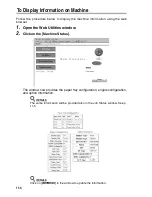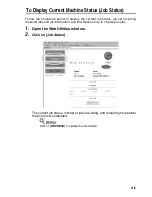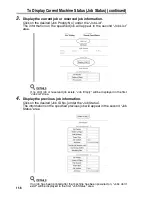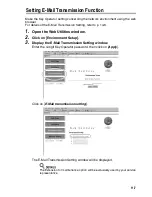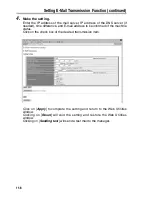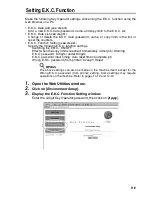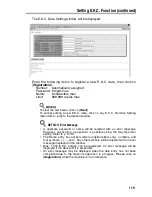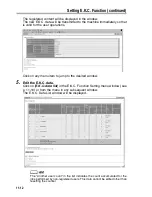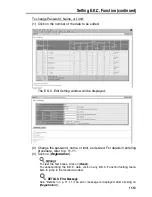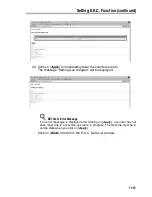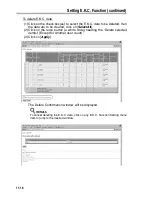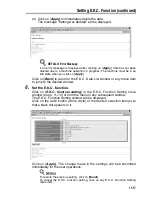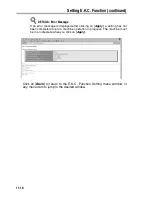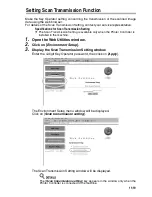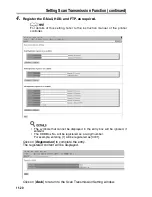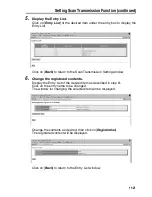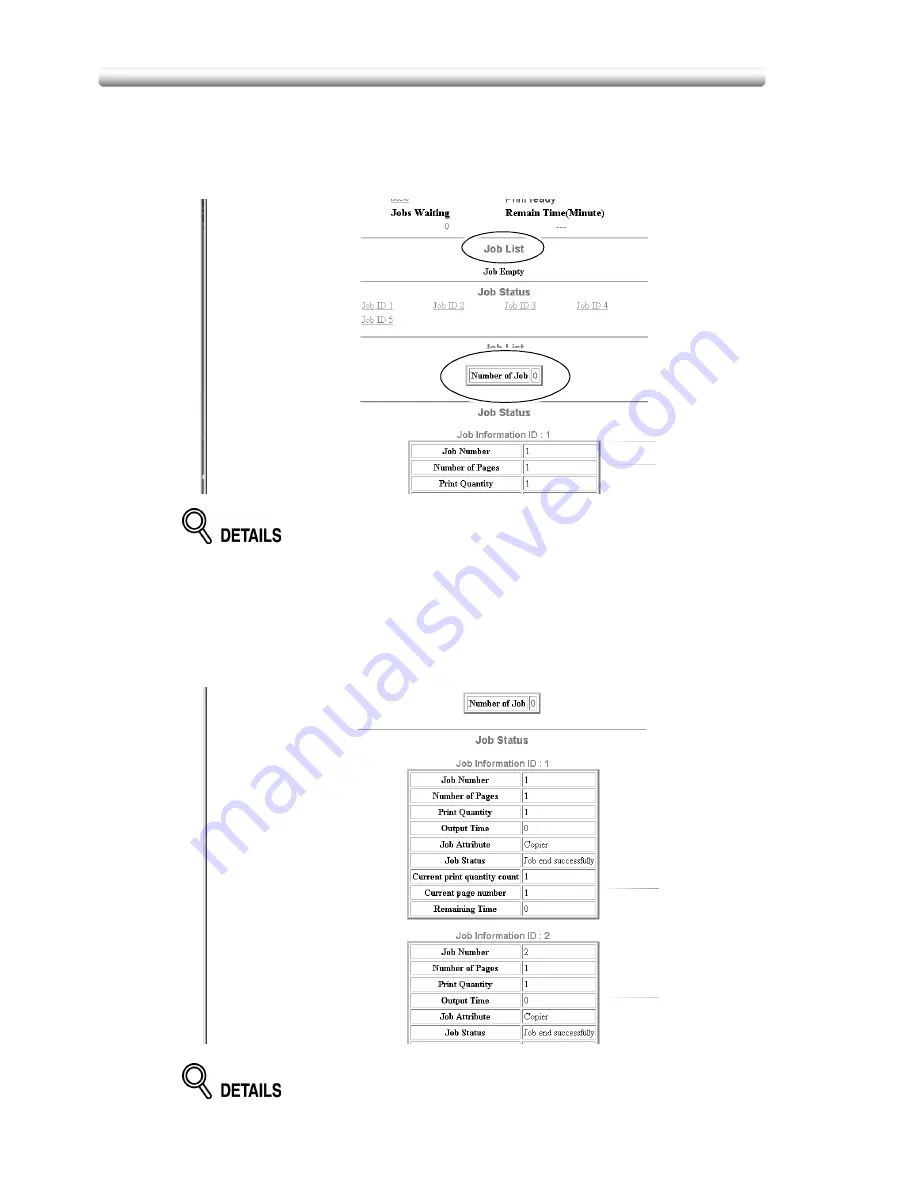
To Display Current Machine Status (Job Status) (continued)
11-6
3.
Display the current job or reserved job information.
Click on the desired [Job Priority No.] under the “Job List”.
The information on the specified job will appear in the second “Job List”
area.
If no print job or reserved job exists, “Job Empty” will be displayed in the first
“Job List” area.
4.
Display the previous job information.
Click on the desired [Job ID No.] under the “Job Status”.
The information on the specified previous job will appear in the second “Job
Status” area.
If no job has been printed after the machine has been powered on, “Jobs don’t
exist” will be displayed in the first “Job Status” area.
Summary of Contents for CF5001
Page 1: ...CF5001 User Manual ...
Page 17: ...Basic ...
Page 18: ......
Page 73: ...Positioning Originals continued 3 5 3 Adjust paper guides ...
Page 159: ...Advanced ...
Page 160: ......
Page 168: ...Colour Copy Quality continued 7 8 4 4 Blue ...
Page 170: ...Colour Copy Quality continued 7 10 4 4 Yellow 4 4 Black ...
Page 196: ......
Page 232: ......
Page 302: ......
Page 331: ...12 Section 12 Paper and Original Information Paper Information 12 2 Original Information 12 9 ...
Page 342: ......
Page 364: ......
Page 423: ...Index ...
Page 424: ......
Page 430: ......
Page 431: ...65AN97100 01 ...