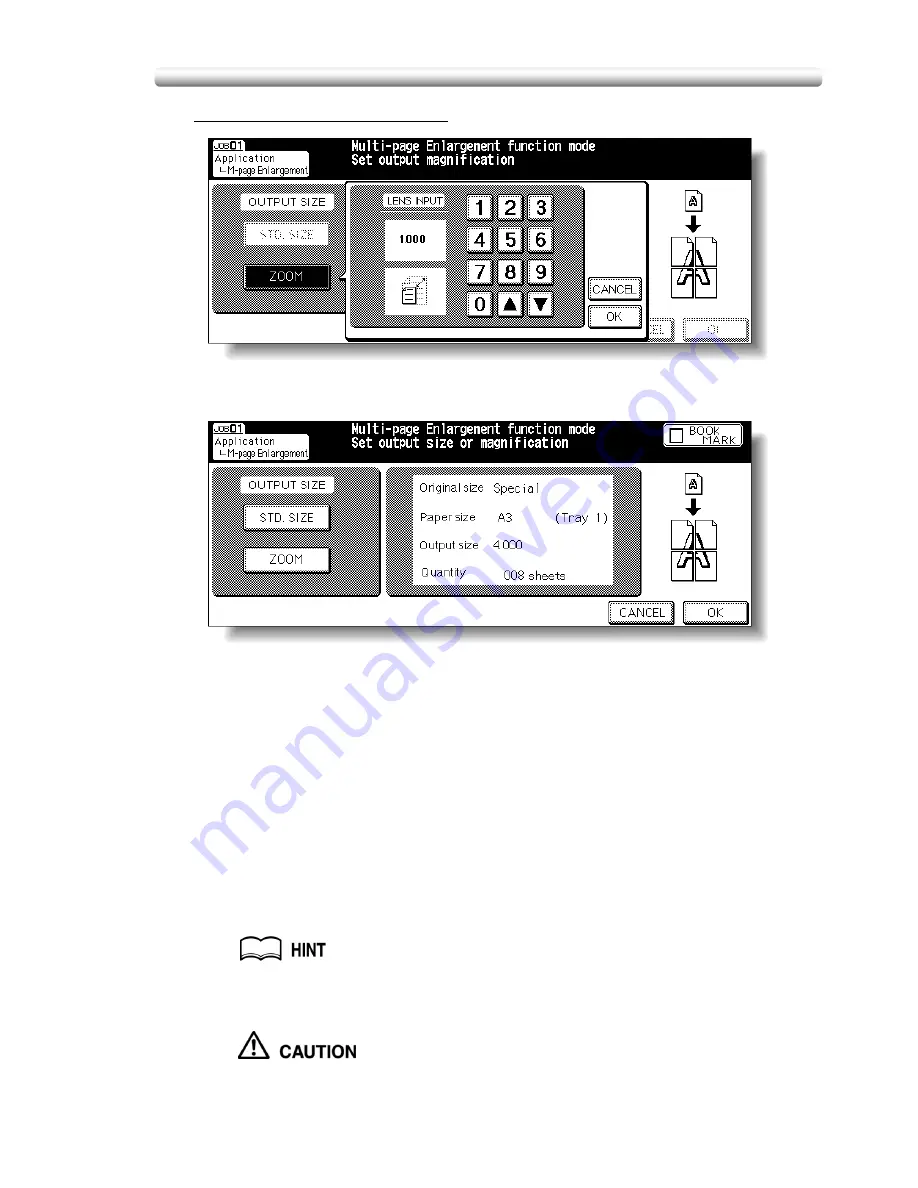
Dividing an Image for Enlarged Copy (Multi-Page Enlargement) (continued)
10-29
To select a magnification ratio:
Touch
ZOOM
, enter the desired magnification ratio using the screen
keypad or up/down arrow key on the popup menu, then touch
OK
.
The output size or magnification specified on the popup menu and output
quantity to make up a whole image will be displayed on the Multi-Sheet
Enlargement Setting Screen.
6.
Touch
OK
.
The Application Selection Screen will be restored.
7.
Touch
OK
on the Application Selection Screen.
The Basic Screen will be restored.
8.
Enter the desired print quantity from the control panel keypad.
The actual number of copies will be the product of output quantity multiplied
by print quantity.
See p. 3-10 for details on setting print quantity.
9.
Press [
START
].
When the finisher / paper exit tray capacity is exceeded due to the
print quantity selected, remove the copied sets as they exit;
otherwise, mishandled paper will occur.
Summary of Contents for CF5001
Page 1: ...CF5001 User Manual ...
Page 17: ...Basic ...
Page 18: ......
Page 73: ...Positioning Originals continued 3 5 3 Adjust paper guides ...
Page 159: ...Advanced ...
Page 160: ......
Page 168: ...Colour Copy Quality continued 7 8 4 4 Blue ...
Page 170: ...Colour Copy Quality continued 7 10 4 4 Yellow 4 4 Black ...
Page 196: ......
Page 232: ......
Page 302: ......
Page 331: ...12 Section 12 Paper and Original Information Paper Information 12 2 Original Information 12 9 ...
Page 342: ......
Page 364: ......
Page 423: ...Index ...
Page 424: ......
Page 430: ......
Page 431: ...65AN97100 01 ...






























