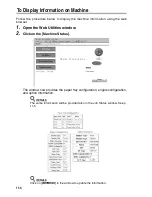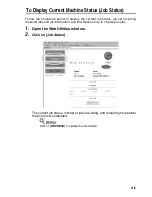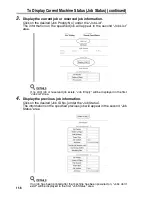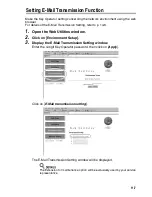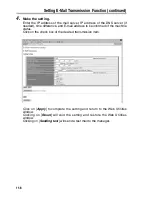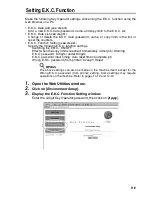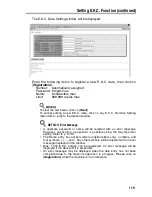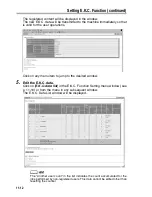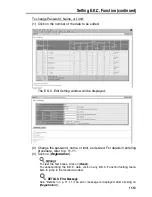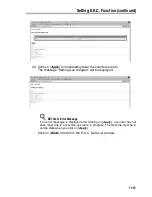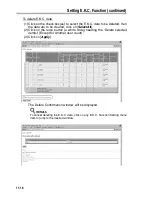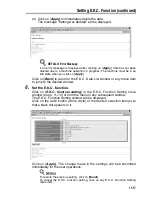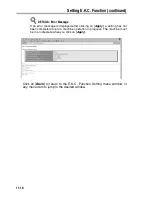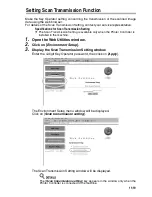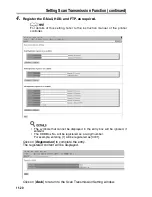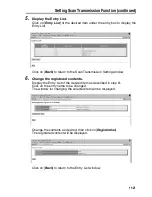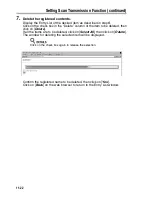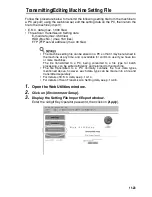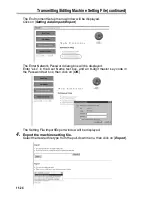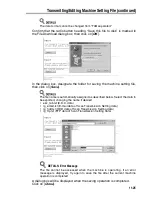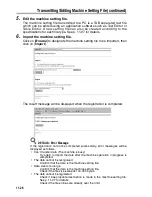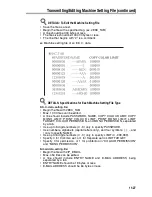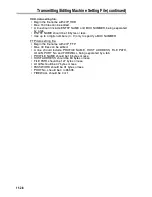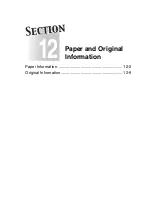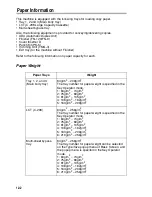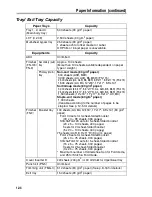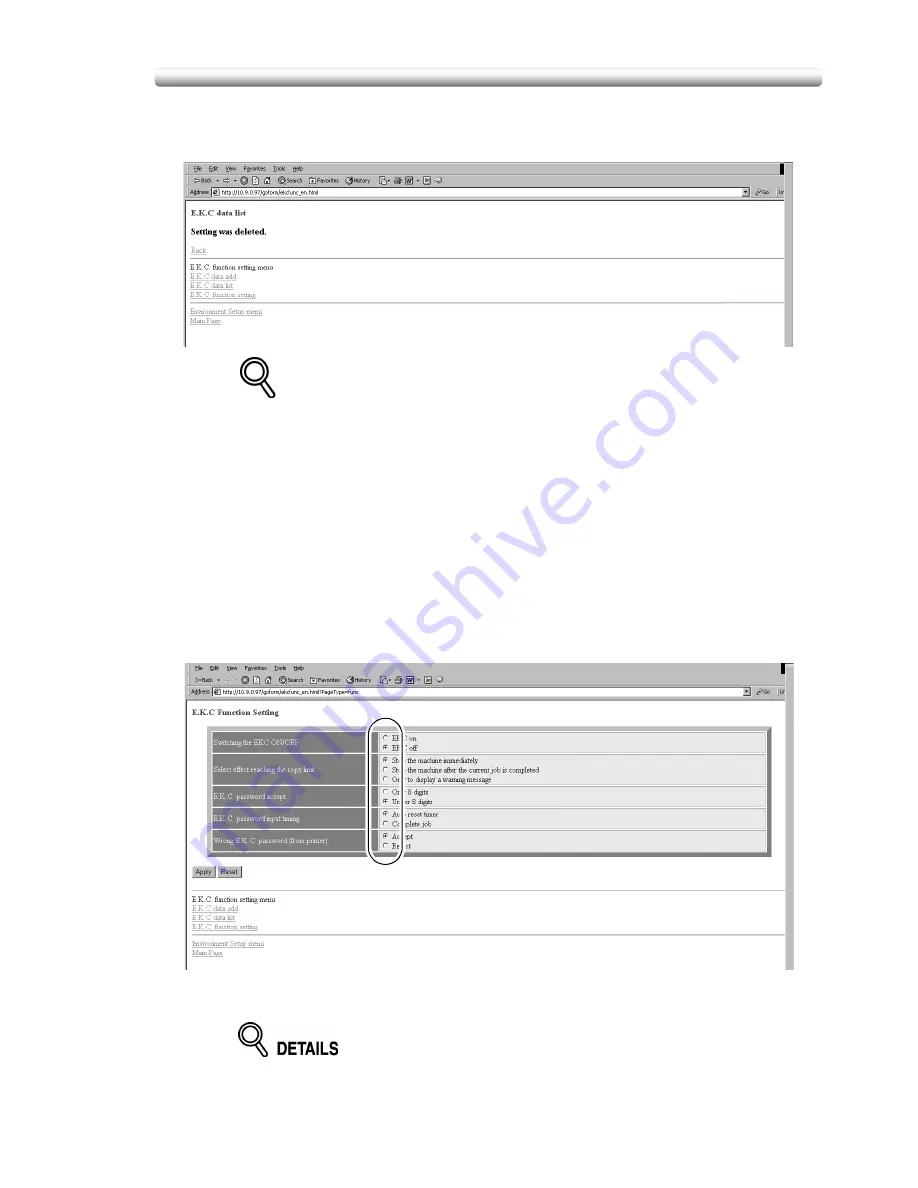
Setting E.K.C. Function (continued)
11-17
(4) Click on [
Apply
] to immediately delete the data.
The message “Setting was deleted” will be displayed.
DETAILS: Error Message
If an error message is displayed after clicking on [
Apply
], data has not been
deleted due to a machine operation in progress. The machine must be in an
idle state when you click on [
Apply
].
Click on [
Back
] to return to the E.K.C. Data List window or any menu item
to jump to the desired window.
6.
Set the E.K.C. function.
Click on [
E.K.C. function setting
] in the E.K.C. Function Setting menu
window (see p. 11-10) or from the menu in any subsequent window.
The E.K.C. Function Setting window will be displayed.
Click on the radio button (white circle) of the desired selection item(s) so
that a black dot appears in it.
Click on [
Apply
]. The change made in the settings will be transmitted
immediately for the user operations.
To restore the previous setting, click on [
Reset
].
To cancel the E.K.C. function setting, click on any E.K.C. Function Setting
menu item.
Summary of Contents for CF5001
Page 1: ...CF5001 User Manual ...
Page 17: ...Basic ...
Page 18: ......
Page 73: ...Positioning Originals continued 3 5 3 Adjust paper guides ...
Page 159: ...Advanced ...
Page 160: ......
Page 168: ...Colour Copy Quality continued 7 8 4 4 Blue ...
Page 170: ...Colour Copy Quality continued 7 10 4 4 Yellow 4 4 Black ...
Page 196: ......
Page 232: ......
Page 302: ......
Page 331: ...12 Section 12 Paper and Original Information Paper Information 12 2 Original Information 12 9 ...
Page 342: ......
Page 364: ......
Page 423: ...Index ...
Page 424: ......
Page 430: ......
Page 431: ...65AN97100 01 ...