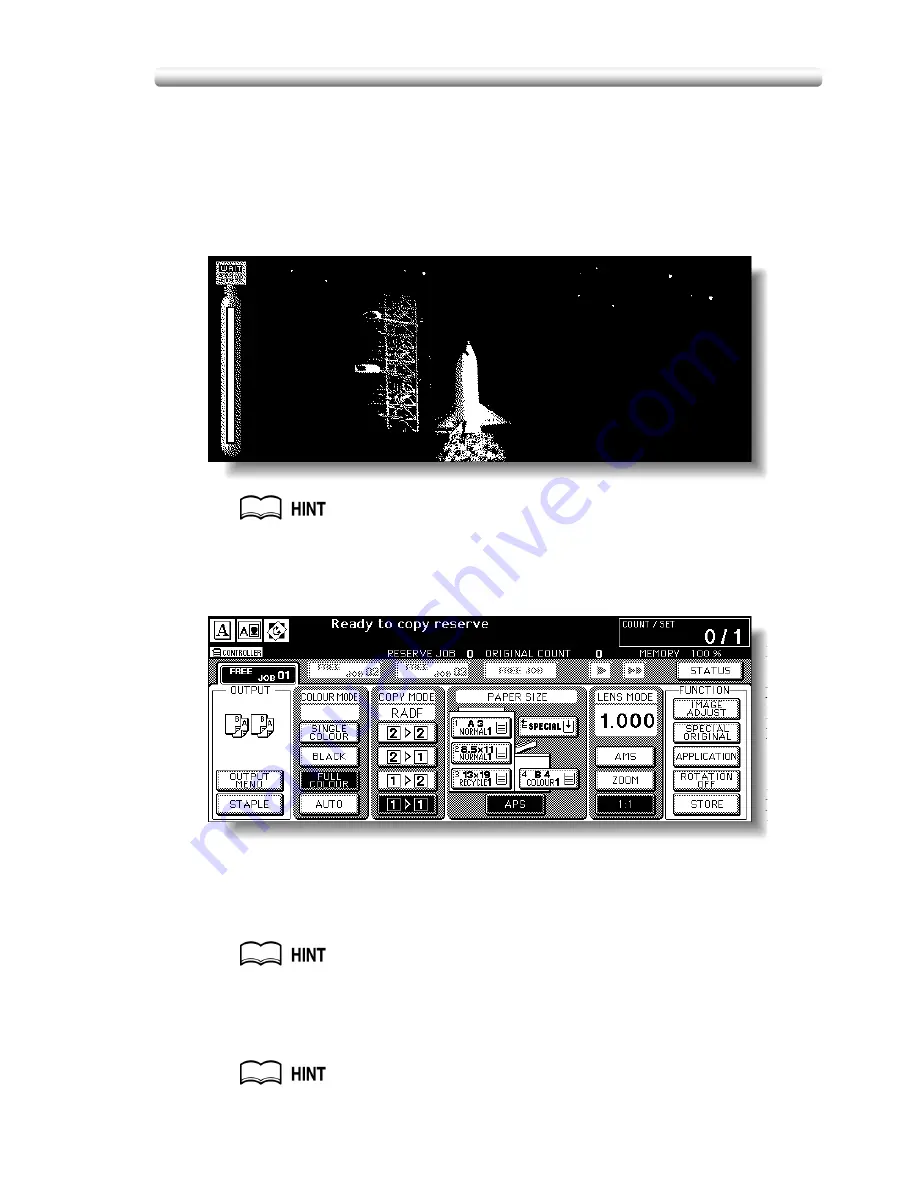
3-11
Setting Job During Warm-up
While the copier is warming up after power is turned on, select copy conditions and
start scanning so that the copier may start printing immediately when the copier
engine is ready.
1.
Turn on the power switch of the machine.
A few seconds after the Wake-up Screen appears in the LCD touch screen,
seven types of Warm-up Screens display in succession.
See p. 2-16 to p. 2-17 for details on turning on the power switch.
2.
Touch the LCD panel to change the Warm-up Screen to the Basic
Screen.
Check that the message “Ready to copy reserve” is displayed on the Basic
Screen.
3.
Set the desired copying conditions, and enter the print quantity.
See p. 3-10 for details on setting print quantity.
4.
Position original(s) FACE UP in the RADF or FACE DOWN on the
platen glass.
See p. 3-4 to p. 3-9 for details on positioning originals.
Summary of Contents for CF5001
Page 1: ...CF5001 User Manual ...
Page 17: ...Basic ...
Page 18: ......
Page 73: ...Positioning Originals continued 3 5 3 Adjust paper guides ...
Page 159: ...Advanced ...
Page 160: ......
Page 168: ...Colour Copy Quality continued 7 8 4 4 Blue ...
Page 170: ...Colour Copy Quality continued 7 10 4 4 Yellow 4 4 Black ...
Page 196: ......
Page 232: ......
Page 302: ......
Page 331: ...12 Section 12 Paper and Original Information Paper Information 12 2 Original Information 12 9 ...
Page 342: ......
Page 364: ......
Page 423: ...Index ...
Page 424: ......
Page 430: ......
Page 431: ...65AN97100 01 ...






























