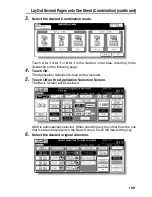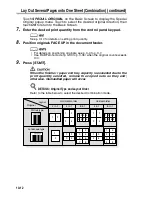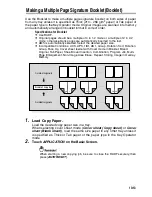Programming Different Settings for an Output Job (Program Job) (continued)
10-25
2.
Touch
Program Job
on the Application Selection Screen.
The incompatible function keys will be dimmed to show inactivity.
3.
Touch
OK
on the Application Selection Screen.
The Basic Screen will be restored.
The
STORE
key on the Basic Screen appears highlighted to show that the
Store mode is automatically selected.
4.
Select the desired copy conditions.
5.
Position originals FACE UP in the document feeder or FACE DOWN
on the platen glass.
If the number of document feeder originals exceeds 100, divide them into
blocks not exceeding 100 sheets and load them from the block with the first
page.
6.
Press [
START
].
The paper size determined at this time will be applied to all subsequent
JOBs.
When scanning for the current JOB is completed, the popup menu will be
displayed in the Basic Screen.
7.
Touch
DECISION
.
The current JOB images will be stored.
To delete the images, touch
CANCEL
.
Summary of Contents for CF5001
Page 1: ...CF5001 User Manual ...
Page 17: ...Basic ...
Page 18: ......
Page 73: ...Positioning Originals continued 3 5 3 Adjust paper guides ...
Page 159: ...Advanced ...
Page 160: ......
Page 168: ...Colour Copy Quality continued 7 8 4 4 Blue ...
Page 170: ...Colour Copy Quality continued 7 10 4 4 Yellow 4 4 Black ...
Page 196: ......
Page 232: ......
Page 302: ......
Page 331: ...12 Section 12 Paper and Original Information Paper Information 12 2 Original Information 12 9 ...
Page 342: ......
Page 364: ......
Page 423: ...Index ...
Page 424: ......
Page 430: ......
Page 431: ...65AN97100 01 ...