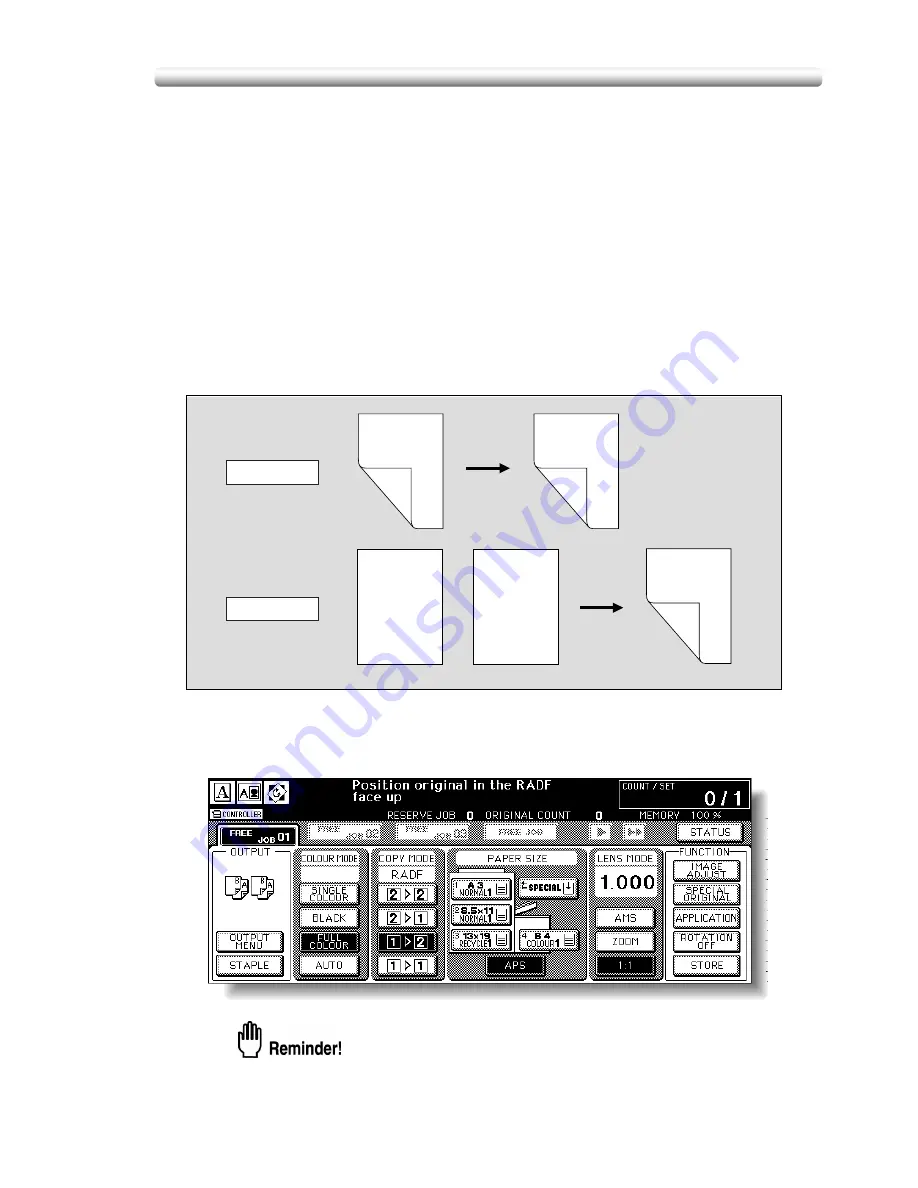
3-25
Making Double-Sided Copies (1
a
2, 2
a
2)
The Basic Screen is initially set to 1-1 copy mode to make single-sided copies from
single-sided originals.
Follow the procedure below to make double-sided copies from the originals scanned
from the document feeder or from the platen glass.
Using RADF
Select the copy mode according to the original type (single-sided or double-sided).
Specifications for Double-Sided Copying Using RADF
❒
See p. 12-9 for the information on unsuitable RADF originals.
❒
Incompatible Conditions: Face Up, Multi-Page Enlargement, Non-Image Area
Erase, Verti./Horiz. mode or Auto mode of Repeat, AUTO Layout, Storing
Image in Overlay Memory
1.
Touch
1
a
2
or
2
a
2
on the Basic Screen to highlight it.
When starting a new copying job, be sure to close the RADF securely, then
press [
AUTO RESET
].
Double-sided original
Duplex copy
Duplex copy
Single-sided original
2-2 Copying
1-2 Copying
Front
Front
Front
Front
Front
Back
Back
Back
Back
Back
Front
Front
Front
Front
Front
Bac
k
Bac
k
Bac
k
Front
Front
Front
Front
Front
Bac
k
Bac
k
Bac
k
Front
Front
Front
Front
Front
Bac
k
Bac
k
Bac
k
Summary of Contents for CF5001
Page 1: ...CF5001 User Manual ...
Page 17: ...Basic ...
Page 18: ......
Page 73: ...Positioning Originals continued 3 5 3 Adjust paper guides ...
Page 159: ...Advanced ...
Page 160: ......
Page 168: ...Colour Copy Quality continued 7 8 4 4 Blue ...
Page 170: ...Colour Copy Quality continued 7 10 4 4 Yellow 4 4 Black ...
Page 196: ......
Page 232: ......
Page 302: ......
Page 331: ...12 Section 12 Paper and Original Information Paper Information 12 2 Original Information 12 9 ...
Page 342: ......
Page 364: ......
Page 423: ...Index ...
Page 424: ......
Page 430: ......
Page 431: ...65AN97100 01 ...


































