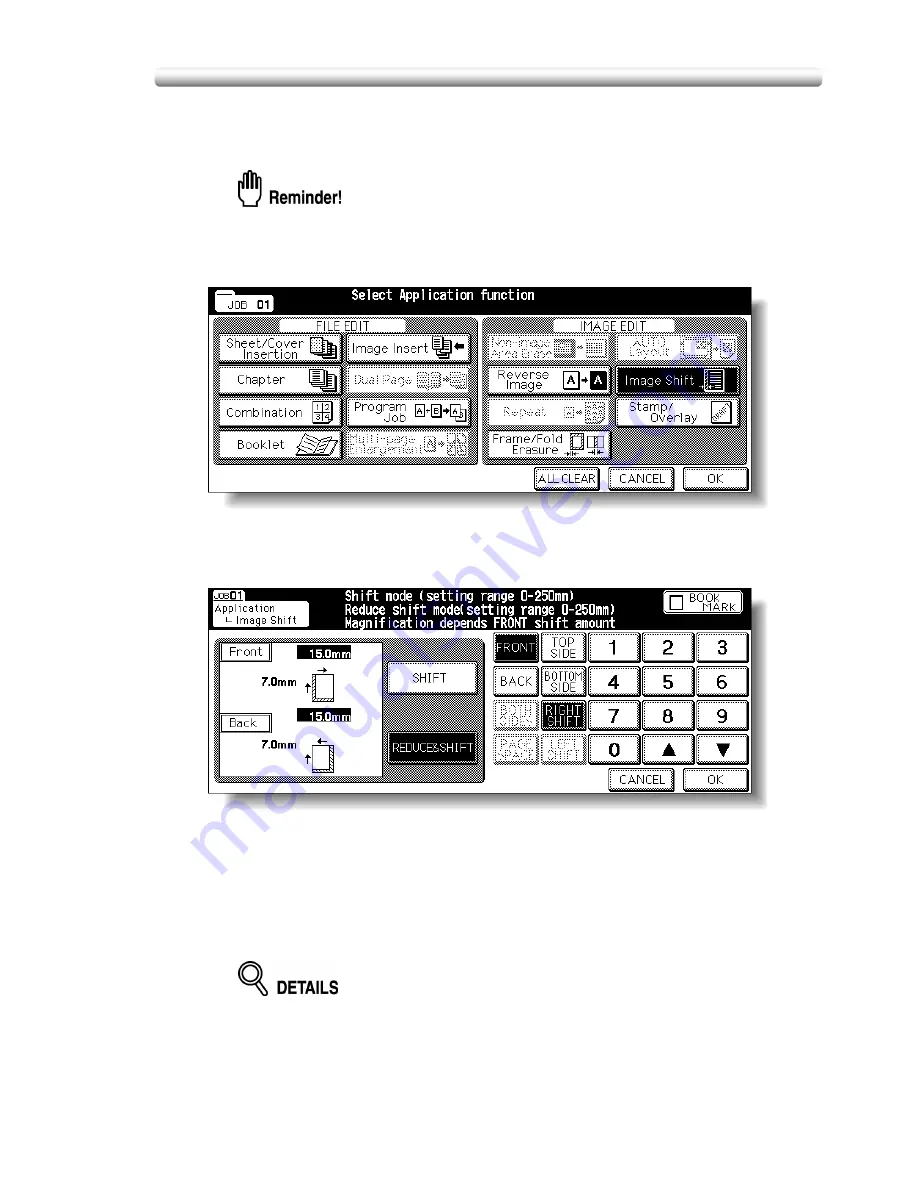
Reducing Images to Create Binding Margin (Reduce&Shift) (continued)
10-49
1.
Select the copy mode and paper size, as required.
2.
Touch
APPLICATION
on the Basic Screen.
When starting a new copying job, be sure to close the RADF securely, then
press [
AUTO RESET
].
3.
Touch
Image Shift
on the Application Selection Screen.
4.
Touch
REDUCE&SHIFT
on the Image Shift Setting Screen, then
specify the shift direction and amount.
Touch
FRONT
or
BACK
. In Reduce & Shift mode, the
BOTH SIDES
key
appears dimmed to show inactivity.
Touch to highlight the desired shift direction key, then use the touch screen
keypad or up/down arrow key to enter the desired shift amount, from 0 to
250 mm in 1 mm increments.
The image display on the screen allows you to view the shift direction and
amount to be printed on the printed sheets.
The AMS will automatically determine the magnification ratio according to the
shift amount specified for the front page. The shift amount and magnification
ratio determined for the front page will be automatically applied to the back
page. If any positioning adjustment is required, touch
BACK
and make
direction and amount change.
Summary of Contents for CF5001
Page 1: ...CF5001 User Manual ...
Page 17: ...Basic ...
Page 18: ......
Page 73: ...Positioning Originals continued 3 5 3 Adjust paper guides ...
Page 159: ...Advanced ...
Page 160: ......
Page 168: ...Colour Copy Quality continued 7 8 4 4 Blue ...
Page 170: ...Colour Copy Quality continued 7 10 4 4 Yellow 4 4 Black ...
Page 196: ......
Page 232: ......
Page 302: ......
Page 331: ...12 Section 12 Paper and Original Information Paper Information 12 2 Original Information 12 9 ...
Page 342: ......
Page 364: ......
Page 423: ...Index ...
Page 424: ......
Page 430: ......
Page 431: ...65AN97100 01 ...






























