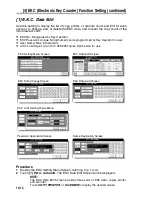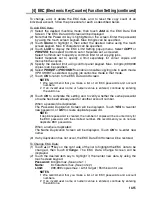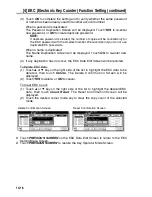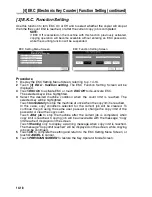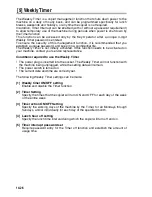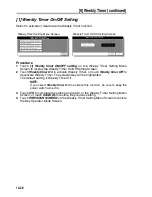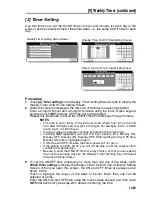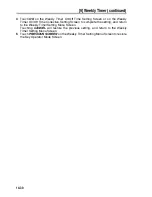[4] EKC (Electronic Key Counter) Function Setting (continued)
14-15
To change, add, or delete the EKC data, and to reset the copy count of an
individual account, follow the procedure for each as described below.
To Add EKC Data:
(1) Select the desired machine mode, then touch
Add
on the EKC Data Edit
Screen. The EKC Data Add Screen will be displayed.
(2) Note that the Password key is highlighted on the screen. Enter the password
by using the touch screen keypad. Max. 8 digits can be specified.
(3) Touch
Name
to highlight it, then enter the desired name using the touch
screen keypad. Max. 8 characters can be specified.
(4) Touch
Limit
to display the EKC Limit Setting popup menu. Select
COPY
or
PRINTER
, then select Common set or Separate set, as desired.
Select Common set to specify a common limit for all copying jobs.
Select Separate set to specify a limit separately for colour copies and
monochrome copies.
(5) Specify the desired limit using control panel keypad. Max. 6 digits (999,999
copies) can be specified.
(6) Select
PERMIT
or
PROHIBIT
to enable or disable copying jobs in each mode.
If PROHIBIT is selected, copying job cannot be made in that mode.
(7) Touch
OK
to return to the EKC Data Add Screen.
NOTES:
1 We recommend that you make a list of all EKC passwords and account
numbers.
2 If an invalid user name or numeric value is entered, continue by entering
the valid one.
(8) Touch
OK
to complete the setting and to verify whether the same password
or name has been already used for another account number.
When a password is duplicated:
The Password Duplication Screen will be displayed. Touch
YES
to re-enter
new password, or
NO
to create duplicate password.
NOTE:
If duplicate password is created, the number of copies will be counted only for
the EKC password with the smallest number. We recommend you do not use
duplicate EKC passwords.
When a name is duplicated:
The Name Duplication Screen will be displayed. Touch
OK
to re-enter new
name.
(9) If any duplication has not occur, the EKC Data Edit Screen will be restored.
To Change EKC Data:
(1) Touch
c
or
d
key on the right side of the list to highlight the EKC data to be
changed, then touch
Change
. The EKC Data Change Screen will be
displayed.
(2) Touch the desired item key to highlight it, then enter new data by using the
touch screen keypad.
Password:
8 digits max. (See note 1.)
Name:
8 characters max. (See note 2.)
Limit:
999,999 copies max. / Limit Target / Permission for use
NOTES:
1 We recommend that you make a list of all EKC passwords and account
numbers.
2 If an invalid user name or numeric value is entered, continue by entering
the valid one.
Summary of Contents for CF5001
Page 1: ...CF5001 User Manual ...
Page 17: ...Basic ...
Page 18: ......
Page 73: ...Positioning Originals continued 3 5 3 Adjust paper guides ...
Page 159: ...Advanced ...
Page 160: ......
Page 168: ...Colour Copy Quality continued 7 8 4 4 Blue ...
Page 170: ...Colour Copy Quality continued 7 10 4 4 Yellow 4 4 Black ...
Page 196: ......
Page 232: ......
Page 302: ......
Page 331: ...12 Section 12 Paper and Original Information Paper Information 12 2 Original Information 12 9 ...
Page 342: ......
Page 364: ......
Page 423: ...Index ...
Page 424: ......
Page 430: ......
Page 431: ...65AN97100 01 ...