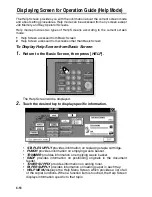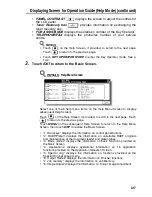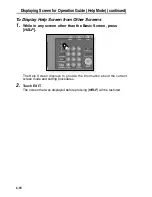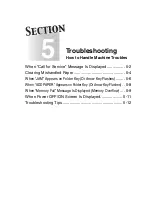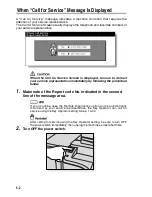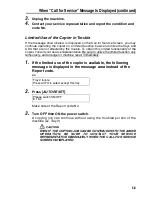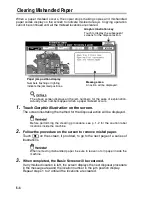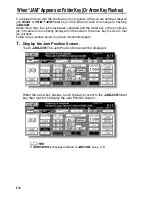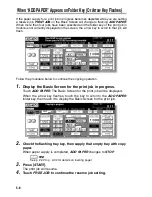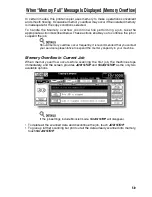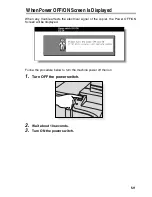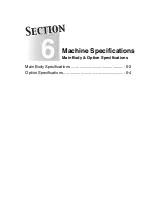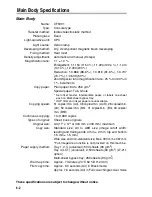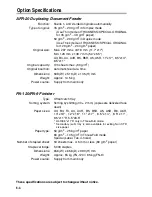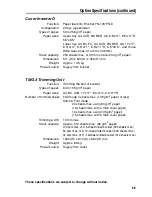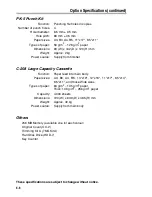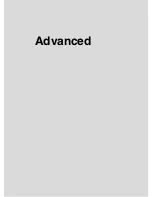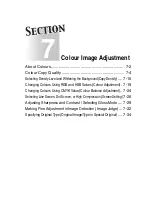5-8
When “ADD PAPER” Appears on Folder Key (Or Arrow Key Flashes)
If the paper supply for a print job in progress becomes depleted while you are setting
a reserve job,
PRINT JOB
on the Basic Screen will change to flashing
ADD PAPER
.
When more than four jobs have been specified and the folder key of the print job in
trouble is not currently displayed on the screen, the arrow key to scroll to that job will
flash.
Follow the procedure below to continue the copying operation.
1.
Display the Basic Screen for the print job in progress.
Touch
ADD PAPER
. The Basic Screen for the print job will be displayed.
When the arrow key flashes, touch the key to scroll to the
ADD PAPER
folder key, then touch it to display the Basic Screen for the print job.
2.
Check the flashing tray key, then supply that empty tray with copy
paper.
When paper supply is completed,
ADD PAPER
changes to
STOP
.
See p. 2-22 to p. 2-32 for details on loading paper.
3.
Press [
START
].
The print job will resume.
4.
Touch
FREE JOB
to continue the reserve job setting.
Summary of Contents for CF5001
Page 1: ...CF5001 User Manual ...
Page 17: ...Basic ...
Page 18: ......
Page 73: ...Positioning Originals continued 3 5 3 Adjust paper guides ...
Page 159: ...Advanced ...
Page 160: ......
Page 168: ...Colour Copy Quality continued 7 8 4 4 Blue ...
Page 170: ...Colour Copy Quality continued 7 10 4 4 Yellow 4 4 Black ...
Page 196: ......
Page 232: ......
Page 302: ......
Page 331: ...12 Section 12 Paper and Original Information Paper Information 12 2 Original Information 12 9 ...
Page 342: ......
Page 364: ......
Page 423: ...Index ...
Page 424: ......
Page 430: ......
Page 431: ...65AN97100 01 ...