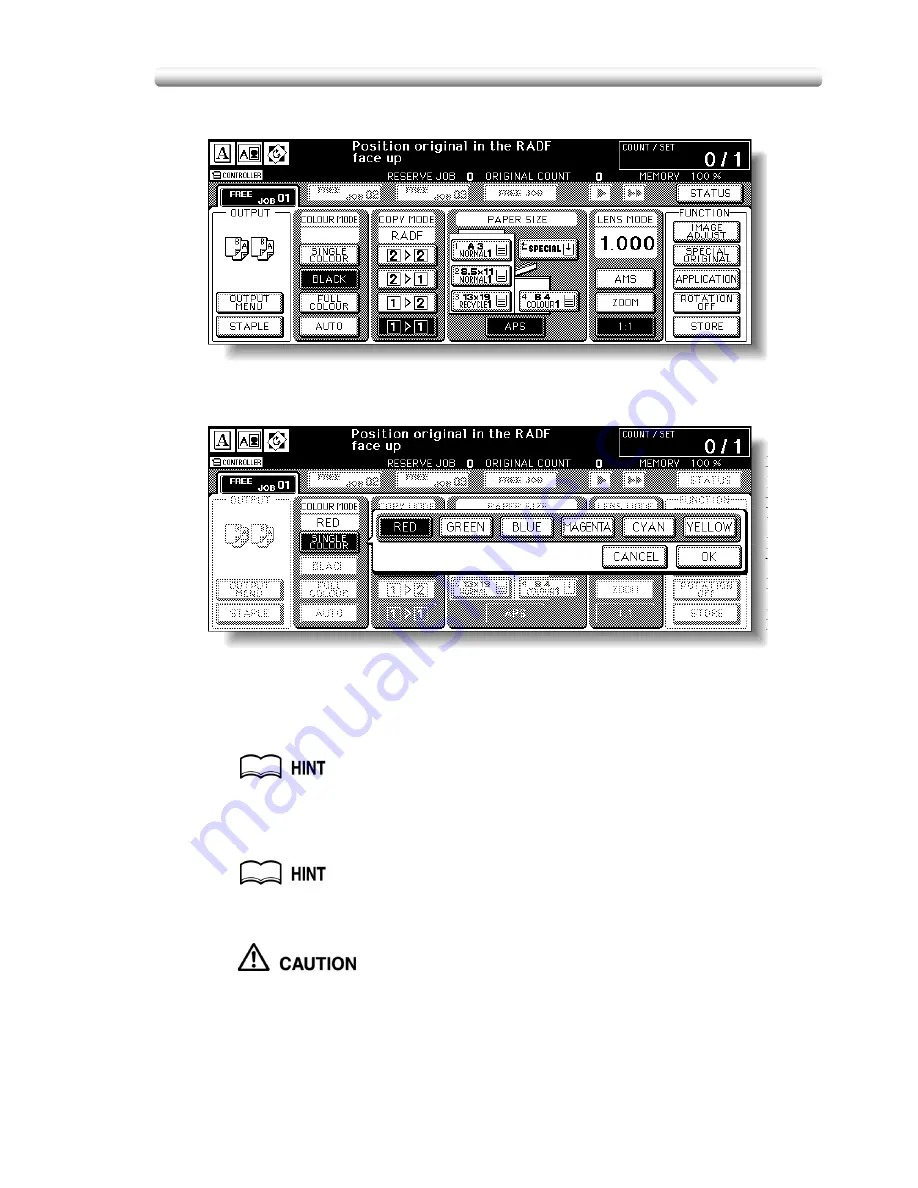
Reversing Colour in Image (Reverse Image) (continued)
10-33
4.
Touch a mode key under the COLOUR MODE on the Basic Screen.
Selecting SINGLE COLOUR will display the popup menu to specify a
colour.
Touch desired colour key, then touch OK.
The selected colour will be indicated under the COLOUR MODE indication
of the Basic Screen, with the SINGLE COLOUR key highlighted.
5.
Enter the desired print quantity from the control panel keypad.
See p. 3-10 for details on setting print quantity.
6.
Position original(s) FACE UP in the document feeder or FACE
DOWN on the platen glass.
For details on positioning originals, see p. 3-4 to p. 3-9.
7.
Press [
START
].
When the finisher / paper exit tray capacity is exceeded due to the
print quantity selected, remove the copied sets as they exit;
otherwise, mishandled paper will occur.
Summary of Contents for CF5001
Page 1: ...CF5001 User Manual ...
Page 17: ...Basic ...
Page 18: ......
Page 73: ...Positioning Originals continued 3 5 3 Adjust paper guides ...
Page 159: ...Advanced ...
Page 160: ......
Page 168: ...Colour Copy Quality continued 7 8 4 4 Blue ...
Page 170: ...Colour Copy Quality continued 7 10 4 4 Yellow 4 4 Black ...
Page 196: ......
Page 232: ......
Page 302: ......
Page 331: ...12 Section 12 Paper and Original Information Paper Information 12 2 Original Information 12 9 ...
Page 342: ......
Page 364: ......
Page 423: ...Index ...
Page 424: ......
Page 430: ......
Page 431: ...65AN97100 01 ...






























