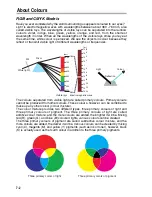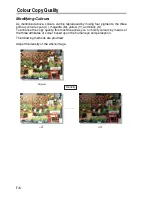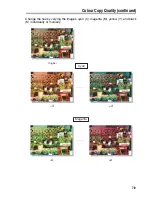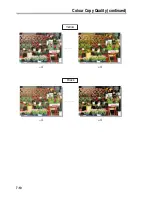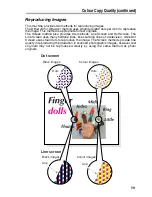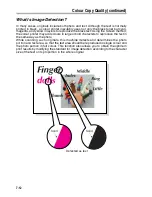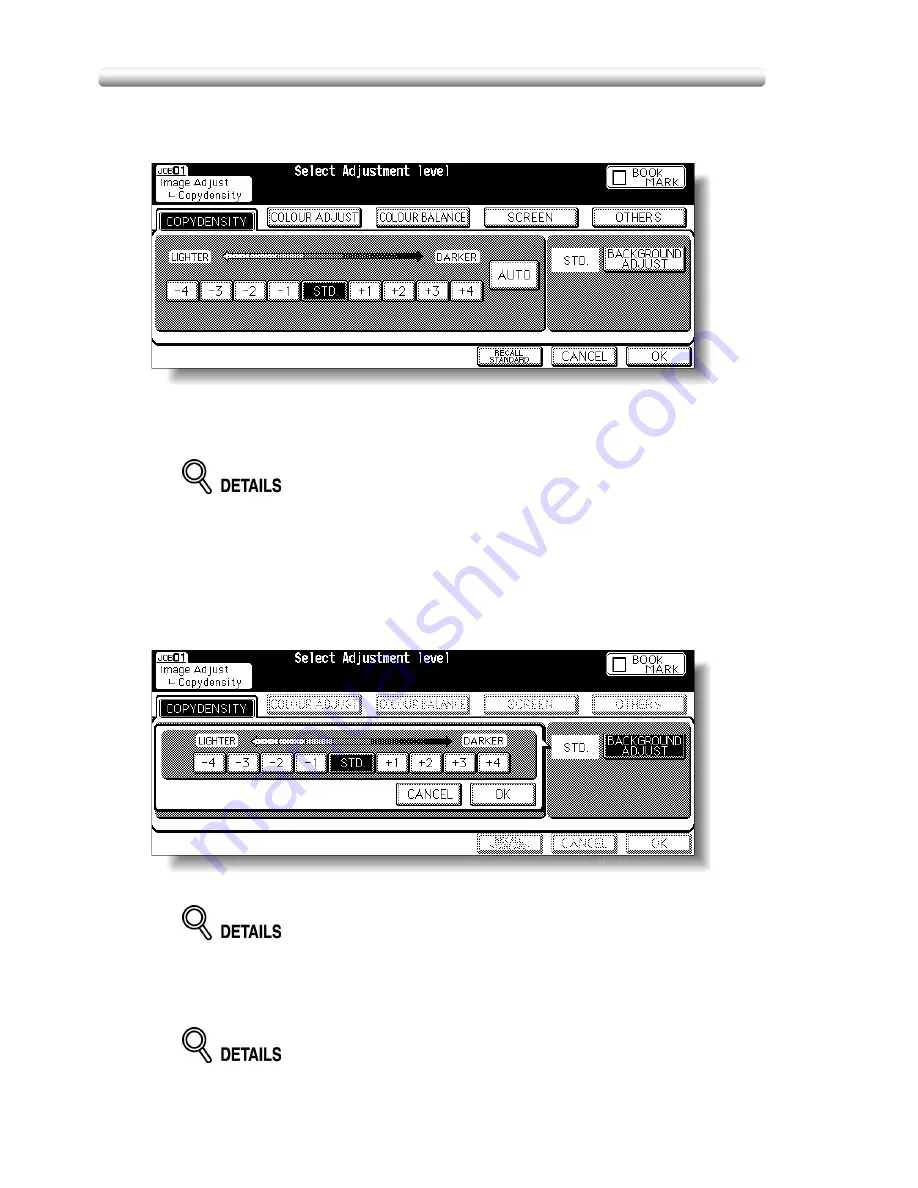
Selecting Density Level and Whitening the Background(Copy Density) (continued)
7-16
2.
Touch
COPY DENSITY
to display the Copy Density Adjustment
Screen.
3.
Touch the desired density level key from -1 to -4 to make the copy
image lighter, or from +1 to +4 to make it darker.
• Touch
STD.
to select the middle density level.
• To resume the AE, touch
AUTO
to highlight it.
4.
Touch
BACKGROUND ADJUST
to adjust the background
whiteness, if necessary.
Touch the desired level key from -1 to -4 to make the background lighter, or
from +1 to +4 to make it darker.
Touch
OK
. The Copy Density Adjustment Screen will be restored.
To resume the previous setting, touch
CANCEL
.
5.
Touch
OK
.
The Basic Screen will be restored, with the
IMAGE ADJUST
key highlighted.
• To resume the previous setting, touch
CANCEL
.
• To restore the initial settings, touch
RECALL STANDARD
.
Summary of Contents for CF5001
Page 1: ...CF5001 User Manual ...
Page 17: ...Basic ...
Page 18: ......
Page 73: ...Positioning Originals continued 3 5 3 Adjust paper guides ...
Page 159: ...Advanced ...
Page 160: ......
Page 168: ...Colour Copy Quality continued 7 8 4 4 Blue ...
Page 170: ...Colour Copy Quality continued 7 10 4 4 Yellow 4 4 Black ...
Page 196: ......
Page 232: ......
Page 302: ......
Page 331: ...12 Section 12 Paper and Original Information Paper Information 12 2 Original Information 12 9 ...
Page 342: ......
Page 364: ......
Page 423: ...Index ...
Page 424: ......
Page 430: ......
Page 431: ...65AN97100 01 ...