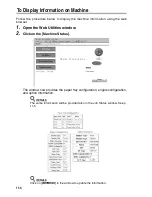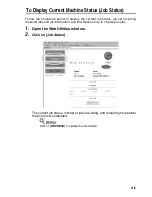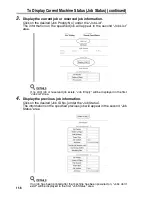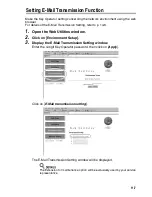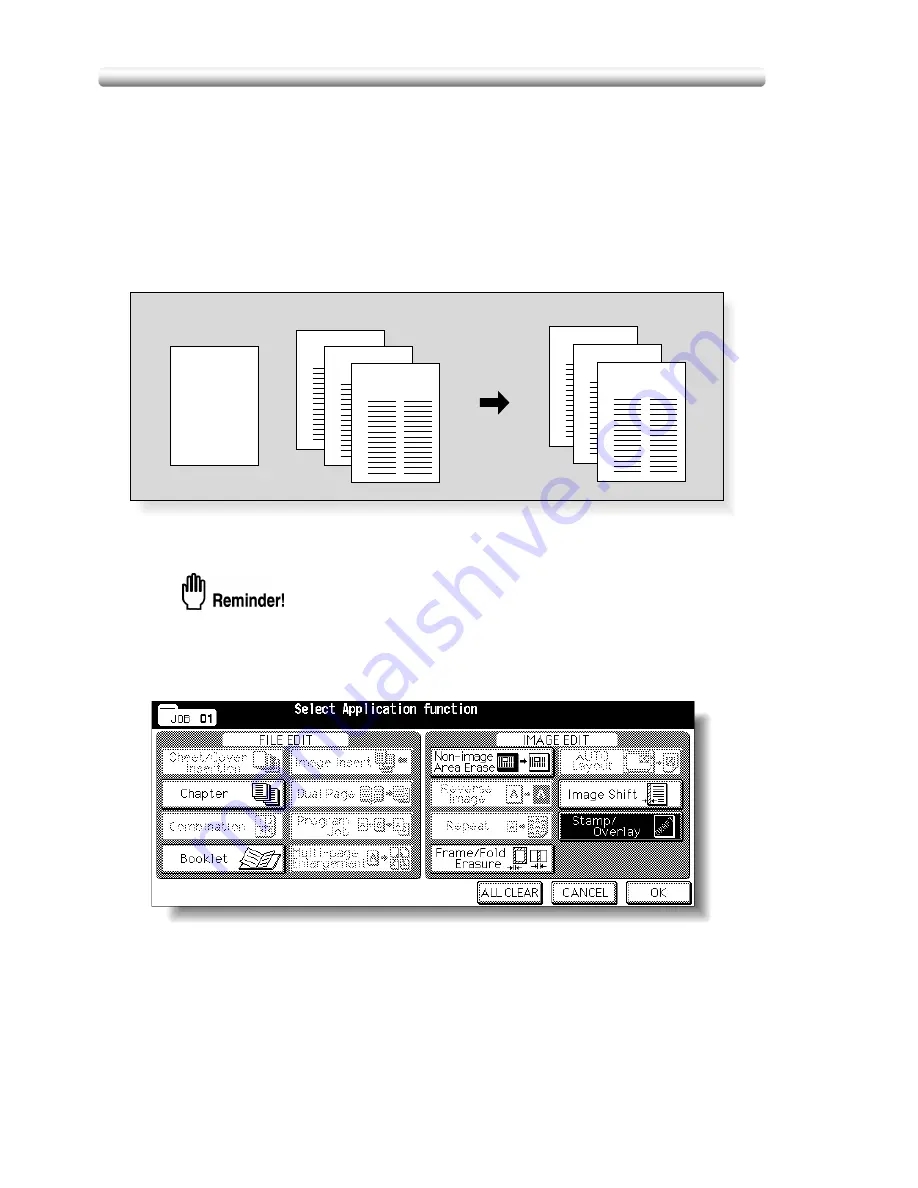
10-62
Overlaying an Image onto Each Page Copied in the Job (Overlay)
Use this function to scan an image, then overlay the image onto each page copied in
the job.
Specification for Overlay
❒
Store mode is automatically selected.
❒
Incompatible Conditions: ACS, Rotation, Rotation Sort, Rotation Group, Mixed
Original, Sheet/Cover Insertion, Combination, Image Insert, Dual page,
Program Job, Multi-Page Enlargement, Reverse Image, Repeat, AUTO Layout,
Reduce & Shift in Image Shift, STAMP, SET NUMBERING, WATERMARK,
WATERMARK NUMBERING
1.
Touch
APPLICATION
on the Basic Screen.
When starting a new copying job, be sure to close the RADF securely, then
press [
AUTO RESET
].
2.
Touch
Stamp/Overlay
on the Application Selection Screen.
The Stamp/Overlay Selection Screen will be displayed.
1st scanned original
Originals scanned
2nd and later
Copies in Overlay mode
ABCD
ABCD
ABCD
ABCD
Summary of Contents for CF5001
Page 1: ...CF5001 User Manual ...
Page 17: ...Basic ...
Page 18: ......
Page 73: ...Positioning Originals continued 3 5 3 Adjust paper guides ...
Page 159: ...Advanced ...
Page 160: ......
Page 168: ...Colour Copy Quality continued 7 8 4 4 Blue ...
Page 170: ...Colour Copy Quality continued 7 10 4 4 Yellow 4 4 Black ...
Page 196: ......
Page 232: ......
Page 302: ......
Page 331: ...12 Section 12 Paper and Original Information Paper Information 12 2 Original Information 12 9 ...
Page 342: ......
Page 364: ......
Page 423: ...Index ...
Page 424: ......
Page 430: ......
Page 431: ...65AN97100 01 ...