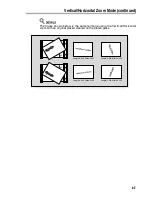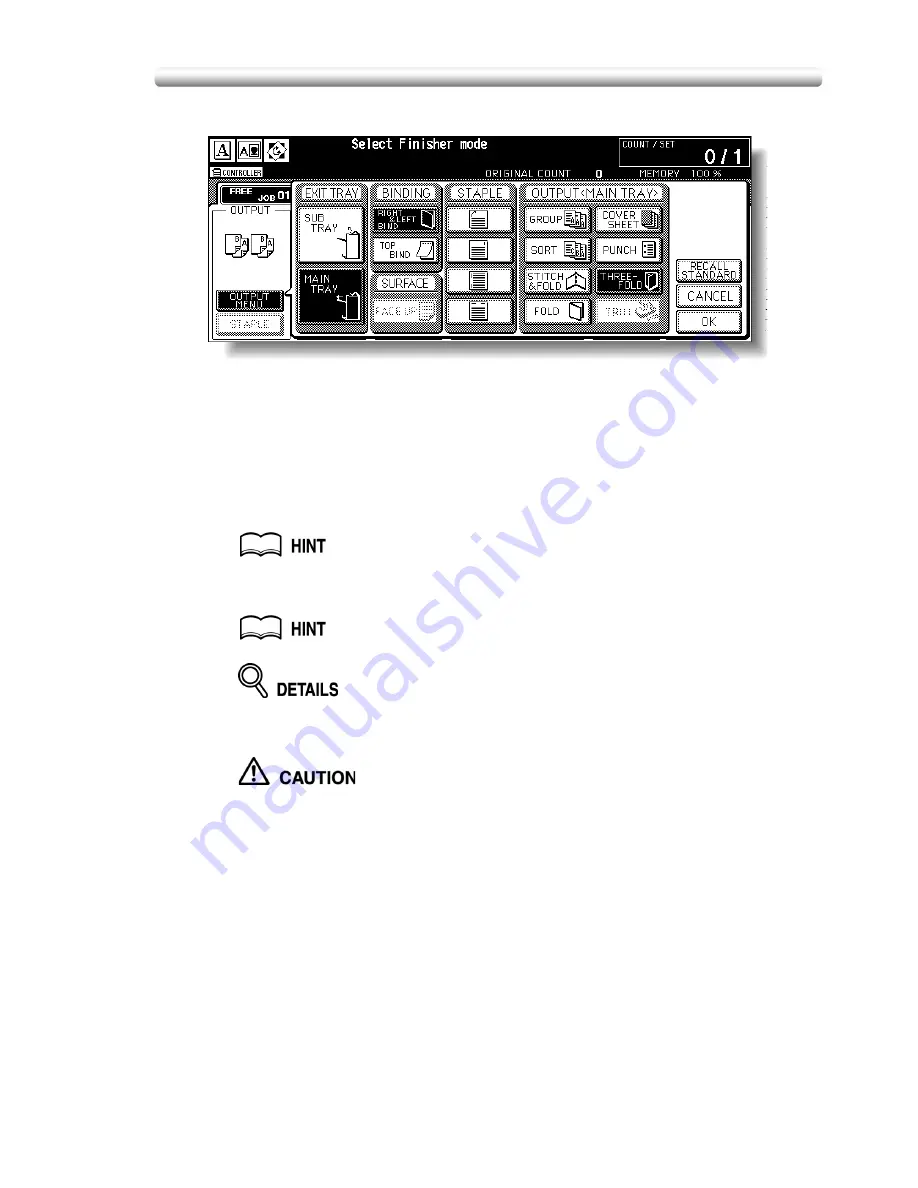
Output Three-Folded Copies (Three-Fold) (continued)
8-15
4.
Touch
THREE-FOLD
to highlight it.
5.
Touch
OK
on the popup menu to complete the setting and return
to the Basic Screen.
The THREE-FOLD icon will be displayed in the OUTPUT icon area.
6.
Select additional copying features, as required.
Touch to highlight the A4R or 8.5”x11”R tray key, if not already highlighted.
7.
Enter the desired print quantity from the control panel keypad.
See p. 3-10 for details on setting print quantity.
8.
Position originals.
See p. 3-4 to p. 3-9 for details on positioning originals.
Up to 3 originals can be three-folded.
9.
Press [
START
].
When the Booklet tray capacity is exceeded, the finisher will cease
operating. To avoid this, select the appropriate print quantity from
the specifications shown on p. 8-14.
Summary of Contents for CF5001
Page 1: ...CF5001 User Manual ...
Page 17: ...Basic ...
Page 18: ......
Page 73: ...Positioning Originals continued 3 5 3 Adjust paper guides ...
Page 159: ...Advanced ...
Page 160: ......
Page 168: ...Colour Copy Quality continued 7 8 4 4 Blue ...
Page 170: ...Colour Copy Quality continued 7 10 4 4 Yellow 4 4 Black ...
Page 196: ......
Page 232: ......
Page 302: ......
Page 331: ...12 Section 12 Paper and Original Information Paper Information 12 2 Original Information 12 9 ...
Page 342: ......
Page 364: ......
Page 423: ...Index ...
Page 424: ......
Page 430: ......
Page 431: ...65AN97100 01 ...