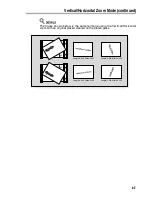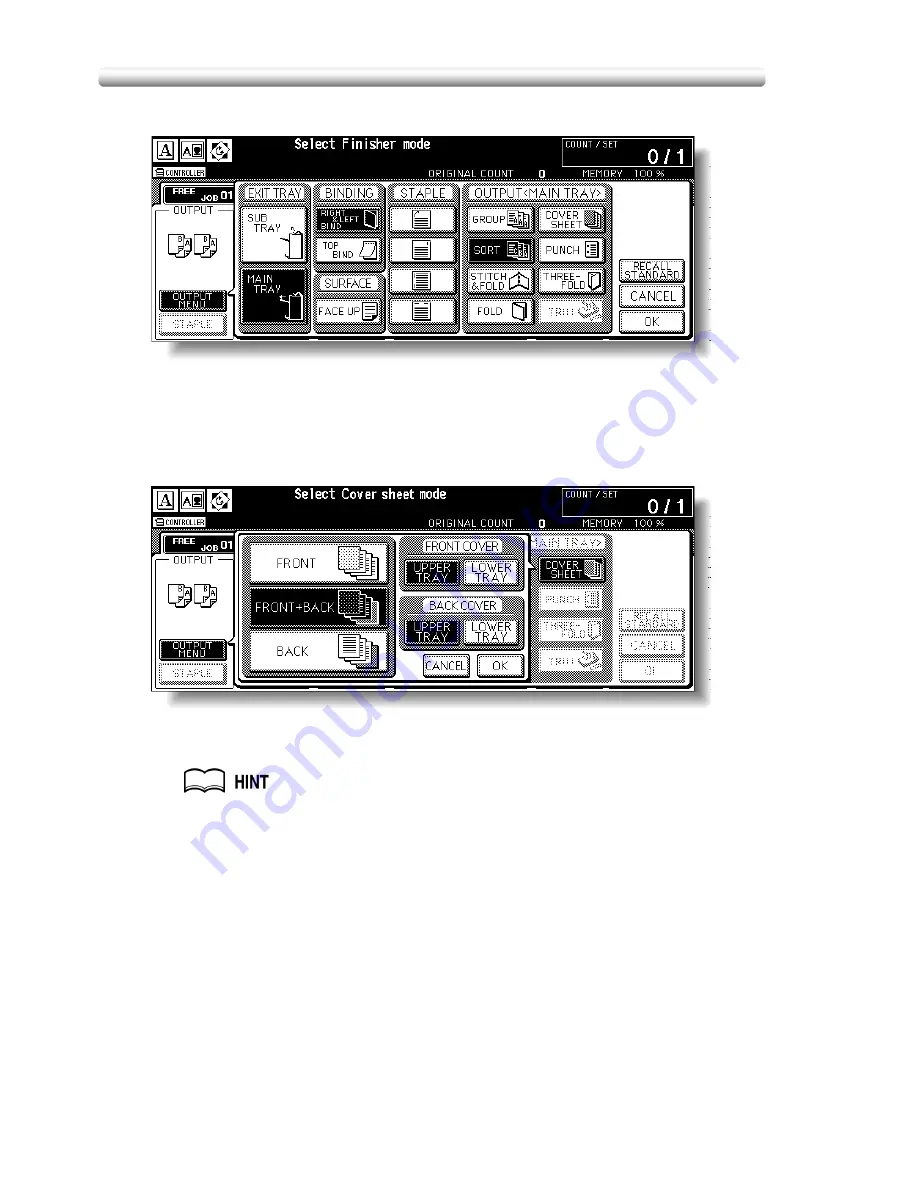
Cover Sheet Feeding (continued)
8-20
2.
Touch
MAIN TRAY
, if not highlighted.
3.
Touch
COVER SHEET
to display the Cover Sheet Insert Selection
Screen.
4.
Touch
FRONT
,
FRONT+BACK
, or
BACK
to highlight it, then select
the covers tray.
When selecting FRONT+BACK mode, different tray sources can be
specified for each.
Copy paper sizes available to be loaded are different in each tray. See the
specifications on p. 8-19.
5.
Touch
OK
to restore the Output Mode popup menu.
6.
Touch
OK
on the Output Mode popup menu.
The Basic Screen will be restored.
7.
Select additional copying features, as required.
Summary of Contents for CF5001
Page 1: ...CF5001 User Manual ...
Page 17: ...Basic ...
Page 18: ......
Page 73: ...Positioning Originals continued 3 5 3 Adjust paper guides ...
Page 159: ...Advanced ...
Page 160: ......
Page 168: ...Colour Copy Quality continued 7 8 4 4 Blue ...
Page 170: ...Colour Copy Quality continued 7 10 4 4 Yellow 4 4 Black ...
Page 196: ......
Page 232: ......
Page 302: ......
Page 331: ...12 Section 12 Paper and Original Information Paper Information 12 2 Original Information 12 9 ...
Page 342: ......
Page 364: ......
Page 423: ...Index ...
Page 424: ......
Page 430: ......
Page 431: ...65AN97100 01 ...