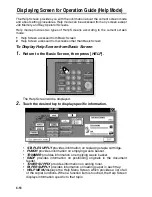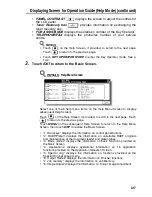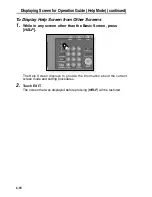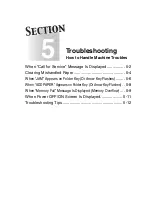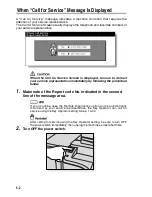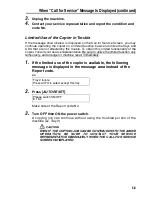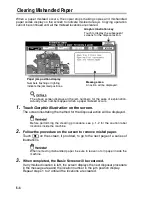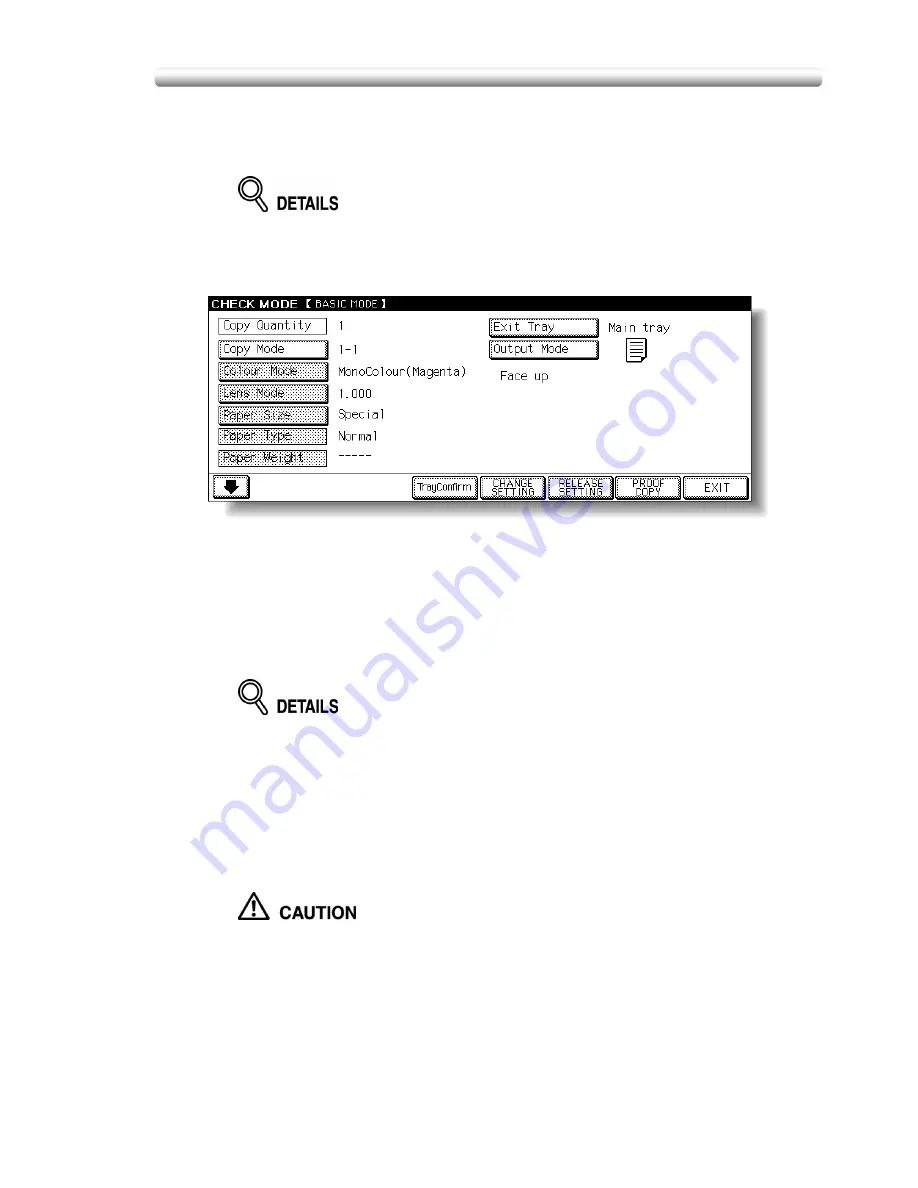
Checking Feature Selections / Proof Copying (Check Mode) (continued)
4-7
6.
Press [
PROOF COPY
] on the control panel or touch
PROOF COPY
on the Check Screen.
A sample copy will be output.
• Press [
STOP
] to suspend the proof copying. In this case, the scanned
image data will not be deleted from memory.
• You cannot change or release selections that appeared dimmed after proof
copying.
• When the copy result is satisfactory, proceed to the next step.
• When any setting change is required, return to step
4
, then repeat proof
copying, as required.
If the desired selection cannot be changed, press [
STOP
] to delete all
the data in memory, then press [
AUTO RESET
] to restart the job setting.
7.
Change the print quantity, as required.
Proof copy can be performed as needed, until the print quantity amount on the
Basic Screen reaches zero. (Note that the print quantity amount on the Check
Screen does not change.)
If required, change the print quantity on the Basic Screen.
8.
Press [
START
].
If the print quantity is not changed, the copier will output the rest, minus the
sample sets.
When the finisher / trimmer unit / paper exit tray capacity is
exceeded due to the print quantity selected, remove the copied sets
as they exit; otherwise, mishandled paper will occur.
Summary of Contents for CF5001
Page 1: ...CF5001 User Manual ...
Page 17: ...Basic ...
Page 18: ......
Page 73: ...Positioning Originals continued 3 5 3 Adjust paper guides ...
Page 159: ...Advanced ...
Page 160: ......
Page 168: ...Colour Copy Quality continued 7 8 4 4 Blue ...
Page 170: ...Colour Copy Quality continued 7 10 4 4 Yellow 4 4 Black ...
Page 196: ......
Page 232: ......
Page 302: ......
Page 331: ...12 Section 12 Paper and Original Information Paper Information 12 2 Original Information 12 9 ...
Page 342: ......
Page 364: ......
Page 423: ...Index ...
Page 424: ......
Page 430: ......
Page 431: ...65AN97100 01 ...