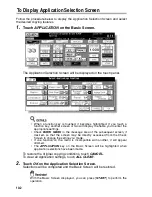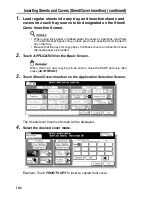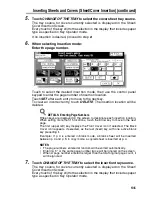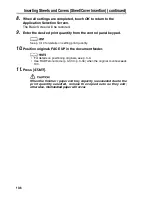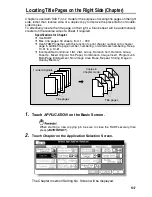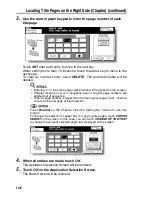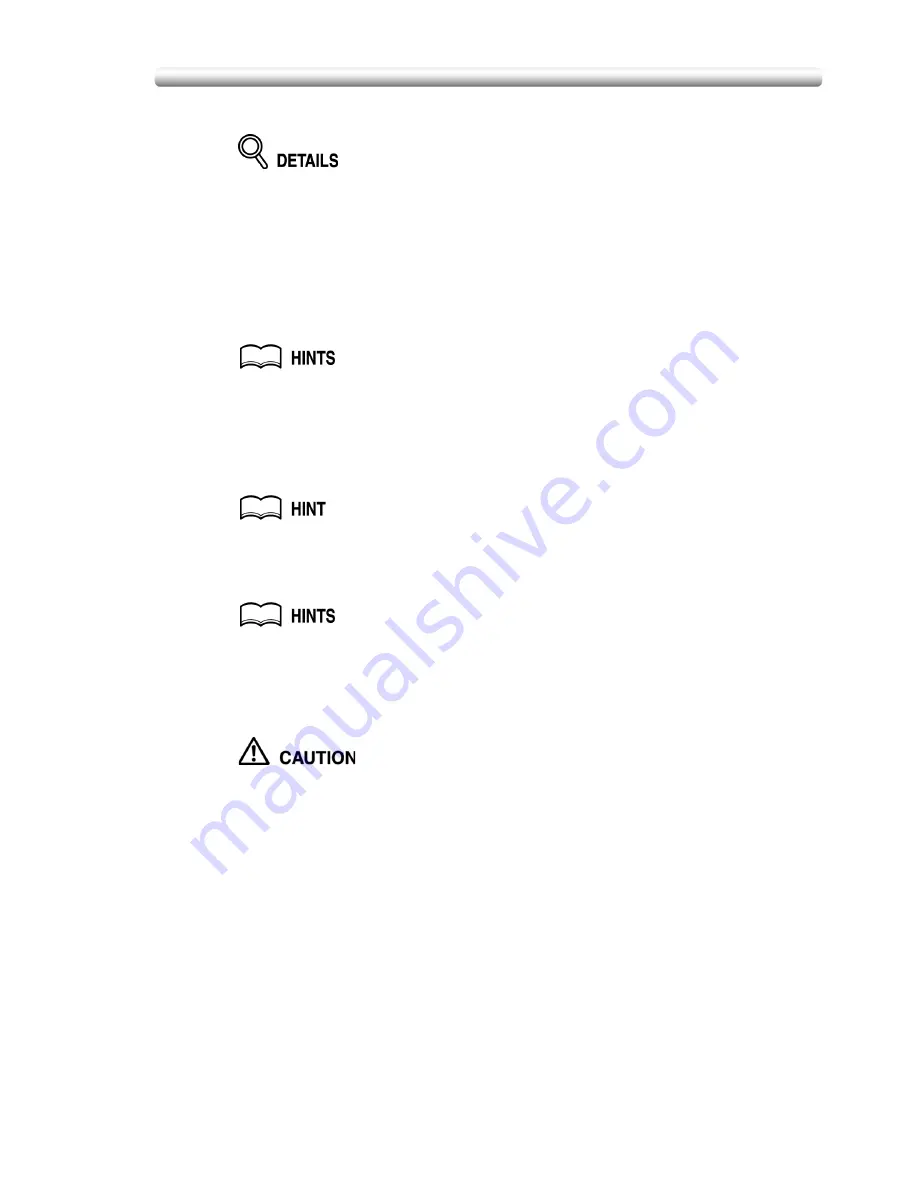
Copying Non-Standard Size Originals (Original Form) (continued)
9-5
3.
Touch the desired size key.
When selecting
FULL AREA
on the Non STD size mode menu, the copier
scans the full area of the platen glass and copies with the paper size or
magnification ratio currently selected.
4.
Touch
OK
on the popup menu to complete the setting.
The popup menu will disappear.
5.
Touch
OK
to complete the setting and return to the Basic Screen.
6.
Load copy paper.
• To load tabbed copy paper in the Multi-sheet bypass tray, specify the paper
type as Tab paper. See p. 3-18 to p. 3-21.
To load tabbed copy paper in any other tray, specify the paper type as Tab
paper in the Key Operator mode. See p. 14-21 to p. 14-22.
• For the procedure of tabbed copy paper supply, see p. 2-30 to p. 2-32.
7.
Enter the desired print quantity from the control panel keypad.
See p. 3-10 for details on setting print quantity.
8.
Position original(s) FACE UP in the document feeder, or FACE
DOWN on the platen glass.
• See p. 3-4 to p. 3-9 for details on positioning originals.
• Use RADF store mode (p. 3-33 to p. 3-34) when the original count exceeds
100.
9.
Press [
START
].
When the finisher / trimmer unit / paper exit tray capacity is
exceeded due to the print quantity selected, remove the copied sets
as they exit; otherwise, mishandled paper will occur.
Summary of Contents for CF5001
Page 1: ...CF5001 User Manual ...
Page 17: ...Basic ...
Page 18: ......
Page 73: ...Positioning Originals continued 3 5 3 Adjust paper guides ...
Page 159: ...Advanced ...
Page 160: ......
Page 168: ...Colour Copy Quality continued 7 8 4 4 Blue ...
Page 170: ...Colour Copy Quality continued 7 10 4 4 Yellow 4 4 Black ...
Page 196: ......
Page 232: ......
Page 302: ......
Page 331: ...12 Section 12 Paper and Original Information Paper Information 12 2 Original Information 12 9 ...
Page 342: ......
Page 364: ......
Page 423: ...Index ...
Page 424: ......
Page 430: ......
Page 431: ...65AN97100 01 ...