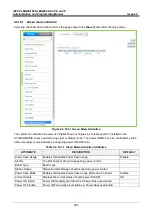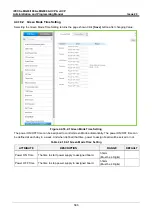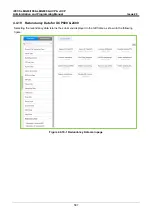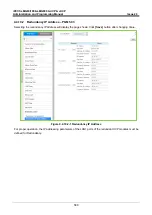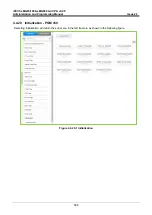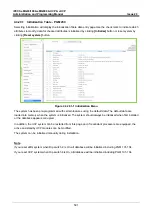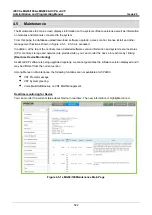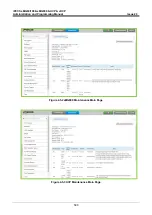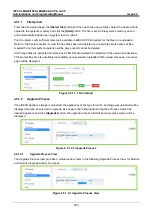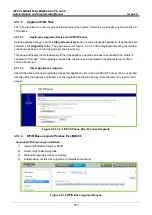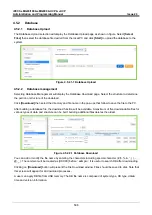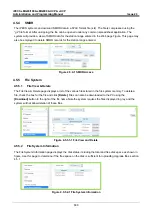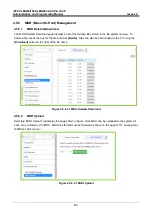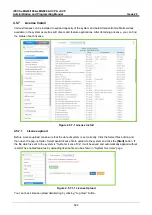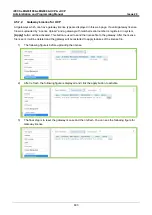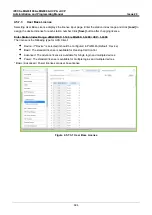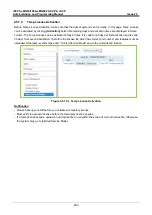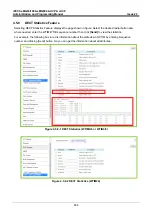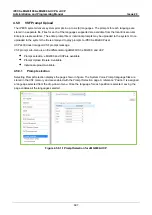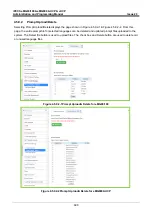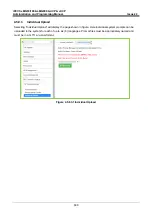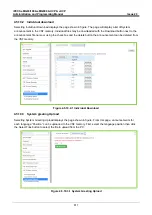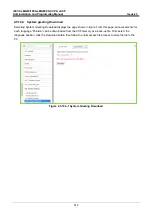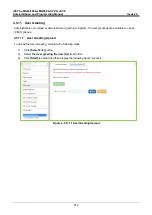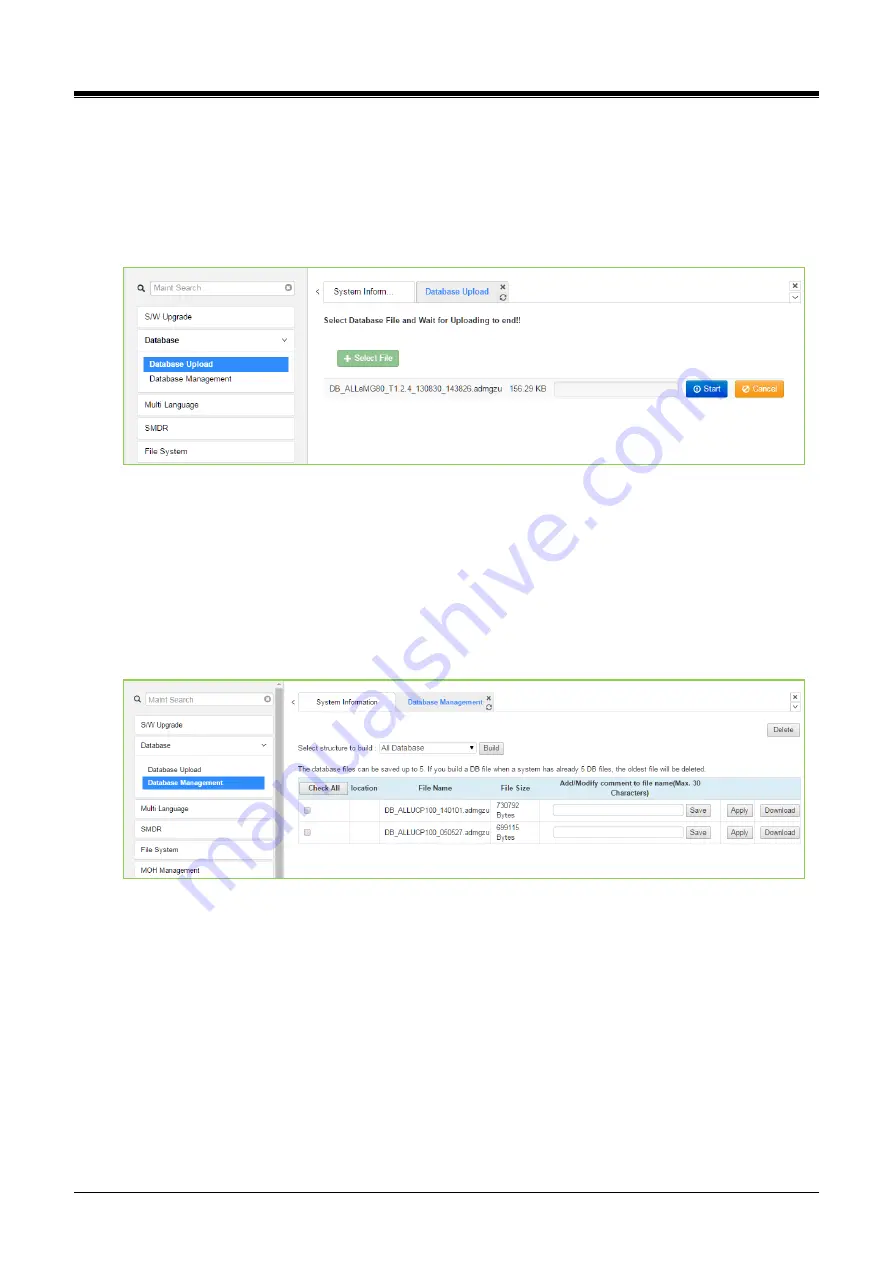
iPECS eMG80/100& eMG800 & UCP & vUCP
Administration and Programming Manual
Issue 2.3
598
4.5.2
Database
4.5.2.1
Database Upload
The Database Upload selection will display the Database Upload page as shown in figure. Select
[Select
Files]
then select the database file desired from the local PC and click
[Start]
to upload the database to the
system.
Figure 4.5.2.1-1 Database Upload
4.5.2.2
Database management
Selecting Database Management will display the Database Download page. Select the structure to determine
the portion or structure of the download.
Click
[Download]
then select the directory and file name in the pop-ups that follow to save the file to the PC.
After building a database file, the download function will be available. A maximum of five downloadable files for
various types of data and structure can be built; building additional files deletes the oldest.
Figure 4.5.2.2-1 Database Download
You can add or modify the file name by entering the characters including special character (#, $, %,&, ', ( ), -, .,
@, _). The comment will be created as [XXXXX] before ‘.admgzu’. It is useful to search DB after downloading.
Clicking on
[Download]
button will present the File Download window. Files should be saved to disk. Note that
this screen will appear for all download processes.
A user can apply DB file from USB memory. The DB file name is composed of system type, DB type, date&
time and version information.