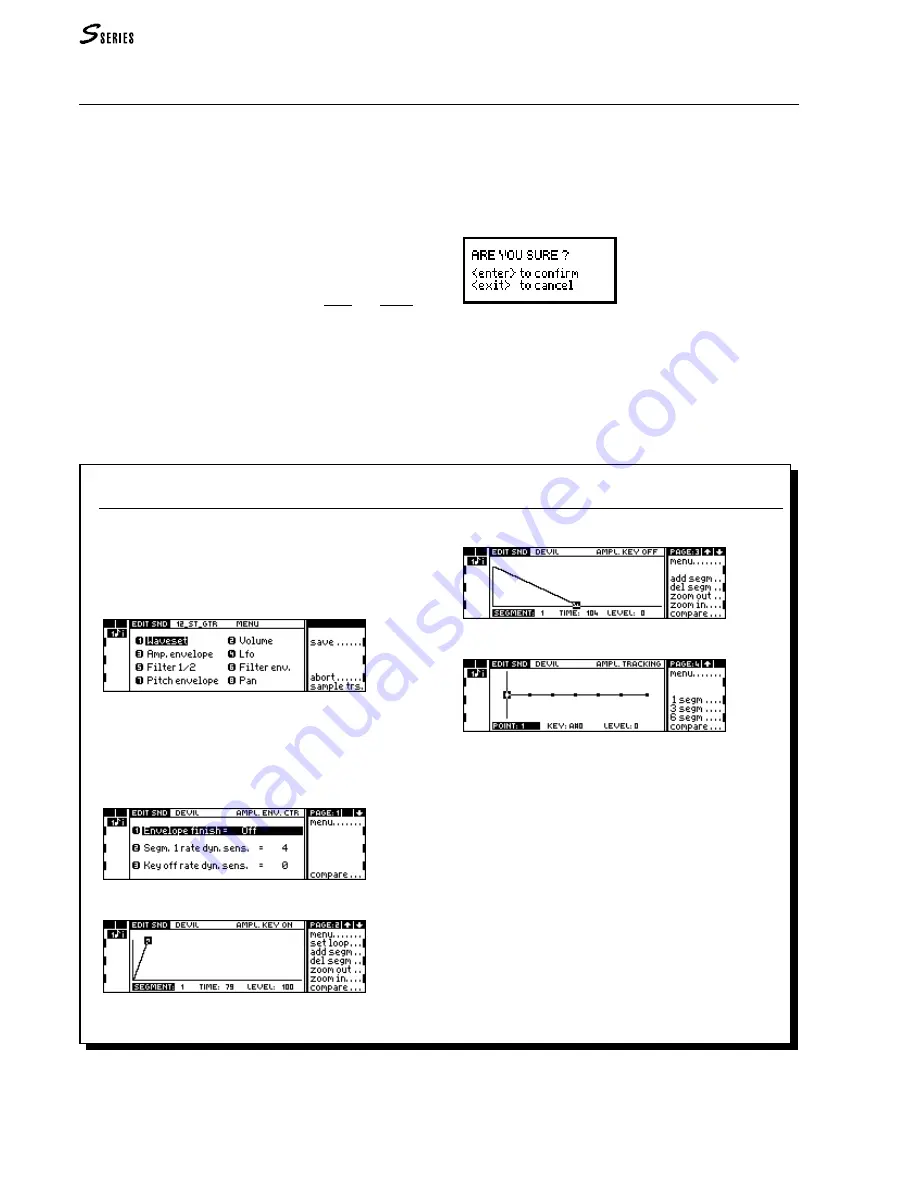
24
OVERVIEW
Escape from
EDIT
/
HANDLING
Two possibilities are available: (1) possibility of escap-
ing without confirmation, (2) necessity of escaping with
confirmation or cancellation of the modification.
To escape from Edit Performance, Edit Song, Disk,
Sound Library, Preload... press the button which gains
access to the environment, or press the
Normal
button.
From Edit Sound, Edit Sound Patch, Edit Effect, Sample
Translator, you escape by confirming or annulling the modi-
fications applied to the data. In the commands/option column,
the two possible choices are always shown: “Save” or “Abort”.
“Save” memorizes the modifications, “Abort” cancels
them.
The “Are you sure?” display
As a security measure, before the instrument memorizes
or cancel the changes, confirmation of the operation is
always requested. When you select either “Save” or
“Abort”, the following display is shown:
Analysis of two
EDIT
/
HANDLING
ENVIRONMENTS
Analysis of the ‘
EDIT
SOUND
’ edit environment
E
DIT
S
OUND
shows a
main menu with several different
editors (each one corresponding to a Sound element):
Edit Sound, main menu
Each editor gains access to a
page containing several
parameters. Some editort are composed of several pages.
For example, the Amplitude Envelope editor contains four
pages:
A
MPLITUDE
E
NVELOPE
editor, page 1
A
MPLITUDE
E
NVELOPE
editor, page 2
A
MPLITUDE
E
NVELOPE
editor, page 3
A
MPLITUDE
E
NVELOPE
editor, page 4
Every page of the various editors shows the “Menu” com-
mand which returns to the main menu, where you can
select another module.
While you are in Edit Sound, you can select another Edit
environment, open its entry level page and access the
relative functions. When you return to Edit Sound by
pressing the Sound button, the situation shown will be
exactly the same as it was when you left. During the
temporary escape, the led on the Sound button will flash as
a “reminder” that you have some unfinished work to do.
To escape from Edit Sound, press the Sound button, or (if
a modification has been applied to the Sound in edit),
select the “Save” command to save the changes or “Abort”
to cancel.
Summary of Contents for S2 Turbo
Page 1: ......
Page 3: ...MUSICPROCESSORS OWNER S MANUAL ...
Page 17: ...INTRODUCTION 1 1 INTRODUCTION INTRODUCTION ...
Page 21: ...5 LAYOUTS 2 LAYOUTS S2 S3 Front panel S2 S3 Rear panel S2R Front panel S2R Rear panel ...
Page 42: ...26 OVERVIEW ...
Page 120: ...104 PRACTICAL GUIDE ...
Page 140: ...124 SAMPLE TRANSLATOR ...
Page 256: ...II APPENDIX ...
Page 257: ...MIDI iii MIDI IMPLEMENTATION CHART MIDI CONTROLLERS SYSTEM EXCLUSIVE ...
Page 267: ...Waveforms Sounds Performances xiii WAVEFORMS SOUNDS AND PERFORMANCES ...
Page 278: ...XXIV APPENDIX ...
Page 279: ...ROM Drumkits and Percussion Samples xxv DRUMKITS AND PERCUSSION SAMPLES ...
Page 291: ...TECHNICAL SPECIFICATIONS xxxvii TECHNICAL SPECIFICATIONS ...
Page 302: ...J TROUBLESHOOTING ...
















































