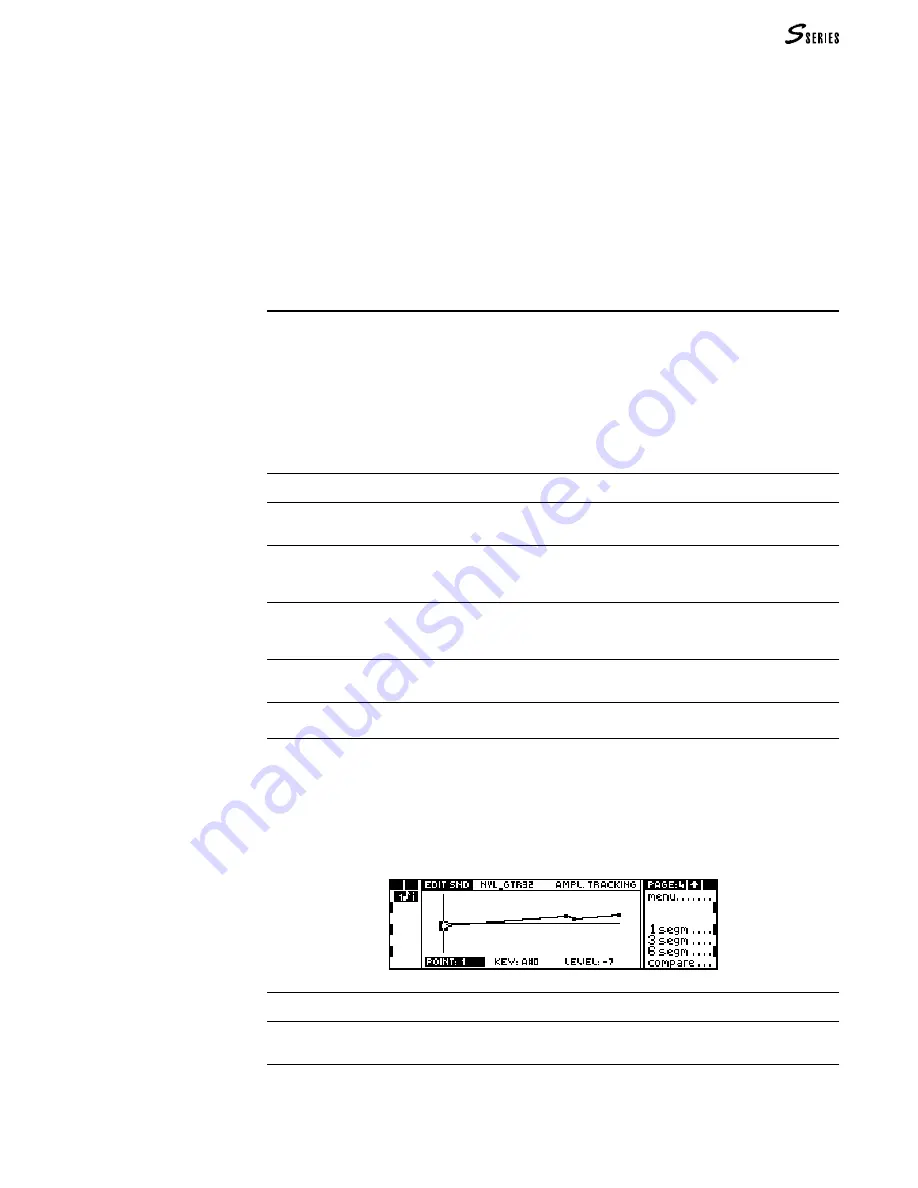
93
Use the following procedure to modify the envelopes:
1.
Press
ENTER
repeatedly to select one of the parameters: “Segment”, “Time”, “Level”.
2.
Rotate the
DIAL
to select a “Segment”, modify its relative “Time” or “Level” value.
The “Time” and “Level” values can be inserted with the
NUMERIC
KEYPAD
.
3.
Press
ENTER
to select the next parameter. After “Level” , the “Segment” parameter will
be selected again.
4.
Select the “Add segm.” command to add a new segment directly after the one selected. Select
the “Del. segm.” command to cancel the selected segment.
Tracking
Types of Tracking
Tracking follows the movements of a parameter across the keyboard. In practice, you can
control the variation of a parameter (Volume or Pan) with respect to the note played.
Tracking is indispensable for the correct simulation of real sounds, because it renders the
lower, medium and high frequencies of the scale homogeneous.
Tracking can be applied to the following parameters:
Volume Volume Tracking modifies the volume of the Sound across the keyboard.
Pan Pan Tracking modifies the position of the sounds in the stereo panorama across the keyboard.
For.ex. the higher frequencies can be moved to the left and the lower ones to the right (or vice-versa).
Filter Filter Tracking modifies the cut-off frequency with respect to the note played. It is useful to
avoid the complete “filtration” of the notes above the cut-off frequency. It is also useful to provide
more or less “brilliance” to the sound across the keyboard.
Amplitude Envelope The Amplitude Envelope Tracking modifies the completion velocity of the
Amplitude Envelope across the keyboard. Acoustic instruments are characterised by having a
shorter (faster) envelope for the higher notes with respect to the lower ones.
Filter Envelope The Filter Envelope Tracking modifies the completion velocity of the Filter Enve-
lope across the keyboard.
Pitch Envelope The Pitch Envelope Tracking modifies the completion velocity of the Pitch
Envelope across the keyboard.
Programming the Tracking
The Tracking edit pages consist of a graphic parameter. For example, the following
display shows the Amplitude Envelope Tracking curve, almost identical to all other
Tracking curves:
Point One of the extreme ends of the selected segment of the Tracking.
Key The keyboard position corresponding to the Point in edit. The Points at the extremes have a
Key parameter which cannot be modified (A#0, G8).
Level Determines the offset value of the envelope or sound parameter at the selected Point
(Volume Tracking curves have negative Level values, because they represent offset values with
respect to the maximum Volume of the Sound).
(11) Editing Sounds in the Studio
Summary of Contents for S2 Turbo
Page 1: ......
Page 3: ...MUSICPROCESSORS OWNER S MANUAL ...
Page 17: ...INTRODUCTION 1 1 INTRODUCTION INTRODUCTION ...
Page 21: ...5 LAYOUTS 2 LAYOUTS S2 S3 Front panel S2 S3 Rear panel S2R Front panel S2R Rear panel ...
Page 42: ...26 OVERVIEW ...
Page 120: ...104 PRACTICAL GUIDE ...
Page 140: ...124 SAMPLE TRANSLATOR ...
Page 256: ...II APPENDIX ...
Page 257: ...MIDI iii MIDI IMPLEMENTATION CHART MIDI CONTROLLERS SYSTEM EXCLUSIVE ...
Page 267: ...Waveforms Sounds Performances xiii WAVEFORMS SOUNDS AND PERFORMANCES ...
Page 278: ...XXIV APPENDIX ...
Page 279: ...ROM Drumkits and Percussion Samples xxv DRUMKITS AND PERCUSSION SAMPLES ...
Page 291: ...TECHNICAL SPECIFICATIONS xxxvii TECHNICAL SPECIFICATIONS ...
Page 302: ...J TROUBLESHOOTING ...
















































