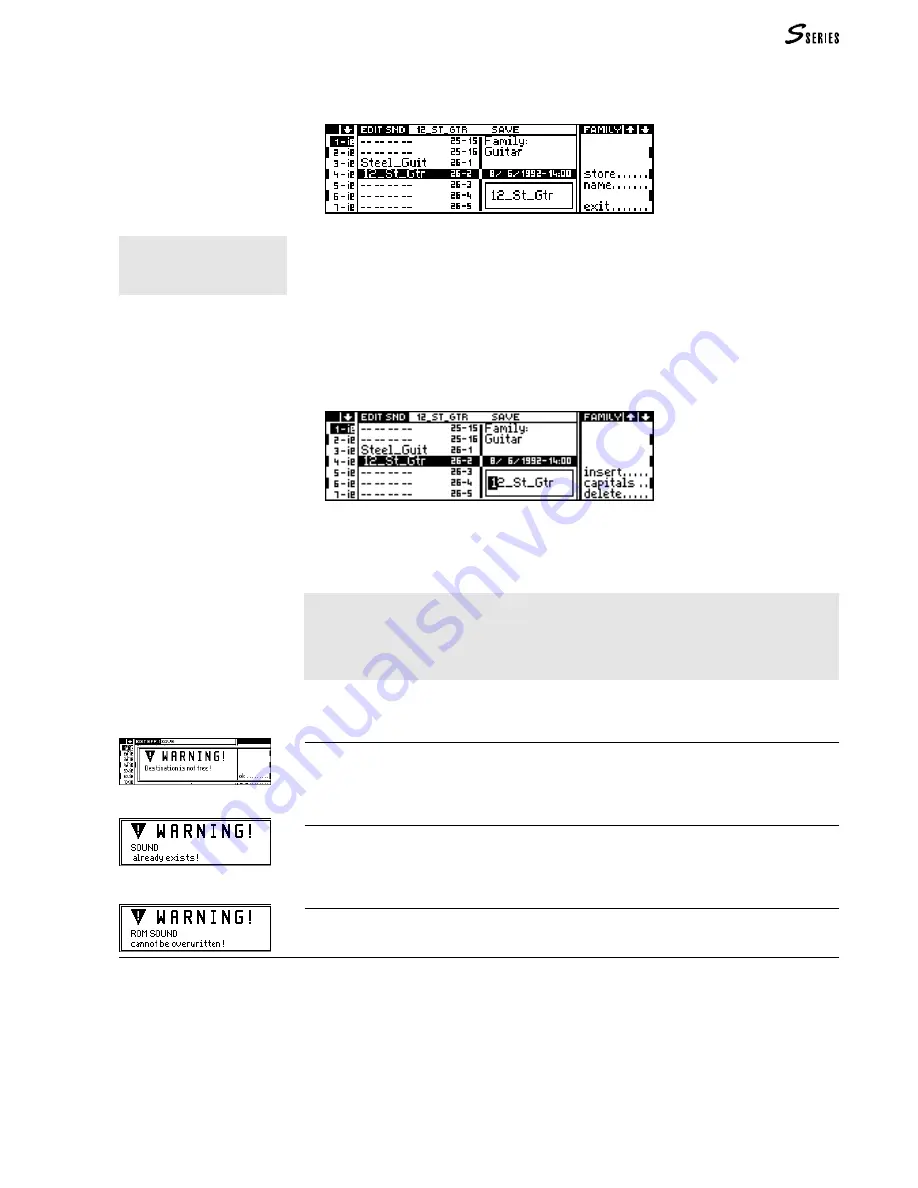
145
* If you have modified a Ram-
Sound, you can save the modified
Sound to the same location you
started from.
(5) Edit Sound
number and Family. The name of the Sound to memorise is shown in a small
window:
2. Select an empty location where the Sound* can be memorised. The selected
location is defined by a Program Change number and a Bank Select number,
messages with which the Sound can be recalled via Midi or from the control
panel. Select the location using one of the following procedures:
• go to the Family to which the Sound belongs with the
MULTIFUNCTION
KEYS
, then
rotate the
DIAL
to select the location within the Family;
• specify the Program Change and Bank Select numbers on the
NUMERIC
KEYPAD
as if you were selecting the Sound from the control panel (form xxx-yyy).
3. If necessary, select “Name” to change the Sound’s name:
Insert: inserts a space at the cursor position. Capitals: inserts capital letters.
Delete: cancels a character at the cursor position.
ENTER
to confirm,
EXIT
to
cancel.
4. Select “Store” to memorise the Sound to the selected location.
Note: The Sound is saved to the Sound Library resident in memory; remember that
when you turn off the instrument, the edited Sound (and all other edited work) will
be irremediably lost. To store your Sound permanently, save the Sound Library to
disk or to the Ram-disk. Refer to the chapters dedicated to the
SOUND
LIBRARY
buttons or
DISK
for further information.
Possible error messages during the Sound save task
The Destination is occupied by another Sound. Solution: repeat the operation and select a
different location.
You have given your Sound a name which already exists in the Sound Library. Solution:
repeat the operation and assign a different name to the edited Sound.
You can not overwrite a Rom-Sound. Repeat the operation and select an empty location.
Escape from edit sound without memorising the modified sound
If you decide to abandon Sound editing, you can escape from the environment with
the “Abort” command in the main menu. If you confirm, the edit environment will
close without memorising the modified Sound.
Summary of Contents for S2 Turbo
Page 1: ......
Page 3: ...MUSICPROCESSORS OWNER S MANUAL ...
Page 17: ...INTRODUCTION 1 1 INTRODUCTION INTRODUCTION ...
Page 21: ...5 LAYOUTS 2 LAYOUTS S2 S3 Front panel S2 S3 Rear panel S2R Front panel S2R Rear panel ...
Page 42: ...26 OVERVIEW ...
Page 120: ...104 PRACTICAL GUIDE ...
Page 140: ...124 SAMPLE TRANSLATOR ...
Page 256: ...II APPENDIX ...
Page 257: ...MIDI iii MIDI IMPLEMENTATION CHART MIDI CONTROLLERS SYSTEM EXCLUSIVE ...
Page 267: ...Waveforms Sounds Performances xiii WAVEFORMS SOUNDS AND PERFORMANCES ...
Page 278: ...XXIV APPENDIX ...
Page 279: ...ROM Drumkits and Percussion Samples xxv DRUMKITS AND PERCUSSION SAMPLES ...
Page 291: ...TECHNICAL SPECIFICATIONS xxxvii TECHNICAL SPECIFICATIONS ...
Page 302: ...J TROUBLESHOOTING ...






























