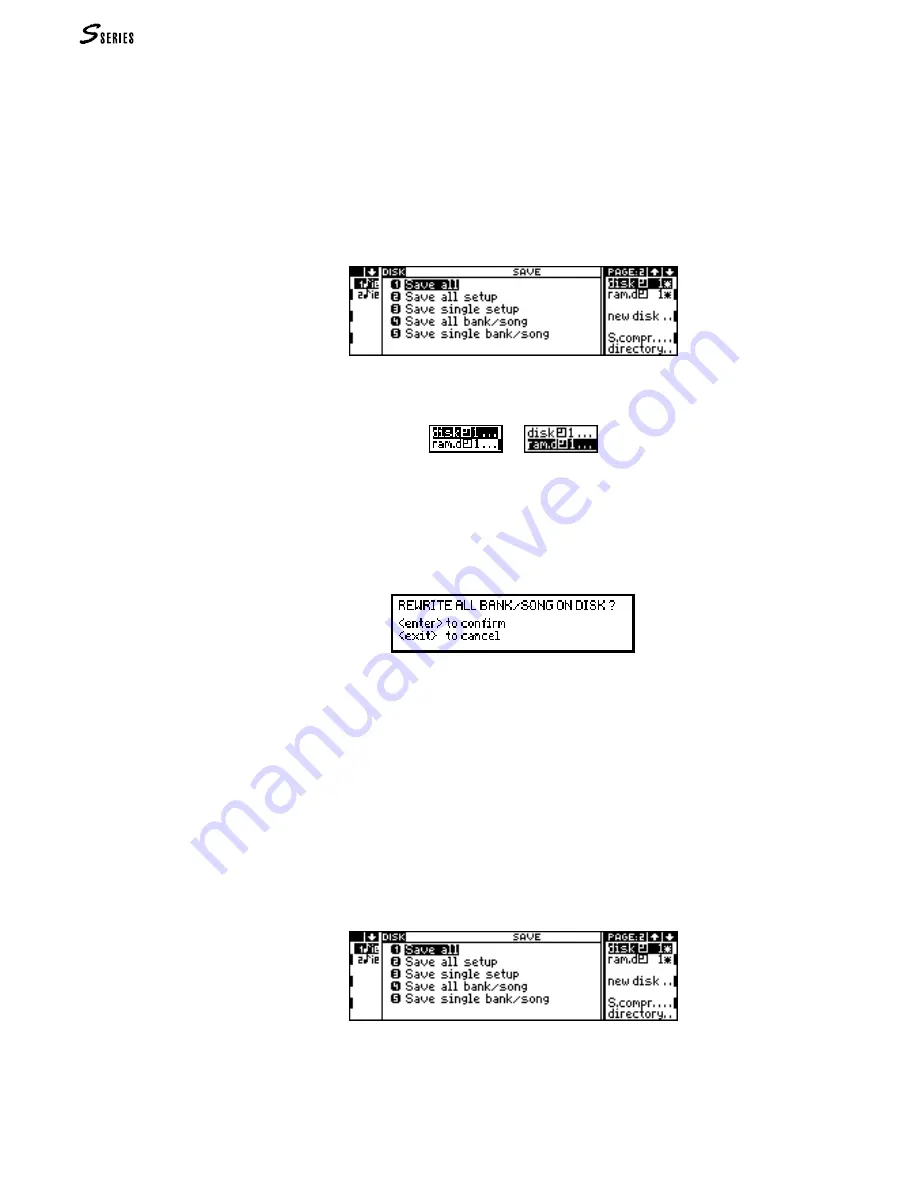
58
PRACTICAL GUIDE
Save all the Bank/Songs in a Group
A disk can contain up to 10 Groups of 10 Bank/Song each. The 10 Bank/Songs contained
in memory is saved to one of the Groups present on disk. The empty Groups are identi-
fied by an asterisk (*) after the Group number.
1.
If you are saving to floppy disk, insert a formatted disk into the disk drive.
2.
Press the
DISK
button to access the
DISK
HANDLING
environment.
3.
If a page other than the
Save
page appears, press the
LEFT
OR
RIGHT
MULTIFUNCTION
BUTTON
REPEATEDLY
to go to the
Save
page:
4.
Select the destination element to save to (disk =
FUNCTION
SELECT
A
; R
AM
-disk =
FUNCTION
SELECT
B
):
5.
Select the Group where the Bank/Songs contained in memory are going to be saved by
pressing the corresponding
FUNCTION
SELECT
KEY
repeatedly, until the number of the
required Group appears next to the name of the selected element. An asterisk (*)
shows a completely empty Group.
6.
Specify number 4, corresponding to the “Save all Bank/Song” operation. The instru-
ment requests confirmation of the current operation:
7.
Press
ENTER
to confirm (or
EXIT
to annul). All Songs and Performances contained in the
selected Group will be cancelled and substituted by the incoming data from memory.
Save a single Bank/Song
A single Bank/Song consists of a Song and a Bank of 10 Performances (maximum). The
destination Group in the disk where the Bank/Song will be saved must be specified.
1.
If you are saving to floppy disk, insert a formatted disk into the disk drive.
2.
Press the
DISK
button to access the
DISK
HANDLING
environment.
3.
If a page other than the
Save
page appears, press the
LEFT
OR
RIGHT
MULTIFUNCTION
BUTTON
REPEATEDLY
to go to the
Save
page:
4.
Select the destination element to save to (disk =
FUNCTION
SELECT
A
; R
AM
-disk =
FUNCTION
SELECT
B
):
Summary of Contents for S2 Turbo
Page 1: ......
Page 3: ...MUSICPROCESSORS OWNER S MANUAL ...
Page 17: ...INTRODUCTION 1 1 INTRODUCTION INTRODUCTION ...
Page 21: ...5 LAYOUTS 2 LAYOUTS S2 S3 Front panel S2 S3 Rear panel S2R Front panel S2R Rear panel ...
Page 42: ...26 OVERVIEW ...
Page 120: ...104 PRACTICAL GUIDE ...
Page 140: ...124 SAMPLE TRANSLATOR ...
Page 256: ...II APPENDIX ...
Page 257: ...MIDI iii MIDI IMPLEMENTATION CHART MIDI CONTROLLERS SYSTEM EXCLUSIVE ...
Page 267: ...Waveforms Sounds Performances xiii WAVEFORMS SOUNDS AND PERFORMANCES ...
Page 278: ...XXIV APPENDIX ...
Page 279: ...ROM Drumkits and Percussion Samples xxv DRUMKITS AND PERCUSSION SAMPLES ...
Page 291: ...TECHNICAL SPECIFICATIONS xxxvii TECHNICAL SPECIFICATIONS ...
Page 302: ...J TROUBLESHOOTING ...






























